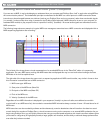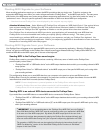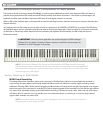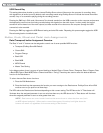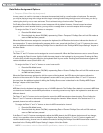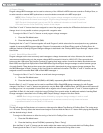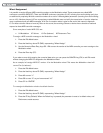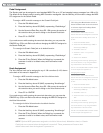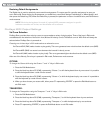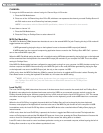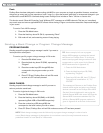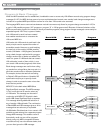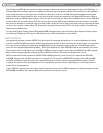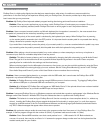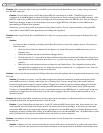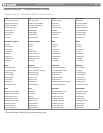|
36
ProKeys Sono 88 User Guide
Restoring Default Assignments
The Default key is used to selectively reset controller assignments. To reset a specific controller assignment, be sure you
are in Edit mode. Press the key for the parameter you would like to reset (Knob Assign, Pedal Assign, or Wheel Assign), and
then press the Default key (F5). When the Default key is pressed, the parameter is reset to its default value, and Performance
mode resumes.
NOTE: Each time the keyboard is turned off, optional MIDI parameters assigned to specific
hardware controllers will be lost, and the defaults will be restored.
ProKeys MIDI Output Settings
Vel Curve Selection
ProKeys Sono provides three velocity curves to accommodate a variety of playing styles. Three of the keys in Edit mode
are dedicated to the selection of the built-in Low, Mid and Hi velocity curves. The default curve is ‘Mid’ which will always be
selected when ProKeys Sono is powered on.
Pressing one of these keys in Edit mode selects an alternative curve.
Vel Curve=LOW (F#2) makes it easier to play quietly. This curve generates lower velocities than the default curve (MID).
Vel Curve=MID (G#2) is a neutral curve between the low and hi velocity curves.
Vel Curve=HI (A#2) makes it easier to play loudly. This curve generates higher velocities than the default curve (MID).
After one of the Velocity Curve keys is pressed in Edit mode, Performance mode resumes.
OCTAVE:
To change the Octave shift using the Octave “-” and “+” Keys in Edit mode:
1. Press the Edit Mode button.
2. Press the black key above C5 (C#5), representing “Octave -,” to shift the keyboard down by one octave. It is possible
to shift the keyboard down a total of three octaves.
3. Press the black key above D5 (D#5), representing “Octave +,” to shift the keyboard up by one octave. It is possible to
shift the keyboard up a total of three octaves.
4. When you have chosen your octave shift, either press C7 representing “ENTER” or press the Edit Mode button to
exit Edit mode.
TRANSPOSE:
To change the Transposition using the Transpose “-” and “+” Keys in Edit mode:
1. Press the Edit Mode button.
2. Press the black key above C6 (C#6), representing “Transpose -,” to shift the keyboard down by one semitone.
3. Press the black key above D6 (D#6), representing “Transpose +,” to shift the keyboard up by one semitone.
4. Press C7 representing “ENTER,” or press the Edit Mode button to exit Edit mode.