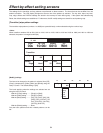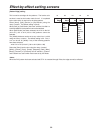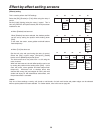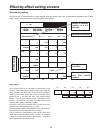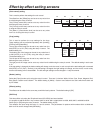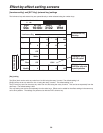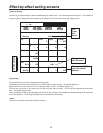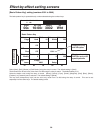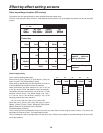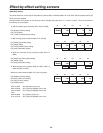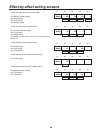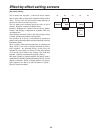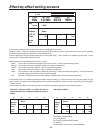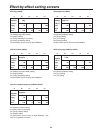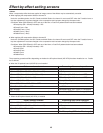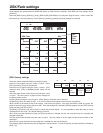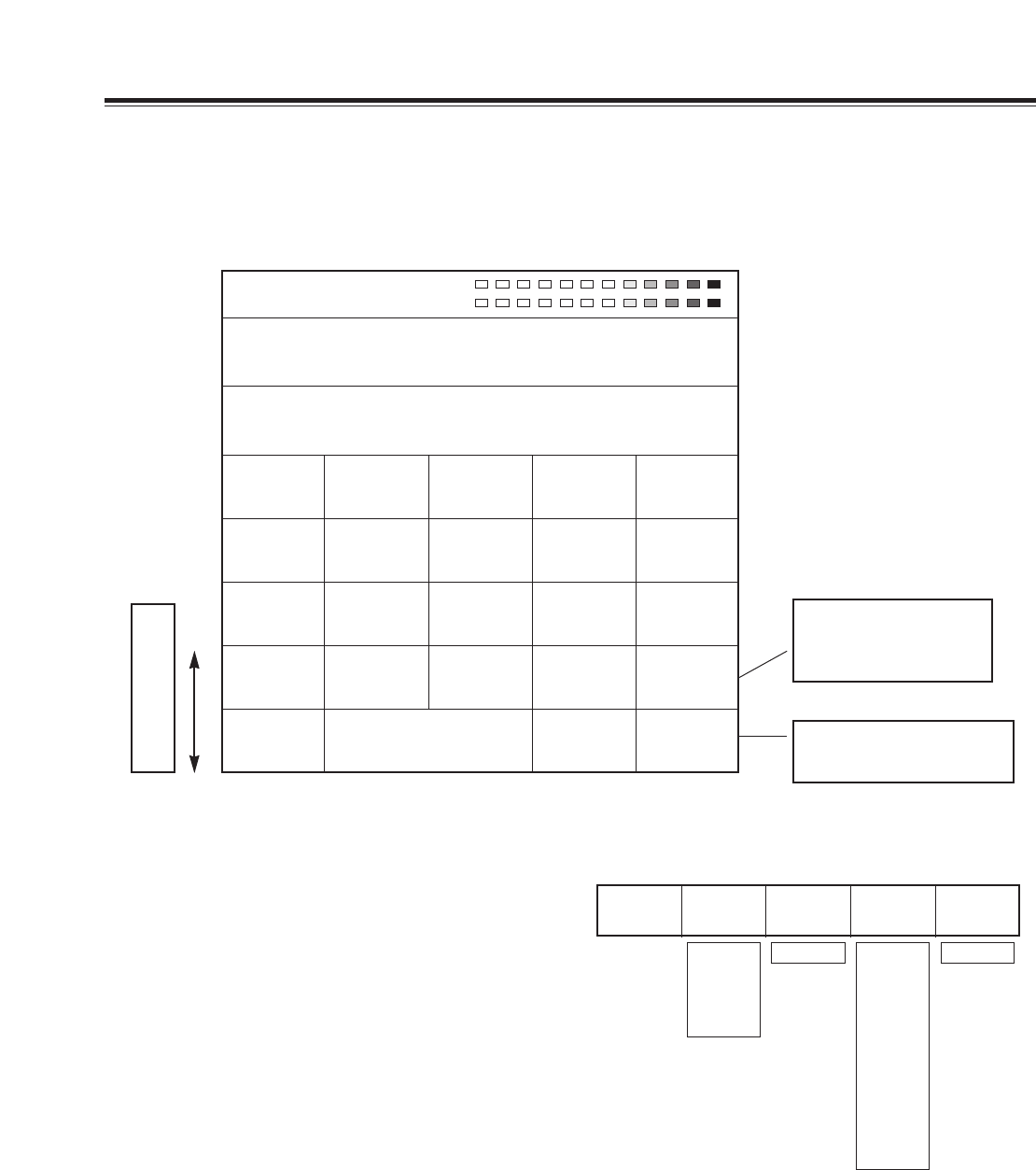
39
Effect-by-effect setting screens
Other key settings (numbers 3301 and up)
The pattern keys are opened directly or when selected using the number keys.
The size is set using the rotary Z control. With patterns whose positions can be changed, the position can be set using the
joystick.
Pos’ X 128 Y 128
Z 196
Event ME Time Pattern INT
00E
10:00F 3301 Wht
Pattern Key
Pattern
Edge
Effects
Off
Light
On
Crop
A
2
8
12
7
12
3D
Modify
Rotate
0
Amp
16
Time
16
Key
Learn
Empty
9000 Setup
Hard
Width
16
Color
White
K Level
255
Scrolled display
Valid only with special
patterns
Displayed only with
special patterns
during 3D option
[Pattern edge] setting
This is used to set the pattern edge.
Select [Hard], [Soft], [Border] or [Soft Border] using the
rotary 2 control. The default setting is [Hard].
When [Soft] or [Soft Border] has been selected, No. 2001 to
2195 and 6008 to 6010 patterns cannot be selected.
When [Soft Border] has been selected, No. 701 to 707 (24
to 27), 801 to 814 (183 to 196) patterns cannot be selected.
The [Width] thickness can be set to any value from 1 to 255
using the rotary 3 control. The default setting is 16. Only 1
or 2 can be set for the thickness setting if any of the
following patterns have been selected:
• No. 701 to 707 (24 to 27), 801 to 814 (183 to 196)
Select the [Color] (border color) using the rotary 4 control.
[White], [Yellow], [Cyan], [Green], [Magenta], [Red], [Blue],
[Black], [Custom1] or [Custom2] can be selected.
Pattern
Edge Hard
Width
16
Color
White
K Level
255
1 - 255
Hard
Soft
Border
Soft Border
White
Yellow
Cyan
Green
Magenta
Red
Blue
Black
Custom1
Custom2
0 - 255
The default setting is [White].
The [K Level] key level (transparency level) can be set to any value from 0 to 255 using the rotary 5 control. This can be set
separately from the other keys. The default setting is 255.
The crop setting can also be set separately from the other keys. Effects can be added for the effect settings in the same way
as for other patterns.
R1 R2 R3 R4 R5
R1 R2 R3 R4 R5
6
A