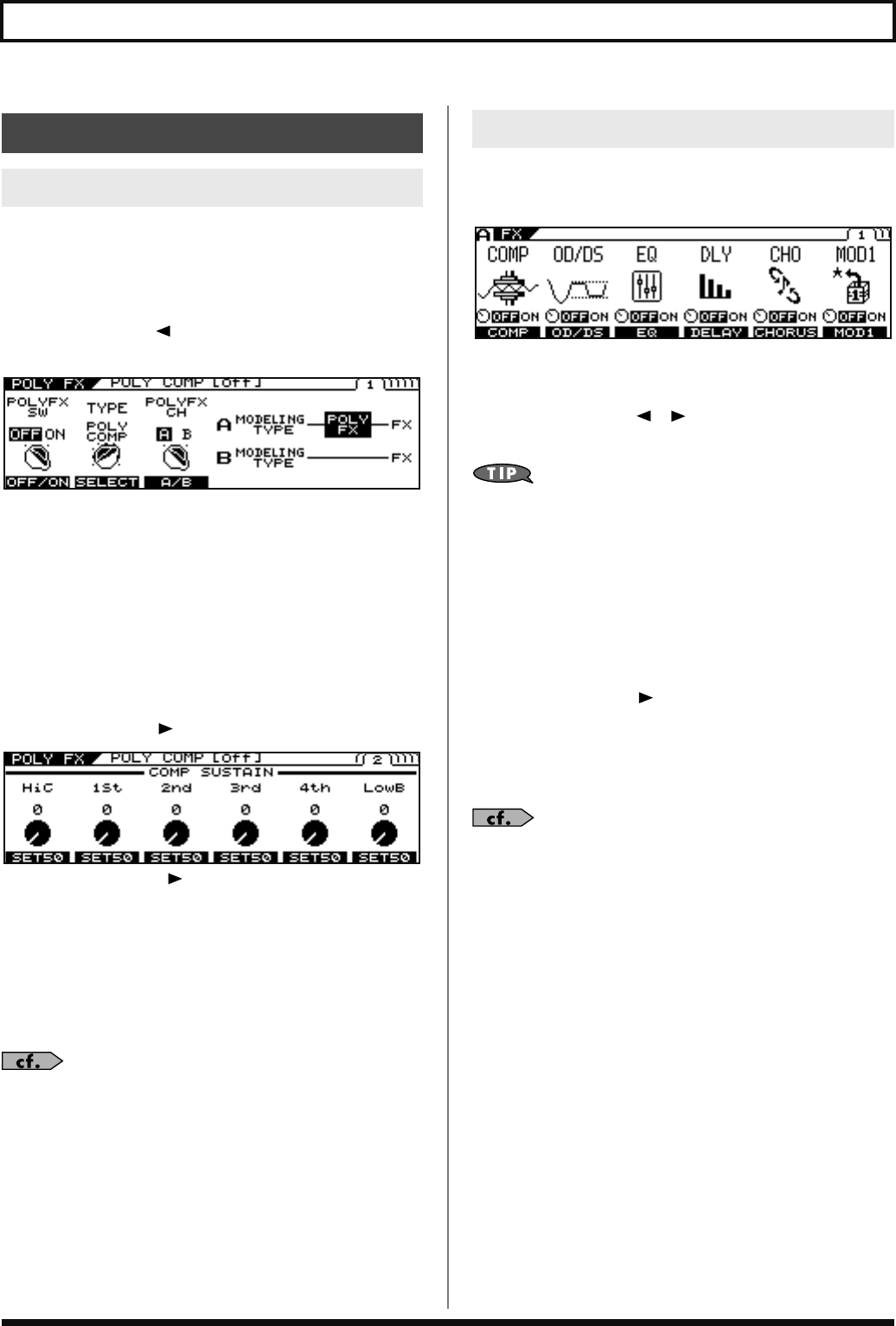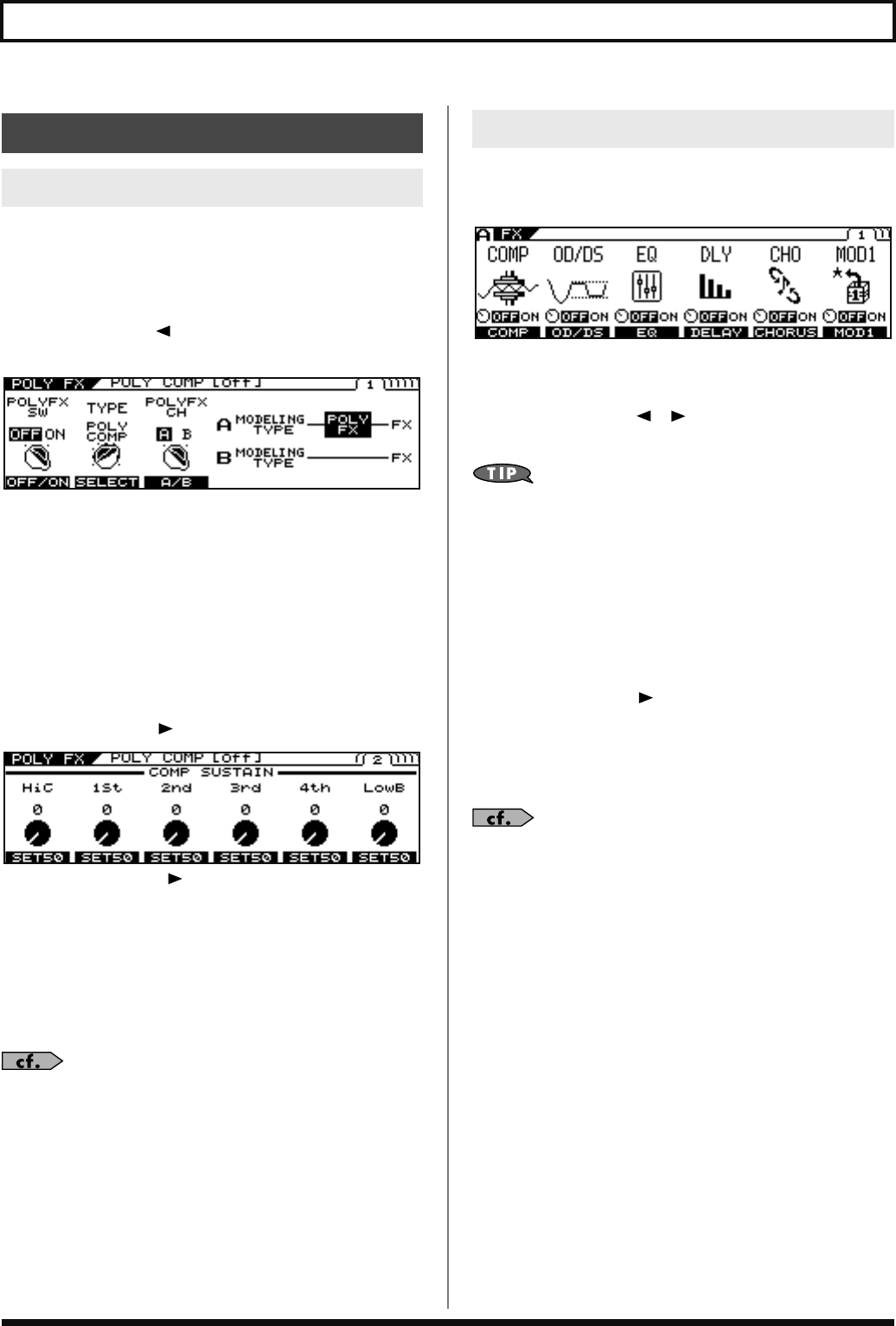
28
Chapter 2 Creating Sounds
* You can use POLY FX in only one channel at a time (A or B).
1.
Press [POLY FX] for the channel, either A or B,
in which you want to use it.
2.
Press PAGE [ ] several times to display Page
1.
fig.01-060d
3.
Switch the function on or off with the [F1] (ON/
OFF) or the F1 knob.
4.
Select the POLYFX TYPE with [F2] (SELECT)
or the F2 knob.
5.
Using [F3] (A/B) or the F3 knob, switch the
channel to the one in which POLY FX is to be
used.
6.
Press PAGE [ ].
fig.01-060d
* Each press of PAGE [ ] takes you to the settings screen for the
next parameter.
7.
Set the desired parameter with [F1]–[F6] or
with the F1–F6 knobs.
8.
Adjust the parameters until you achieve the
desired sound.
For detailed information on all the parameters, refer to
“POLY FX (Poly Effect)”
(p. 108).
9.
If you want to save the edited settings,
perform the Write procedure (p. 34).
* If not saving the values, press [EXIT] to return to the Play screen.
Here’s how to make settings for the effects.
1.
Press [FX].
fig.01-060d
2.
Switch the individual effects on or off with the
[F1]–[F6] (ON/OFF).
* Each press of PAGE [ ] [ ] takes you to another effect screen in
which parameter settings are made.
All effects that are on can be alternately switched off
(indicator unlit) and on (indicator lit) together by
pressing [FX].
3.
Press [F1]–[F6] to select the effect you want to
edit.
4.
Adjust the desired parameter with [F1]–[F6] or
the F1–F6 knobs.
* Each press of PAGE [ ] takes you to the settings screen for the
next parameter.
5.
Adjust the parameters until you achieve the
sound you want.
For detailed information on all the parameters, refer to
“FX (Effects)”
(p. 111).
6.
If you want to save the edited settings,
perform the Write procedure (p. 34).
* If you do not need to save the settings, press [EXIT] to return to the
Play screen.
Setting the Effects
POLY FX (Poly Effect)
FX (Effects)
VB-99_e.book 28 ページ 2008年8月18日 月曜日 午後1時10分