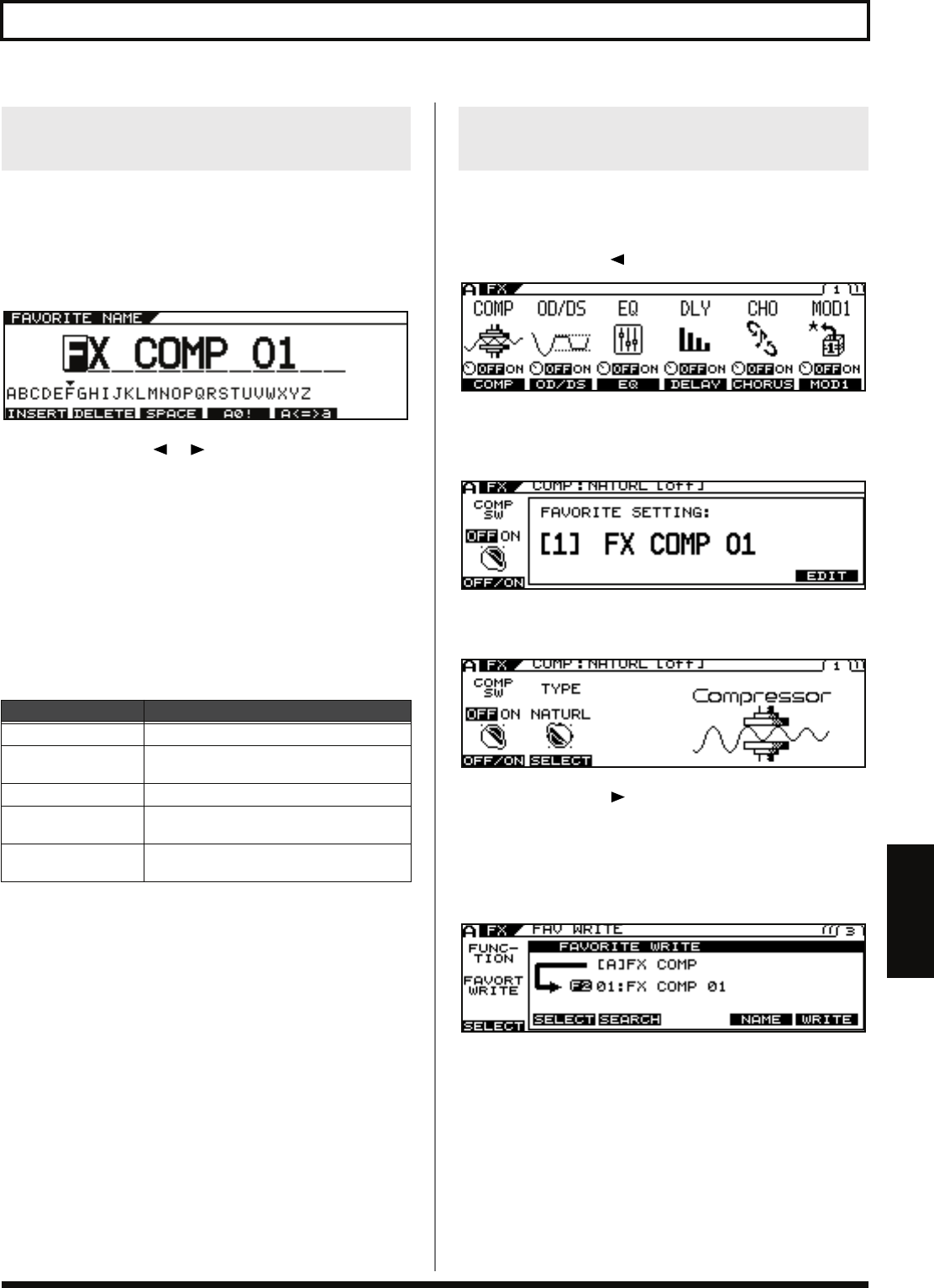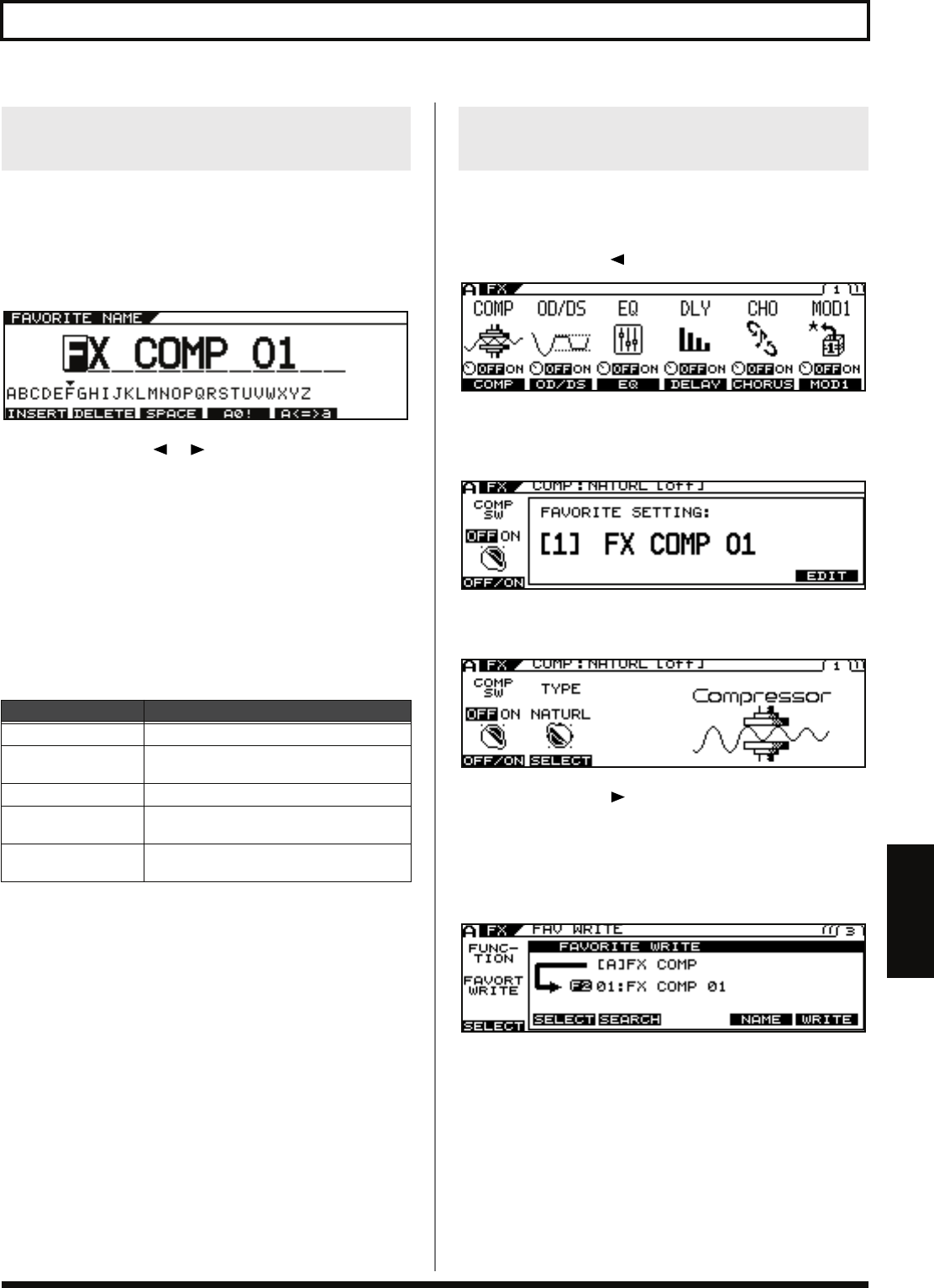
89
Chapter 7 Other Functions
Chapter 7
When storing Favorite Settings, you can also give the settings names.
Carry out the following procedure in Step 2 of
“Saving to the
Favorite Settings”
(p. 88).
1.
Press [F5] (NAME).
The Name edit screen appears.
2.
Press PAGE [ ] [ ] to move the cursor to
the position with the character you want to
enter.
3.
Select the character with the PATCH/VALUE
dial.
As you continue to rotate the PATCH/VALUE dial, the
character guide automatically switches from uppercase letters
to lowercase letters, numerals, and symbols.
You can carry out the following operations by pressing [F1]–
[F5].
4.
Repeat Steps 2 and 3 to complete the Favorite
Setting name.
5.
When you have finished editing the name,
press [EXIT].
The Favorite Settings save screen returns to the display.
6.
Press [F6] (WRITE); the settings are saved.
7.
Press [EXIT] several times to return to the Play
screen.
Here is an example using the compressor effect.
1.
Press [FX].
2.
Press PAGE [ ] to go to Page 1.
3.
Press [F1] (COMP).
The number and name of the currently selected Favorite
Settings are displayed.
If not using the Favorite Settings, proceed to Step 4.
4.
Press [F6] (EDIT).
5.
Press PAGE [ ] to display the last page (in
this case, Page 3).
6.
Use [F1] (SELECT) or the F1 knob to select
FAVORITE WRITE.
The FAV WRITE screen appears.
7.
Rotate F2 (SELECT) to select the Favorite
Settings you want to search for.
Naming Favorite Settings
(FAVORITE NAME)
Buttons
Functions
[F1] (INSERT)
Inserts a blank space at the cursor position.
[F2] (DELETE)
Deletes the character and shifts the follow-
ing characters to the left.
[F3] (SPACE)
Enters a blank space at the cursor position.
[F4] (A0!)
Switches between letters, numerals, and
symbols.
[F5] (A<=>a)
Switches between uppercase and lowercase
letters.
Searching for Patches That Use
the Same Favorite Settings
VB-99_e.book 89 ページ 2008年8月18日 月曜日 午後1時10分