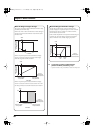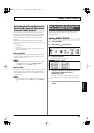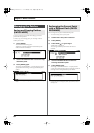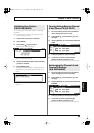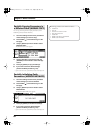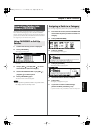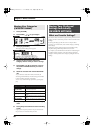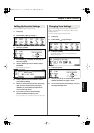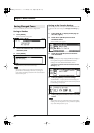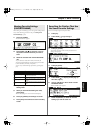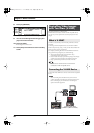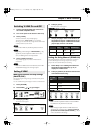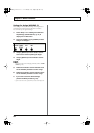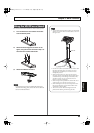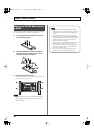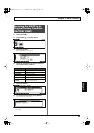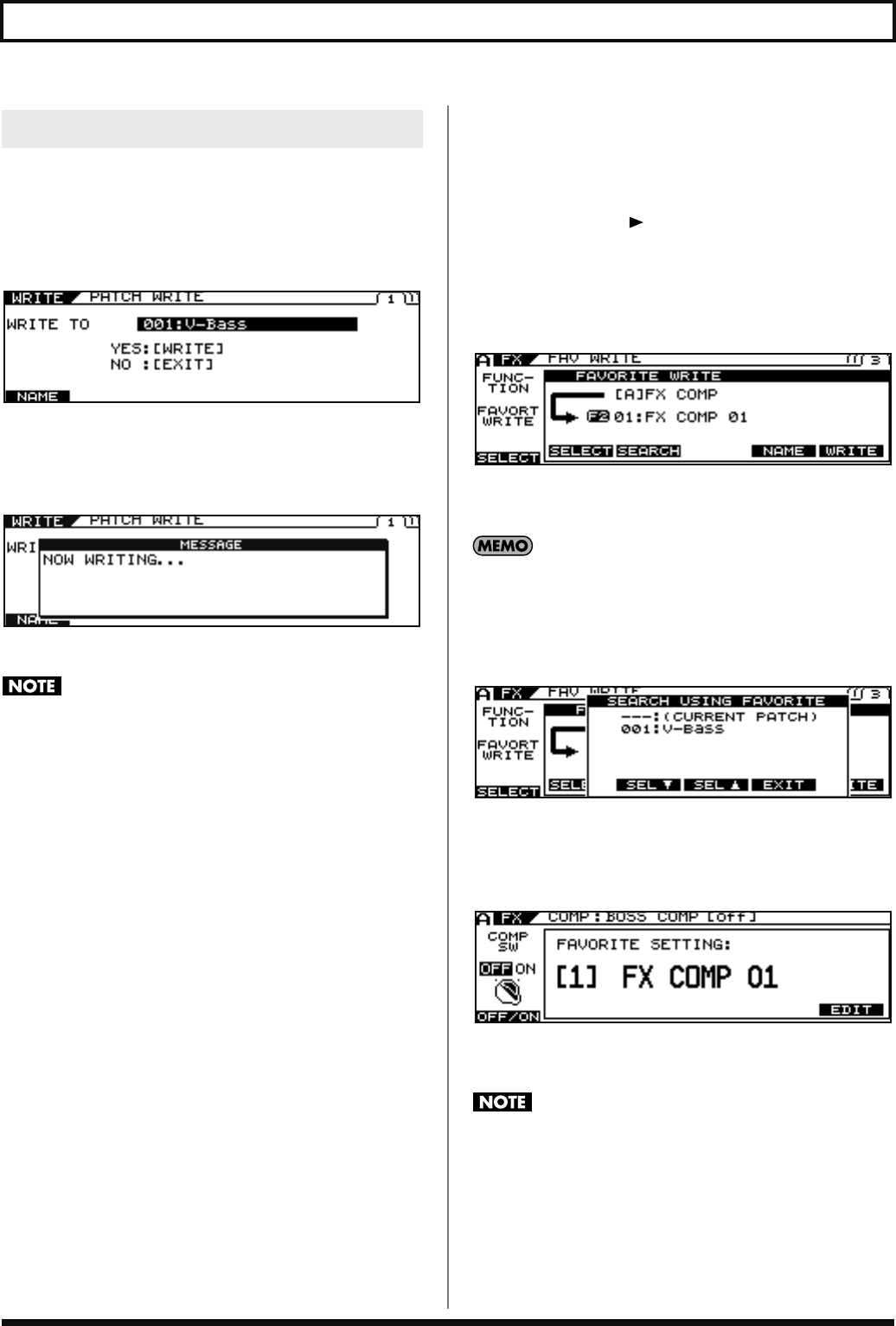
88
Chapter 7 Other Functions
There are two methods you can use to save changed tones.
Saving to Patches
1.
Press [WRITE].
The PATCH WRITE screen appears.
2.
Use the PATCH/VALUE dial to select the save-
destination patch.
3.
Press [WRITE].
“NOW WRITING...” is displayed as the patch is being saved,
and then the Play screen returns to the display.
Saving tones with this process undoes the link between the
patch and the Favorite Settings. Afterwards, any changes to
tones with Favorite Settings used earlier will not be reflected in
the tone for this patch.
Saving to the Favorite Settings
The following describes an example with the status indicated in the
Compressor edit screen in Step 4 of
“Changing Tone Settings”
(p.
87).
1.
Press PAGE [ ] to display the last page (in
this case, Page 3).
2.
Rotate the F1 (SELECT) knob to select
FAVORITE WRITE.
The FAV WRITE screen appears.
3.
Rotate the F2 (SELECT) knob to select the
write destination.
At this point, you can press [F3] (SEARCH) to display a
list of patches using the write-destination Favorite
Settings. For more detailed information, refer to
“Searching for Patches That Use the Same Favorite
Settings”
(p. 89).
4.
Press [F6] (WRITE) to save the settings.
“NOW WRITING...” is displayed as the Favorite Settings are
being saved, and the number and name of the currently selected
Favorite Settings are displayed.
5.
Press [EXIT] several times to return to the Play
screen.
This procedure only saves information to the Favorite Settings.
Nothing is saved to the patches. To save parameters to patches,
carry out the Write procedure. (p. 34)
Saving Changed Tones
VB-99_e.book 88 ページ 2008年8月18日 月曜日 午後1時10分