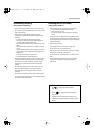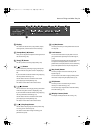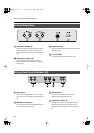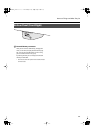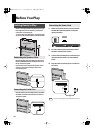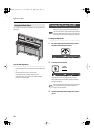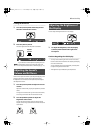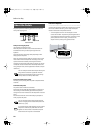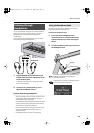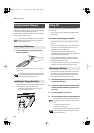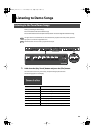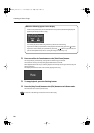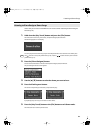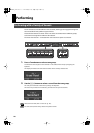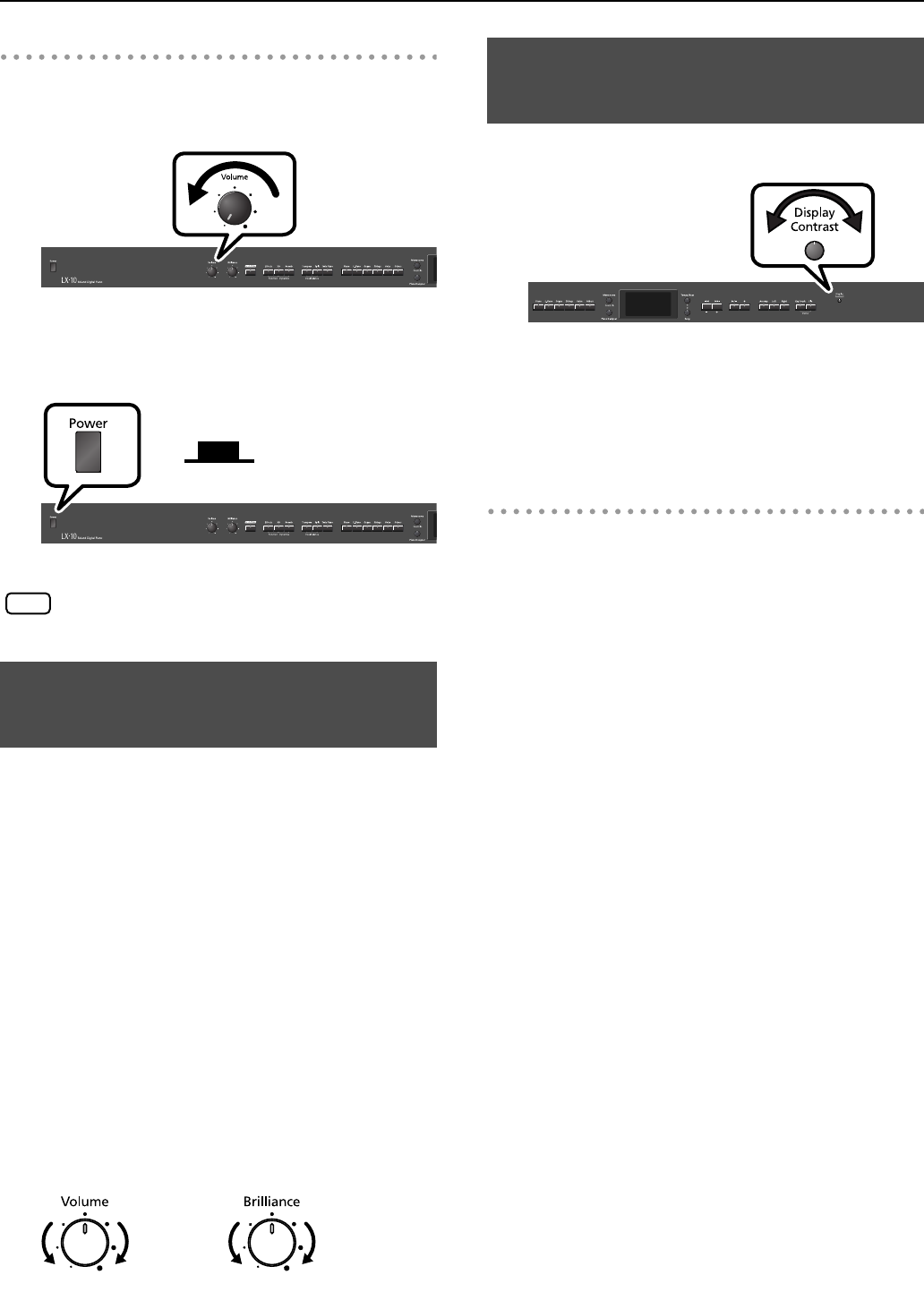
21
Before You Play
Turning the Power Off
1.
Turn the [Volume] knob all the way toward
the left to minimize the volume.
fig.VolumeMin-e.eps
2.
Press the [Power] switch.
The screen goes blank and the power is turned off.
fig.PowerOff-e.eps
945
If you need to turn off the power completely, first turn
off the [Power] switch, then unplug the power cord
from the power outlet. Refer to “Power Supply” (p. 11).
Here’s how to adjust the volume of your keyboard playing or the
playback volume of an internal song or USB memory song.
If headphones are connected, use the [Volume] knob to adjust
the headphone volume.
1.
Turn the [Volume] knob to adjust the overall
volume.
Adjust the volume while you play the keyboard to produce
sound.
Turning the knob toward the right will increase the volume,
and turning it toward the left will decrease the volume.
2.
Turn the [Brilliance] knob to adjust the
brightness of the sound.
Turning the knob toward the right will make the sound
brighter, and turning it toward the left will make the sound
more mellow.
fig.VolBri-e.eps
You can adjust the brightness of the LX-10’s display.
fig.Contrast-e.eps
1.
To adjust the brightness, turn the [Display
Contrast] knob located at the right of the
front panel.
Cautions Regarding the LCD Display
• You may notice something like vertical lines in the screen,
but this is due to the characteristics of a liquid crystal display,
and is not a malfunction.
You can minimize this by using the [Display Contrast] knob
to adjust the brightness of the screen.
• The brightness may be affected by the temperature.
Adjusting the Sound’s
Volume and Brilliance
OFF
Upward
position
NOTE
Min Max
Mellow
Bright
Adjusting the Brightness of
the Display
LX-10_e.book 21 ページ 2008年9月22日 月曜日 午前10時51分