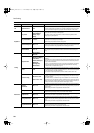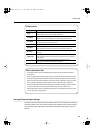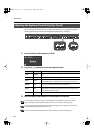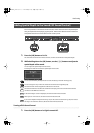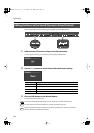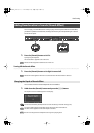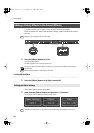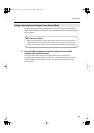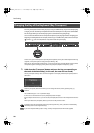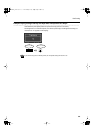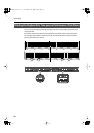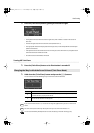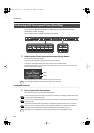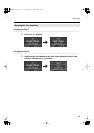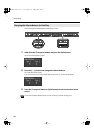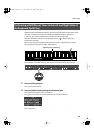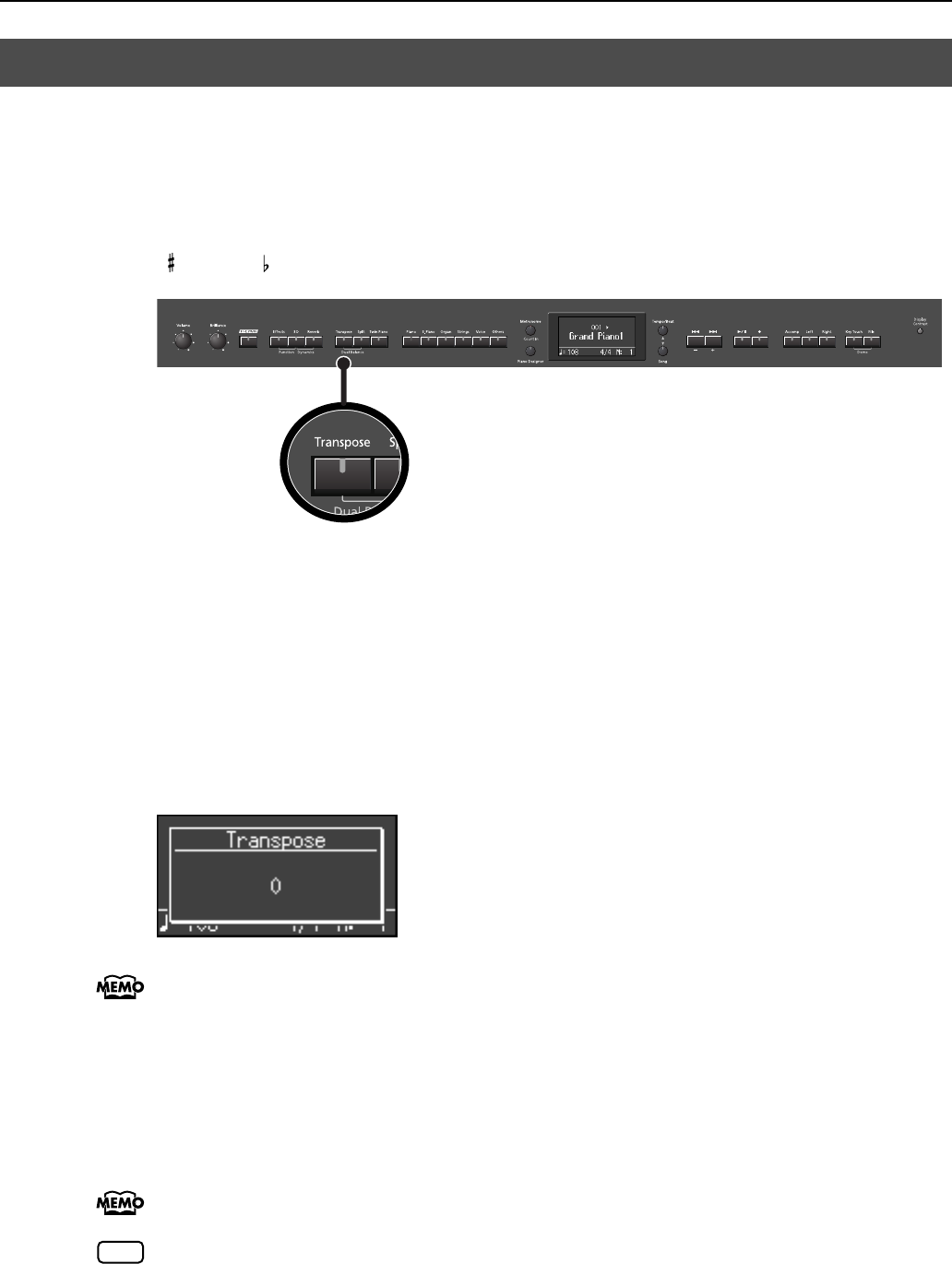
38
Performing
The “Key Transpose” function lets you play a song at a different key. If you’re accompanying
a singer, you can use the Key Transpose function to shift the pitch to a key that’s comfortable
for the singer while you continue playing in the same familiar key (fingering).
You can also use this function to transpose the pitch of your playing without changing your
fingering on the keyboard. For example, if the song is in a difficult key with numerous sharps
( ) or flats ( ), you can transpose to a key that’s easier for you to play.
fig.Panel-Transpose-e.eps
On the LX-10, you can transpose the pitch of just the keyboard, or the pitch of the keyboard and song
together, or the pitch of just the song (Transpose Mode; p. 84).
When the LX-10 is shipped from the factory, it is set so that the pitch of the keyboard and song will be
transposed together “Changing the Key of the Song Playback (Playback Transpose)” (p. 58).
1.
Hold down the [Transpose] button and press the key corresponding to
the tonic of the desired key. (In this case, the note will not sound.)
The Key Transpose settings value continues to appear in the display while the [Transpose] button is
held down.
fig.d-Transpose0.eps
With the [Transpose] button held down, you can change the value, even by pressing the [-] [+]
buttons.
The available range is -6–0–+5 (semitone steps).
If this is set to a value other than 0, the [Transpose] button will light.
If the transpose value is not “0,” you can use the [Transpose] button to turn the Transpose function on/
off.
When you release the [Transpose] button, you return to the previous screen.
By holding down the [Transpose] button and pressing both the [-] and [+] buttons simultaneously,
the setting returns to its original value (0).
If you set Transpose Mode (p. 84) to “Song,” the Key Transpose function will not be applied.
Changing the Key of the Keyboard (Key Transpose)
NOTE
LX-10_e.book 38 ページ 2008年9月22日 月曜日 午前10時51分