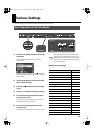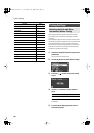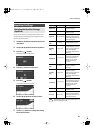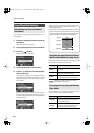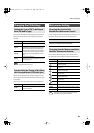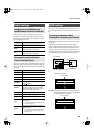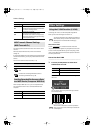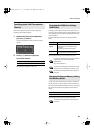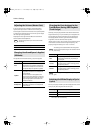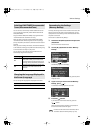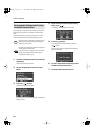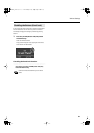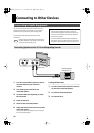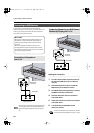87
Various Settings
Here’s how to specify the channel on which messages for
controlling video will be transmitted.
921
1.
While holding down the [V-LINK] button,
press the [-] [+] buttons.
The screen for setting the V-LINK transmission channel
appears.
2.
Use the [-] [+] buttons to specify the
transmission channel.
With the factory settings, this is set to “16.”
Normally, you don’t need to install a driver in order to connect
the LX-10 to your computer. However, if some problem occurs, or
if the performance is poor, using the Roland original driver may
solve the problem.
Specify the USB driver you want to use, and then install the
driver.
If you change this setting, turn on the power once again.
For details on downloading and installing the Roland
original driver, refer to the Roland website.
Roland website:
http://www.roland.com/
For details on connecting your computer via the USB
connector, refer to “Connecting a Computer” (p. 95)
This setting is remembered even when the power is
turned off.
In some cases, when USB memory is connected to the external
memory connector, it may take longer for data to be loaded, or
data may fail to be loaded successfully. If this occurs, you may be
able to solve the problem by changing the external memory
setting.
If you change this setting, turn on the power once again.
This setting is remembered even when the power is
turned off.
Specifying the V-LINK Transmission
Channel
Setting
1–16
Changing the USB Driver Settings
(USB Driver)
Setting
Description
Generic
Choose this if you want to use the standard
USB driver that was included with your
computer.
Normally, you should use this mode.
Original
Choose this if you want to use a USB driver
downloaded from the Roland website.
Changing the External Memory Setting
(Ext. Memory Mode)
Setting
Mode 1, Mode2
LX-10_e.book 87 ページ 2008年9月22日 月曜日 午前10時51分