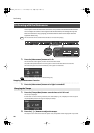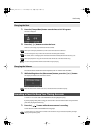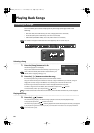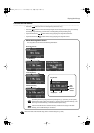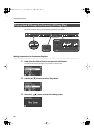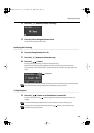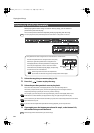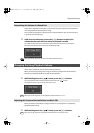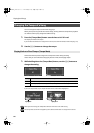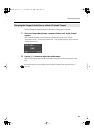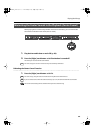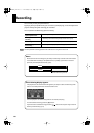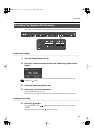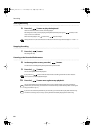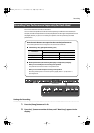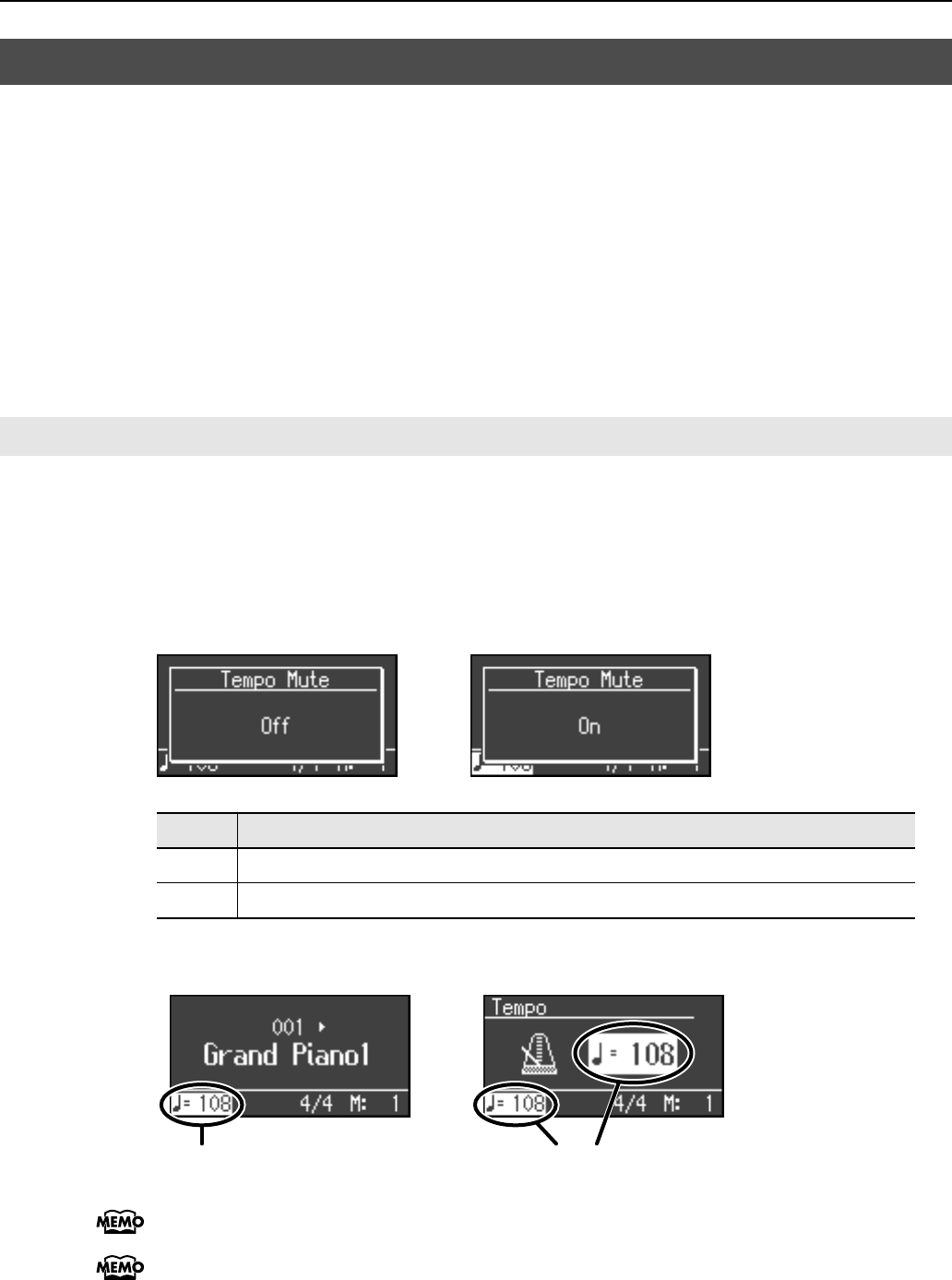
56
Playing Back Songs
You can change the tempo at which the song plays.
When you’re practicing one of the internal songs, slowing down the tempo of the playback
can make it easier to play along with a difficult song.
1.
Press the [Tempo/Beat] button several times so it’s lit in red.
The display will indicate the tempo.
If you’ve selected audio data or a song from a music CD, the screen will indicate “Audio Tempo” (p. 57).
2.
Use the [-] [+] buttons to change the tempo.
Some of the internal preset songs have a tempo that varies during the song.
Here’s how you can make these songs play back at a fixed, unchanging tempo.
1.
While holding down the [Tempo/Beat] button, use the [-] [+] buttons to
change the setting.
fig.d-TempoMuteOff.eps
If you turn Tempo Mute on, the tempo indication in the screen will be highlighted.
fig.TempoMute1-j.eps
When you switch songs, the Tempo Mute function will revert to the “Off” setting.
The tempo mute screen will not appear if you’ve selected audio data or a song from a music CD.
Changing the Tempo of a Song
Playing Back at a Fixed Tempo (Tempo Mute)
Setting
Description
On
The tempo changes recorded in the song will be ignored, and the song will play at a fixed tempo.
Off
The song will play back according to the tempo changes recorded in the song.
Highlighted Highlighted
LX-10_e.book 56 ページ 2008年9月22日 月曜日 午前10時51分