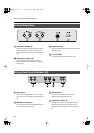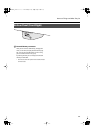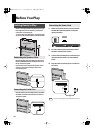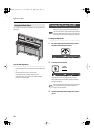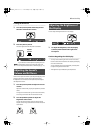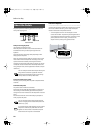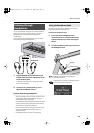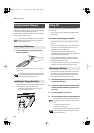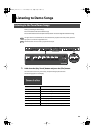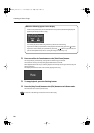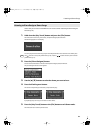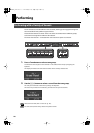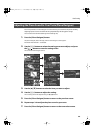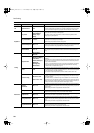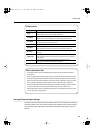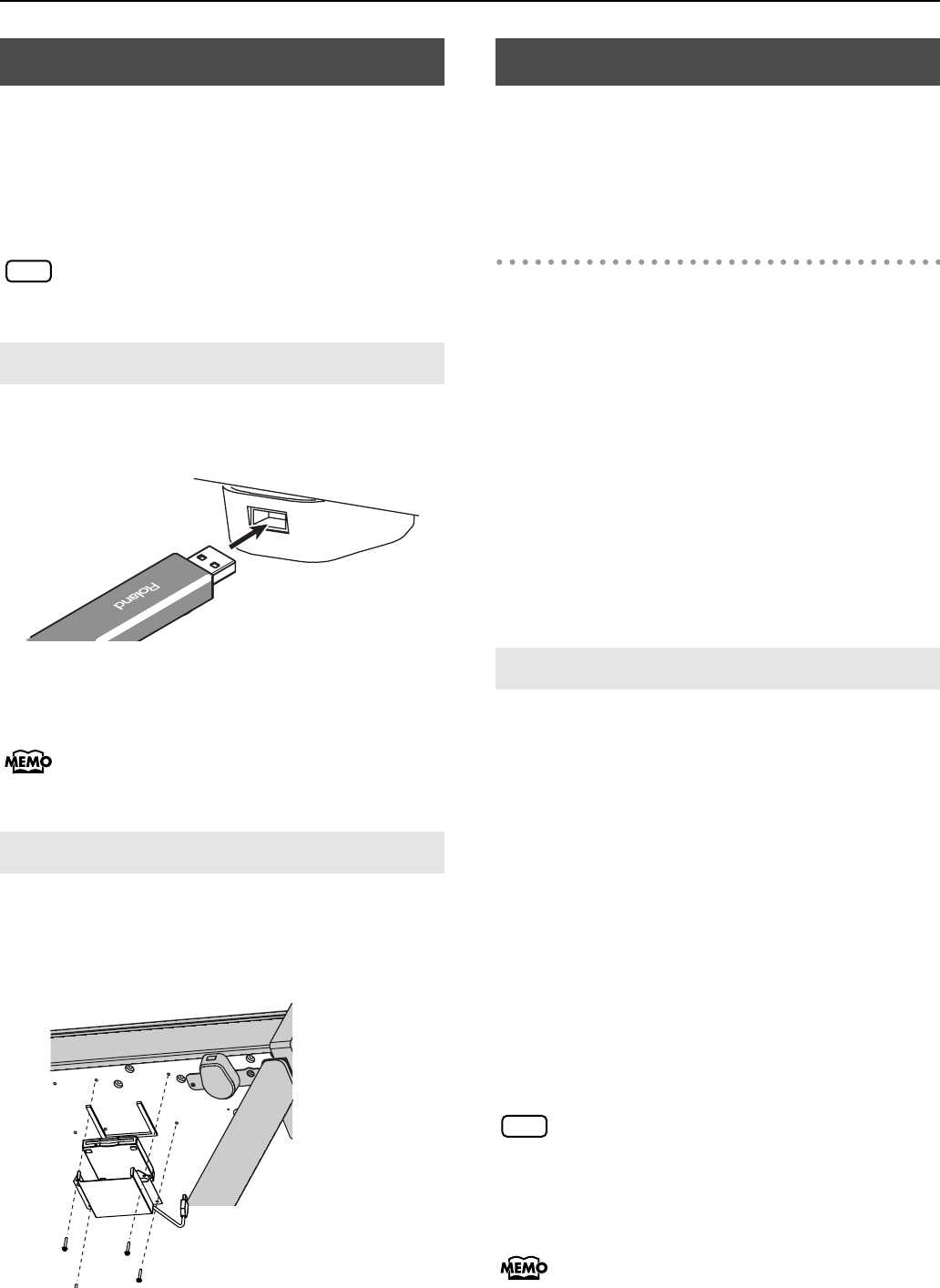
24
Before You Play
A song you’ve recorded on the LX-10 can be saved by copying it
to separately sold USB memory (p. 77). You can also copy songs
to a disk using a separately sold floppy disk drive.
SMF Music files or audio data saved on USB memory or floppy
disk can also be played back (p. 50).
Use USB memory and floppy disk drive available from
Roland. Proper operation cannot be guaranteed if
other USB device is used.
1.
Connect the USB memory to the External
Memory connector.
fig.ConnectUSBMem.eps
931
Carefully insert the USB memory all the way in—until it is
firmly in place.
If you’re using new USB memory or floppy disk, you’ll
need to initialize (format) it on the LX-10. For details,
refer to “Initializing the Memory” (p. 70).
Attach the floppy disk drive as shown the figure, using the
mounting holes on the LX-10’s bottom panel.
* For details of the attachment, refer to the owner’s
manual of the floppy disk drive.
You can play back audio CDs and CD-ROMs containing saved
SMF music files.
* You can also play songs on VIMA CD-ROMs (VIMA TUNES)
sold by Roland.
Precautions Concerning Use of the CD
• CDs that contain both music tracks and data will not play
correctly.
• The LX-10 is capable of playing back only commercial CDs
that conform the official standards-those that carry the
“COMPACT disc DIGITAL AUDIO” logo.
• The usability and sound quality of audio discs that
incorporate copyright protection technology and other non-
standard CDs cannot be guaranteed.
• For more detailed information on audio discs featuring
copyright protection technology and other non-standard
CDs, please consult the disc vendor.
• You cannot save songs to CDs, and you cannot delete songs
recorded to CDs. Furthermore, you cannot format CDs.
* The LX-10 does not support CD drives that are powered by
the USB bus. If you use a USB-bus-powered CD drive, you
must use the power supply included with the CD drive so
that the drive will operate under its own power.
1.
Switch off the power to the LX-10 and the CD
drive to be connected.
2.
Connect the USB cable included with the CD
drive to the External Memory connector on
the LX-10.
3.
Turn on the power to the LX-10.
4.
Turn on the power to the connected CD drive.
For information on how to perform the following CD-
drive operations, refer to the owner’s manual for the
drive.
• Switching the power on and off
• Inserting and ejecting a CD
A list of the CD drives that have been tested and found
to be compatible is available on the Roland website.
http://www.roland.com/
Using External Memory
Connecting USB Memory
Installing the Floppy Disk Drive
NOTE
Using CD
Connecting a CD Drive
NOTE
LX-10_e.book 24 ページ 2008年9月22日 月曜日 午前10時51分