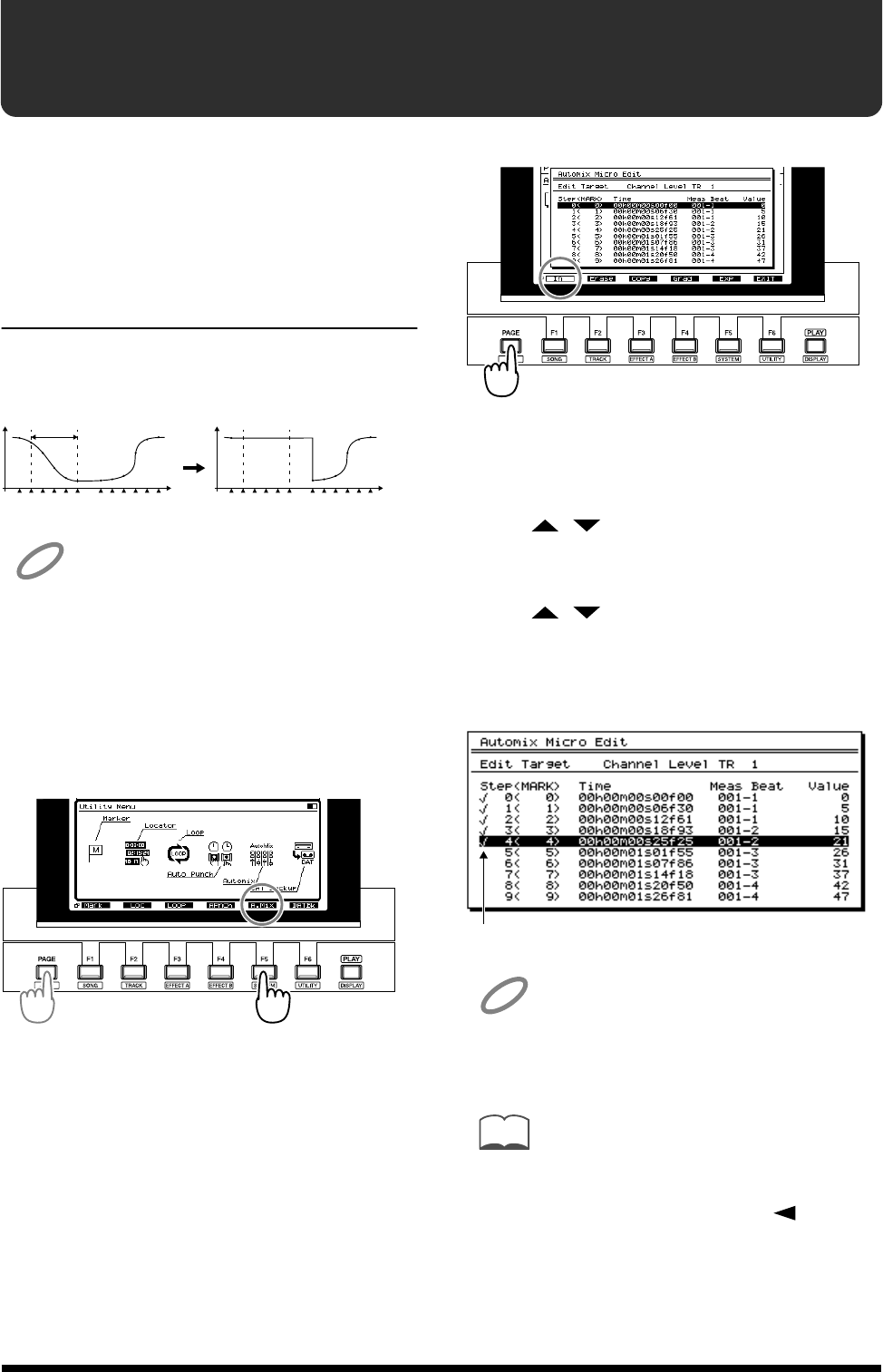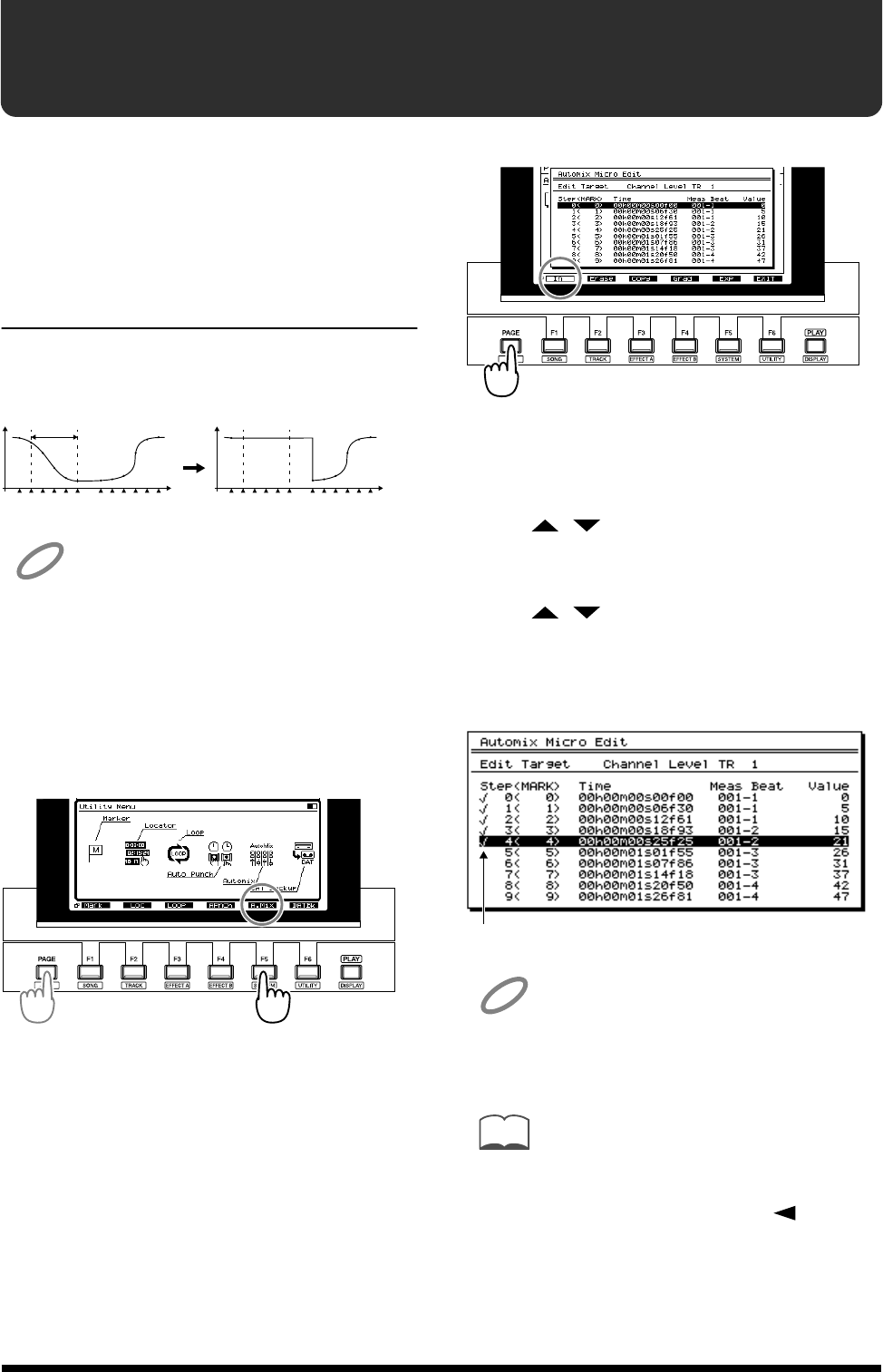
19
Editing an automix
As part of the new software, select the area to edit. You can
now select an area (marker), and edit the automix data in that
area. To edit the automix data, you must first select the area
to which your editing will apply.
Erasing data from a specific
area (Erase)
This operation erases the automix data from a specific area.
Markers will not be erased.
fig.4-01.e
NOTE
Editing of the automix data cannot be cancelled by the Undo
function (VS-1680 Owner’s Manual, p. 160).
1. Press [PLAY (DISPLAY)].
2. Hold down [SHIFT] and press [F6 (UTIL)].
3. Press [PAGE] so that [F5] indicates “A.Mix,” and then
press [F5 (A.Mix)].
fig.4-02
4. Press [F2 (Micro)].
5. Press [PAGE] so that [F1] indicates “In.”
fig.4-03
6. Make sure that the cursor is located at “Edit Target,” and
use the TIME/VALUE dial to select the automix data
that you wish to erase.
7. Use [ ][ ] to move to the first marker of the area
from which you wish to erase automix data, and press
[F1 (In)].
8. Use [ ][ ] to move to the last marker of the area
from which you wish to erase automix value, and press
[F1 (Out)]. Check marks will be added to the area
specified for erasure.
fig.4-04.e
NOTE
Even if you wish to erase the automix data for only one marker,
press the button in the order of [F1 (In)]
→
[F1 (Out)] at the same
marker location.
MEMO
You can rotate the TIME/VALUE dial to modify the automix
setting value at the cursor location. If you wish to re-select
the automix value that will be erased, press [ ].
9. Press [F2 (Erase)].
0M0
M1
M2
M3
M4
M5
Time
0M0
M1
M2
M3
M4
M5
Time
Check marks