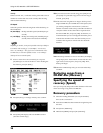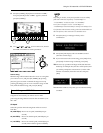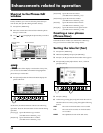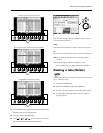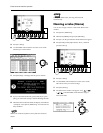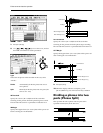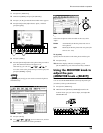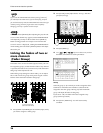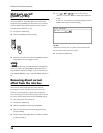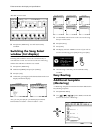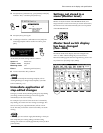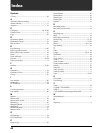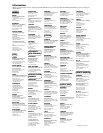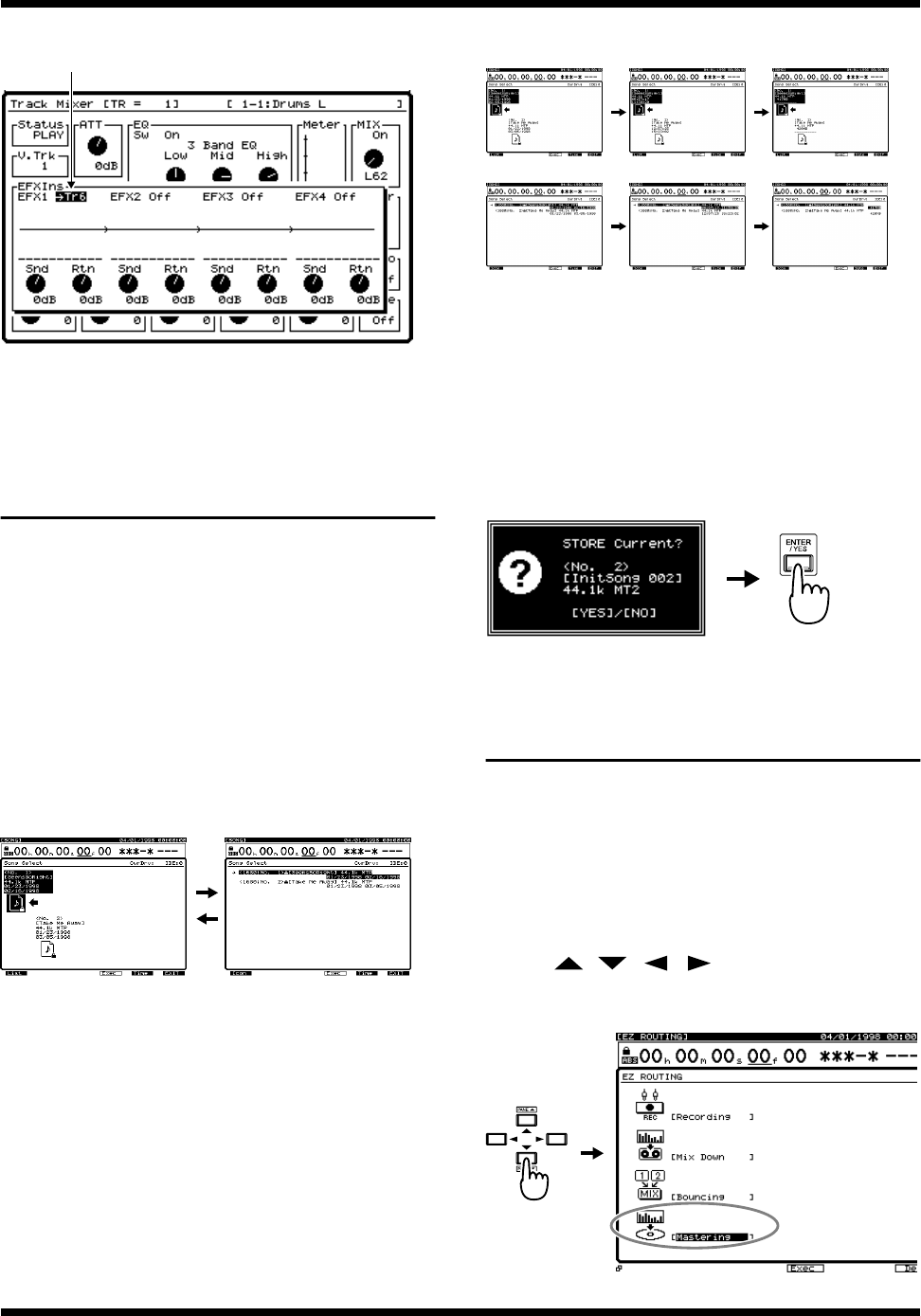
40
Enhancements to the display and specifications
fig.7-04.e
5. Press [PLAY (DISPLAY)]. You will return to Play
condition.
Switching the Song Select
window (List display)
The Song Select window can now be viewed not only as
icons but also as a list. You can also see the size of the song,
and the date and time at which it was created.
1. Press [PLAY (DISPLAY)].
2. Hold down [SHIFT] and press [F1 (SONG)].
3. Press [F1 (Sel)].
4. At this time, pressing [F1] will alternate between the icon
display and the list display.
fig.7-05.e
Also, you can press [F5] to cycle the displayed contents
between date of creation → time of creation → size.
fig.7-06.e
5. Use the TIME/VALUE to move the cursor to the song
that you wish to select.
6. Press [F4 (Exec)].
7. Press [YES].
8. The display will ask “STORE Current?” If you wish to
save the current song, press [YES]. If not, press [NO].
fig.7-07
9. After the song is selected, you are returned to Play
condition.
Easy Routing
Additional template
(Mastering)
A “Mastering” template for mixdown has been added to the
Easy Routing templates.
1. Press [EZ ROUTING].
2. Use [ ][ ][ ][ ] or the TIME/VALUE dial
to move the cursor to “Mastering.”
fig.7-08
When EFX1 is used in Track 6
Icon display List display
Icon / Date of creation Icon / Time of creation Icon / Size
List / Date of creation List / Time of creation List / Size