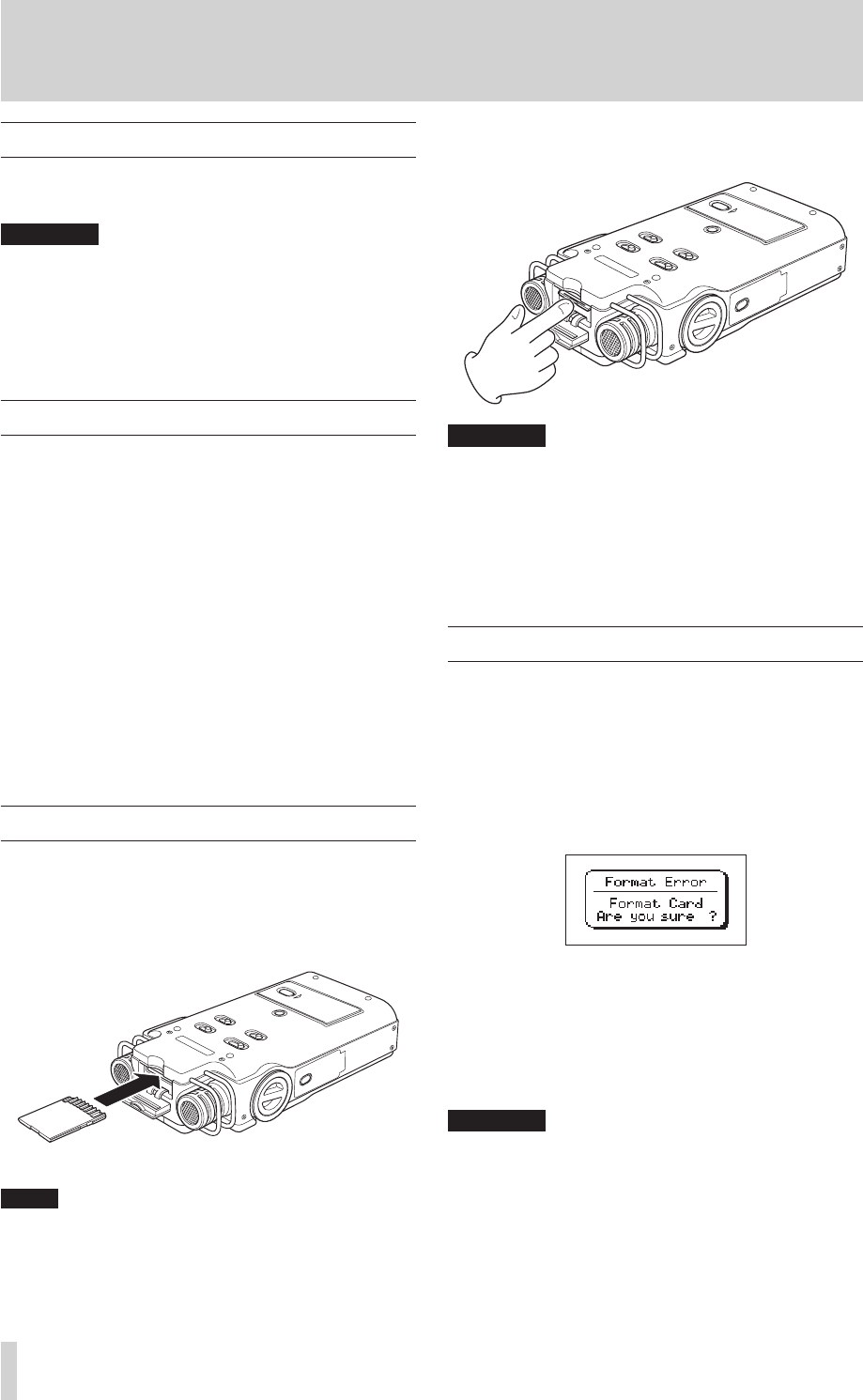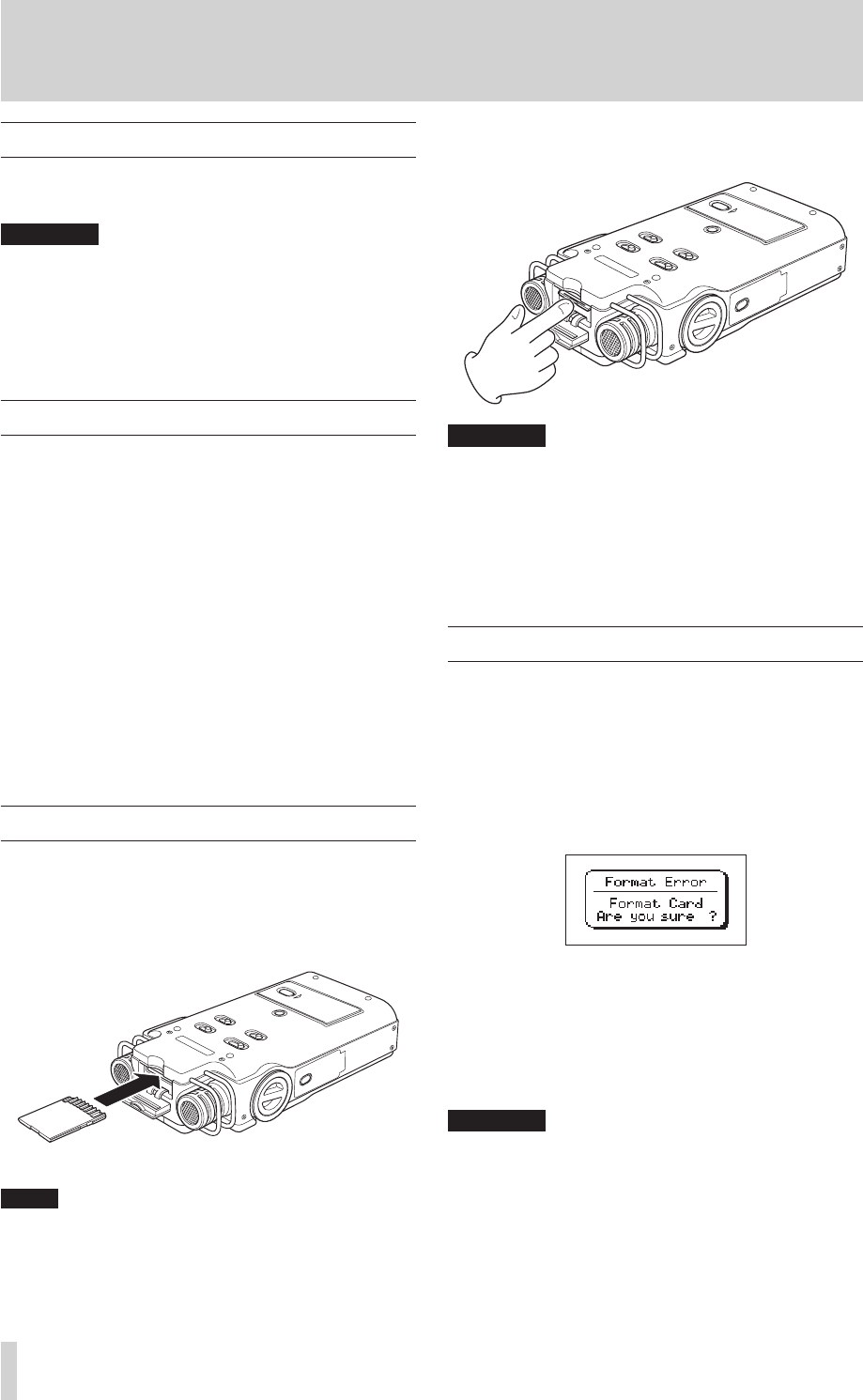
4–Preparation for Use
Turning the power on and off
Press and hold the POWER key to turn the power
ON and OFF
Always use the power key to turn the unit power OFF.
When the power is ON, do not remove the battery (or
batteries) set as the MAIN battery or disconnect the
PS-P520 adapter (sold separately) if no batteries are
installed. Doing so will cause all recordings, settings
and other data to be lost.
Battery settings
You can set either the lithium ion battery or
the AA batteries as the main power source and
the other as the backup source when both are
installed. (See “Setting the main battery source
(MAIN)” on page 44.)
By doing this, when the amount of power left
in the main source becomes insufcient for
operation, the unit automatically switches to the
backup source, allowing continued operation.
Moreover, when using AA batteries, the
battery type must be set in order for the unit to
display remaining time and operate correctly.
(See “Setting the type of AA batteries (AA
BATTERY)” on page 45.)
Inserting and removing SD cards
Conrm that the power is OFF.
Inserting the card
Insert the SD card as shown in the illustration
until you hear a clicking sound.
An SD card is already installed when the unit is
shipped from the factory. If you want to use this
card to record and play tracks, there is no need to
reinstall it.
Removing the card
Push the SD card in gently and it should eject.
Do not remove the SD card from the unit when it is •
connected to a computer by USB.
SD cards that meet SD or SDHC standards can be •
used with this unit.
A list of SD cards that have been confirmed to work •
with this unit can be found on our website (http://
www.tascam.com).
Preparing an SD card for use
In order to use an SD card in this unit, you must
format it rst.
1 Confirm that an SD card is installed and turn
the power ON.
2 The following message appears when a new card
or a card formatted for use with another device
is installed in the unit.
3 Press the ENTER/MARK key to start formatting.
4 When formatting ends, the Home Screen opens.
You can also reformat the card in this unit at any
time. (See “Formatting the SD card” on page
44.)
•PleaseuseaPS-P520ACadapter(soldseparately)or
make certain that there is sufficient remaining battery
power when formatting a card.
•Formattingacarderasesallthedataonit.