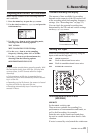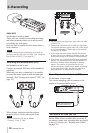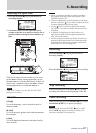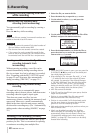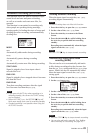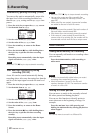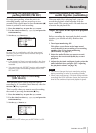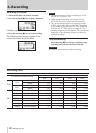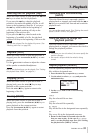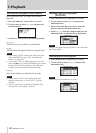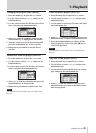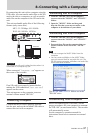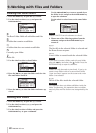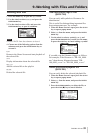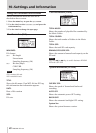TASCAM DR-100
33
7–Playback
Selecting files for playback (skip)
When the Home Screen is open, press the µ and
≤ keys to select the le for playback.
If you press the µ key when the playback
position is located at the middle of a le, it will
return to the beginning of that le. If you press
the µ key when located at the beginning of
a le, the playback position will skip to the
beginning of the previous le.
If you press the ≤ key when located at the
beginning of or middle of a le, the playback
position will skip to the beginning of the next le.
NOTE
You can also choose files for playback by name. (See
“Working with files” on page 39.)
Playback (PLAY)
When the Home Screen is open and playback is
stopped, press the PLAY/PAUSE (¥/π) key to start
playback.
Use the /SP OUTPUT volume to adjust the volume
of the speaker or attached headphones.
NOTE
Files in the playback area can be played. (See “Setting
the playback area (AREA)” on page 34.)
Stopping (STOP)
When the Home Screen is open and a track is
playing back, press the STOP (ª) key to stop
playback at the current position.
Press the STOP (ª) key again to return to the
beginning of the le.
Pausing (PAUSE)
When the Home Screen is open and a track is
playing back, press the PLAY/PAUSE (¥/π) key to
pause playback at the current position.
Press the PLAY/PAUSE (¥/π) key again to restart
playback from that position.
Rewinding and fast-forwarding
(search)
When the Home Screen is open and a track is
playing back or stopped, press and hold the µ or
≤ keys to rewind or fast-forward and search the
playback track.
NOTE
You can set the search speed. (See “Setting the search
speed (CUE/REV SPEED)” on page 43.)
Using the wheel to change the
playback position
When the Home Screen is open and a track is
playing back or stopped, you can use the wheel to
change the playback position.
NOTE
The faster you turn the wheel, the more rapidly the •
position changes.
No sound is output while the wheel is being •
turned.
Repeat playback (REPEAT)
You can repeatedly playback one le or multiple
les within a designated area.
1 Press the MENU key to open the
MENU
screen.
2 Use the wheel to select
PLAY MODE
and press the
ENTER/MARK key.
3 Set the
REPEAT
item to one of the following
selections
SINGLE
Play the selected le one time
1 REPEAT
Play the selected le repeatedly
ALL REPEAT
Play all the les in the designated area repeatedly
OFF
Play every le in the designated area once
4 Return to the Home Screen and select the file
that you want to play. In the case of
ALL REPEAT
and
OFF
set the playback area first. (See “Setting
the playback area (AREA)” below.)