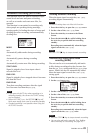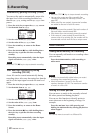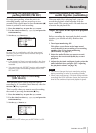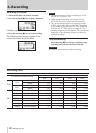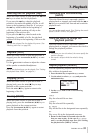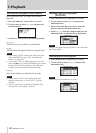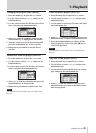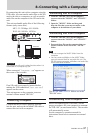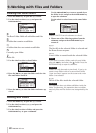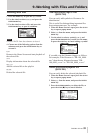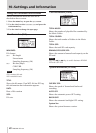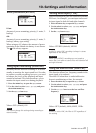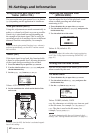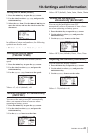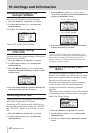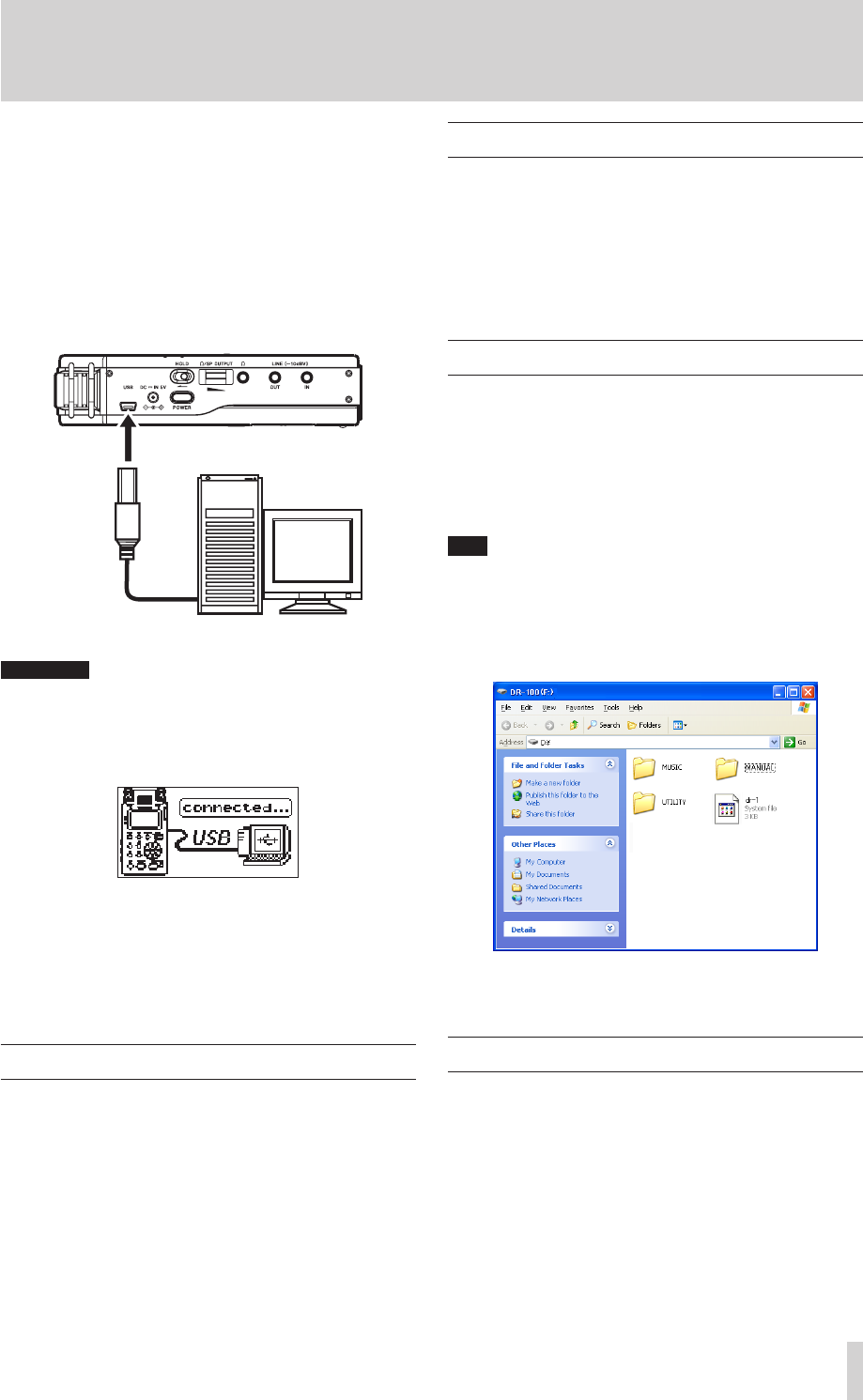
TASCAM DR-100
37
8–Connecting with a Computer
By connecting this unit with a computer using the
USB cable, you can transfer audio les on the SD
card in the unit to a computer, as well as transfer
audio les on the computer to the SD card in the
unit.
This unit can handle audio les of the following
formats (only stereo les).
MP3: 32–320 kbps, 44.1/48 kHz
WAV: 44.1/48 kHz, 16/24 bit
Computer
USB
CAUTION
You cannot use this unit’s other functions when it is
connected to a computer by USB.
When connected, "
connected... USB
" appears on
the screen of the recorder.
If an SD card is not properly inserted before
making the USB connection, "
Can't Save Data
"
appears on the screen.
This unit appears on the computer screen as
external volume named "DR-100."
Connecting a computer
Conrm that an SD card is properly inserted
into the unit, and use the included USB cable to
connect this unit with a computer.
Transferring files to a computer
1 Click the "DR-100" drive on the computer
screen to show the "MUSIC" and "UTILITY"
folders.
2 Open the "MUSIC" folder and drag and
drop the files that you want to transfer to the
computer to destinations of your choice.
Transferring files from a computer
1 Click the "DR-100" drive on the computer
screen to show the "MUSIC" and "UTILITY"
folders.
2 Drag and drop files on the computer that you
want to transfer to the unit to the "MUSIC"
folder.
TIP
You can manage the MUSIC folder from the •
computer.
You can create subfolders in the MUSIC folder •
up to the second level for use with this unit. The
DR-100cannotrecognizesubfoldersandaudioles
on the third level or below.
The MUSIC and UTILITY folders are in the
"DR-100" drive.
Disconnecting from a computer
Before disconnecting the USB cable, use the
proper procedures for your computer to unmount
the "DR-100" (as an external drive). The recorder
will automatically restart.
See the computer’s operation manual for
instructions about how to unmount an external
drive.