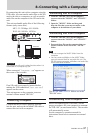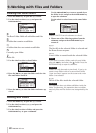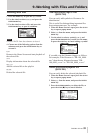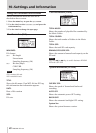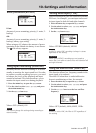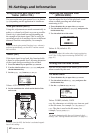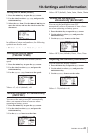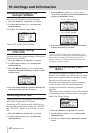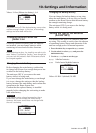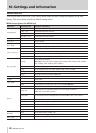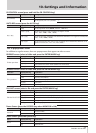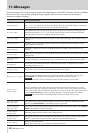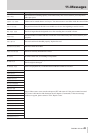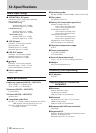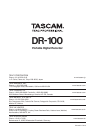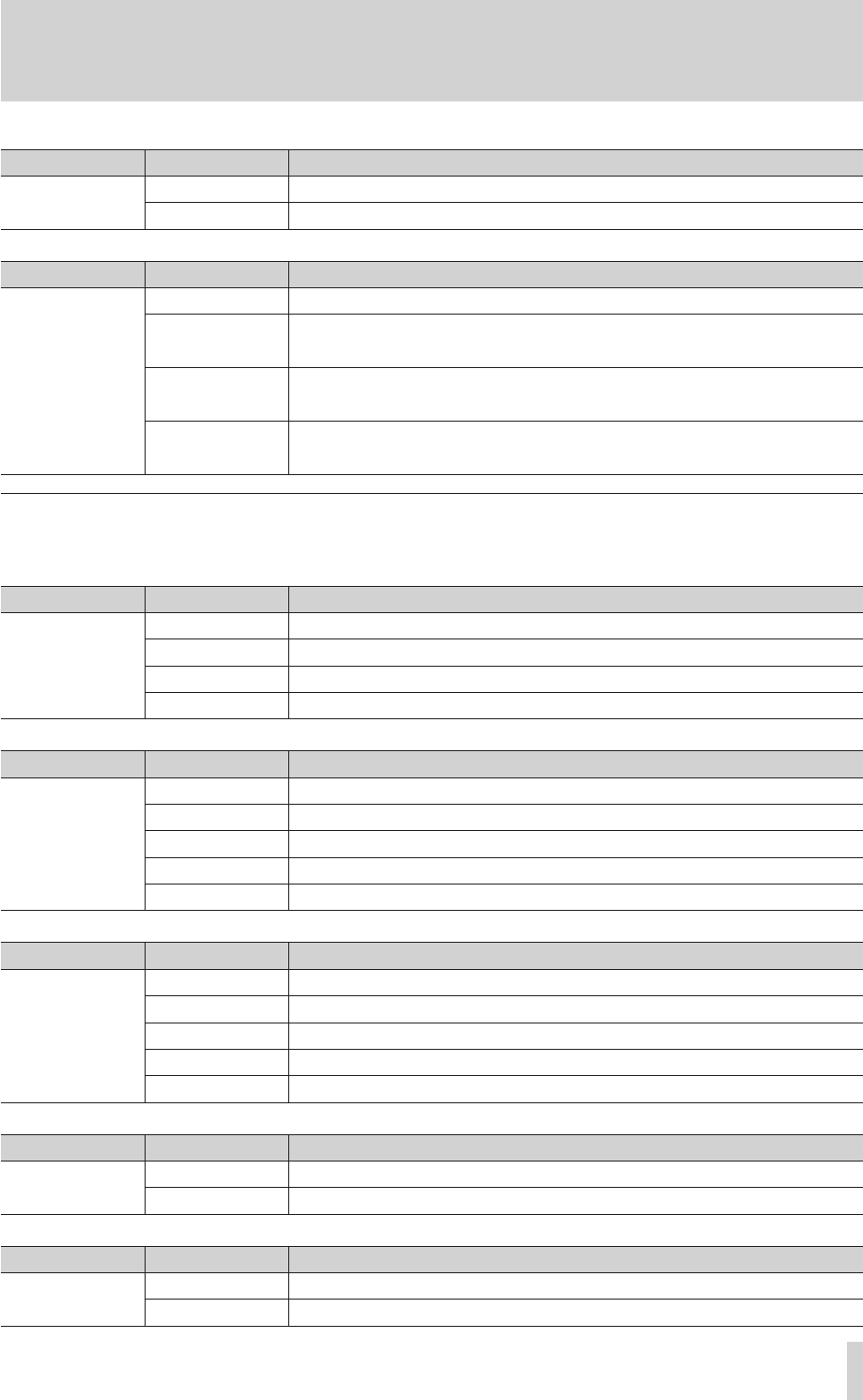
TASCAM DR-100
47
10–Settings and Information
PB CONTROL
VSA
Set VSA (
OFF
, ON)
SPEED
Set the speed (-50–+16%, default
32
)
Menu item Display/Setting Settings or explanation
PB CONTROL screen (press and hold the PB CONTROL key)
AUTO REC
MODE
Set the operation mode (
MARK
, PAUSE, TRK INC)
START LEVEL
Set the level that the unit recognizes as input to record
(OFF, -6dB,
-12dB
, -24dB, -48dB)
END LEVEL
Set the level below which the unit determines that there is no signal to record (OFF,
-6dB, -12dB,
-24dB
, -48dB)
END DELAY
Set the time that the unit waits to stop recording after it determines that there is no
signal to record (1sec, 2sec, 3sec, 4sec,
5sec
)
Menu item Display/Setting Settings or explanation
AUTO REC screen (press the AUTO key)
List of popup menu items
In addition to regular menus, there are popup menus that appear on other screens.
Folder operations
SELECT
Set a folder as the active folder
CREATE
Create a new folder
ALL DEL
Erase all the les in the folder (folders are not erased)
CANCEL
Close the popup menu
Overview Display/Setting Explanation
BROWSE screen (select a folder and press the ENTER/MARK key)
File operations
PLAY
Select a le and play it (and return to the Home Screen)
INFO
Show le information
ADD LIST
Add a le to the playlist
DELETE
Erase a le
Overview Display/Setting Explanation
BROWSE screen (select a folder and press the ENTER/MARK key)
CANCEL
Close the popup menu
Edit the PLAYLIST
PLAY
Play the selected le
ALL CLR
Remove all les from the playlist
DELETE
Remove the selected le from the playlist (le is not erased from the card)
MOVE
Change the position of the track in the playlist
Overview Display/Setting Explanation
PLAYLIST screen (select a file and press the ENTER/MARK key)
CANCEL
Close the popup menu
OVERDUB
OFF
Do not overdub
ON
Record an overdub
Menu Display/Setting Explanation
Home Screen (press the RECORD key when MONITOR is ON)
QUICK
TAG
Add a tag to the le name
DEL
Delete the le
Menu Display/Setting Explanation
Home Screen (press the QUICK key)