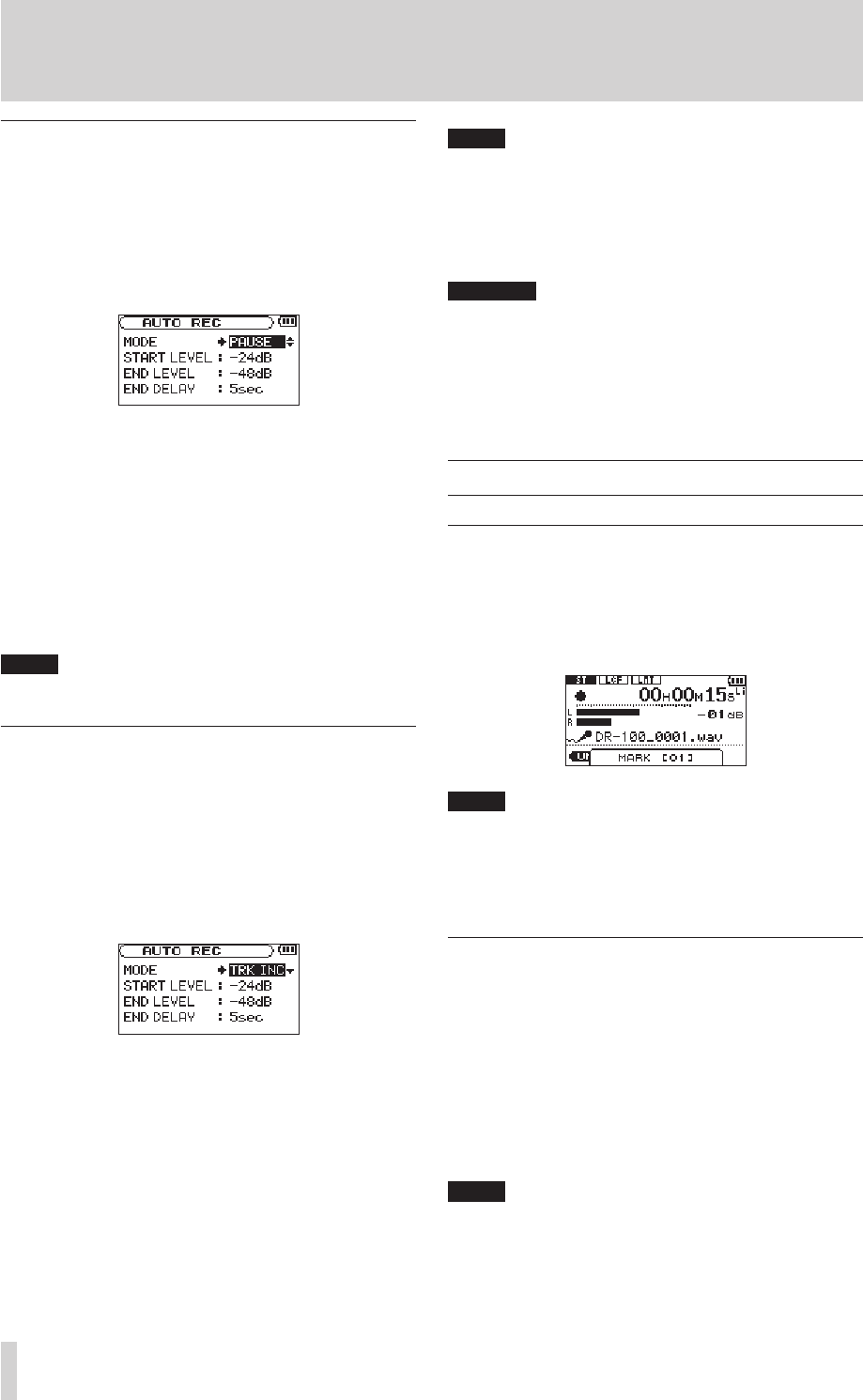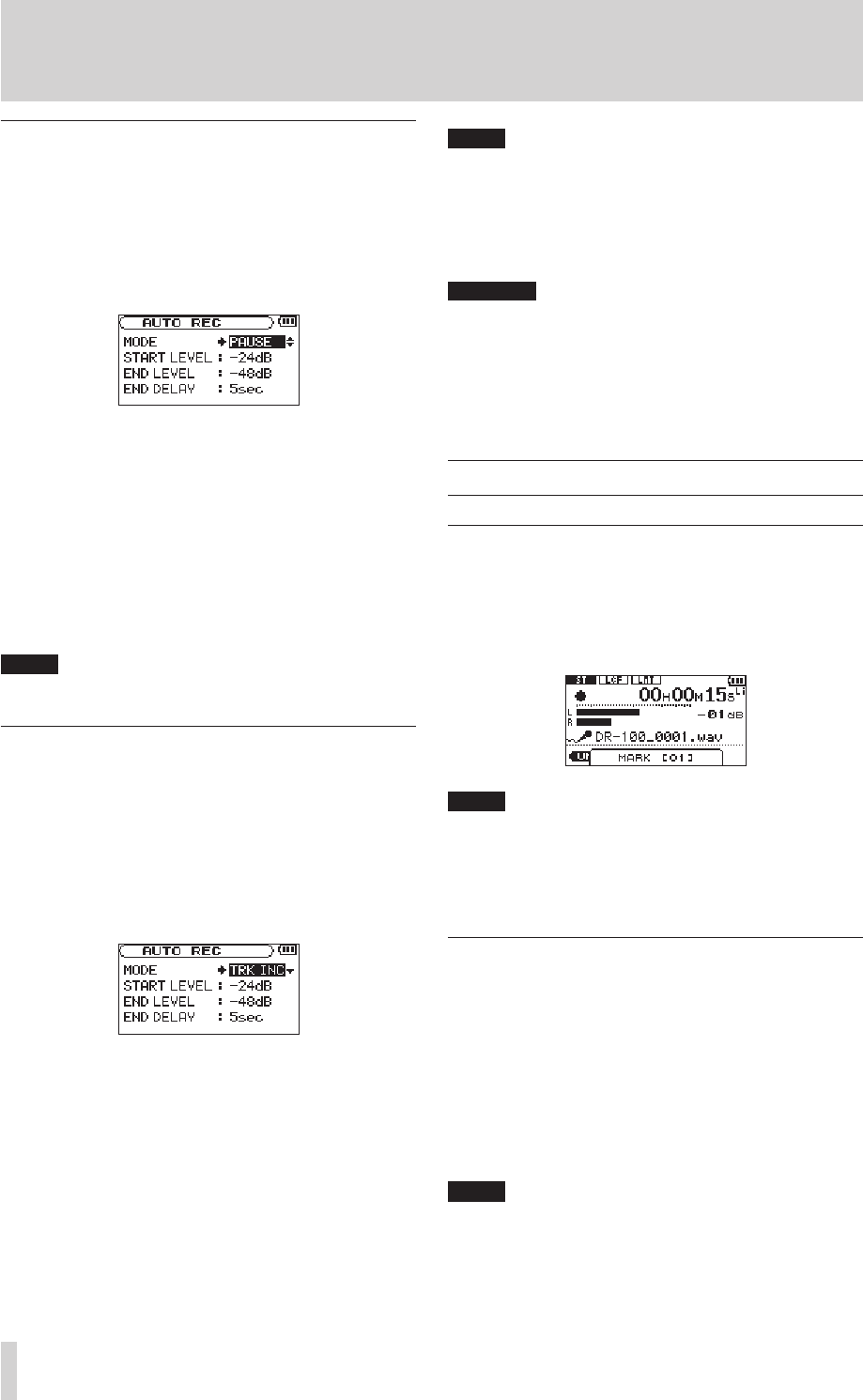
6–Recording
Automatically pausing recording (PAUSE)
You can set the unit to automatically pause after
the input level of the recording becomes less
than the
END LEVEL
setting and the
END DELAY
time
passes.
1 Press the AUTO key to open the
AUTO REC
screen.
2 Set the MODE item to
PAUSE
.
3 Set the value of the
END LEVEL
item.
4 Set the value of the
END DELAY
item.
5 Press the HOME key to return to the Home
Screen.
6 Press the RECORD (º) key while holding down
the AUTO key to put the unit into recording
standby.
Recording starts automatically when the input
signal exceeds the
START LEVEL
value.
Press the STOP (ª) key to stop automatic recording.
Start new files automatically during
recording (TRK INC)
A new le can be created automatically during
recording when, after once becoming less than the
end level, the input signal exceeds the start level
again.
1 Press the AUTO key to open the
AUTO REC
screen.
2 Set the MODE item to
TRK INC
.
3 Set the value of the
END LEVEL
item.
4 Set the value of the
START LEVEL
item.
5 Press the HOME key to return to the Home
Screen.
6 Press the RECORD (º) key while holding down
the AUTO key to put the unit into recording
standby.
Recording starts automatically when the input
signal exceeds the
START LEVEL
value.
Press the STOP (• ª) key to stop automatic recording.
You can also create new files manually. • (See
“Dividing a recorded file manually (DIVIDE)” on
page 28.)
When new files are created, incremental numbers •
are added to the end of each file name.
A new file cannot be created if the total number of •
files and folders would exceed 999.
Files shorter than two seconds cannot be created. •
If the name of a new created file would be the •
same as that of an existing file, the number will be
incremented until the new file has a unique name.
Mark function
Adding marks manually to a recording
You can manually add marks to a recording where
you want them.
Press the ENTER/MARK key while recording to
add a mark.
A mark is automatically added when you restart •
recording after temporarily pausing.
Mark information is stored in the file with •
numbers between 01–99. The maximum number
of marks in a file is 99.
Moving to a mark position
You can move to marks in the currently selected
le when paused and during playback.
You can use this function to identify points to
create shortcuts to the beginning of songs, for
example.
Press the Â/¯ keys while pressing and
holding the ENTER/MARK key during playback or
when stopped.
You cannot move to a mark in a different file.