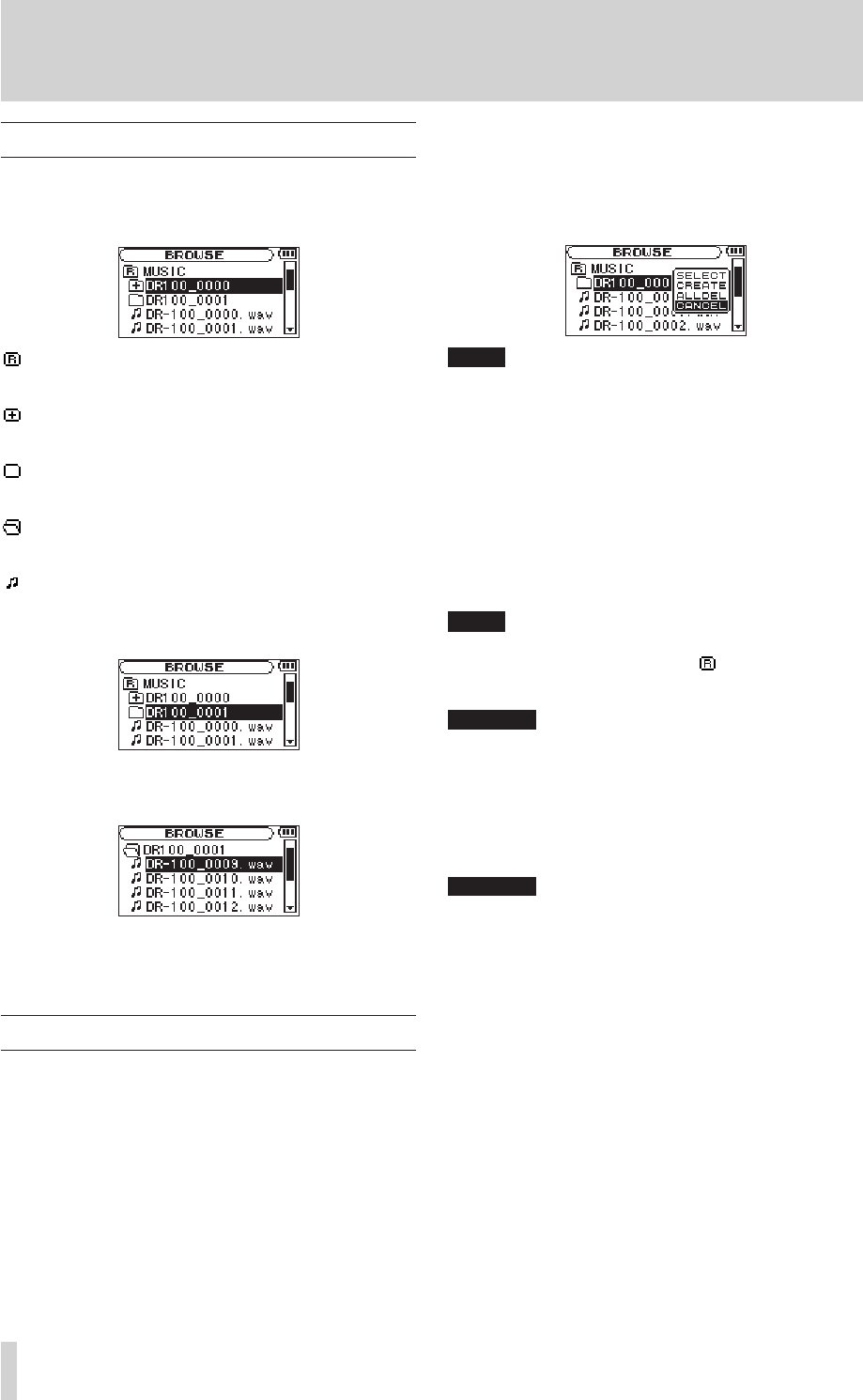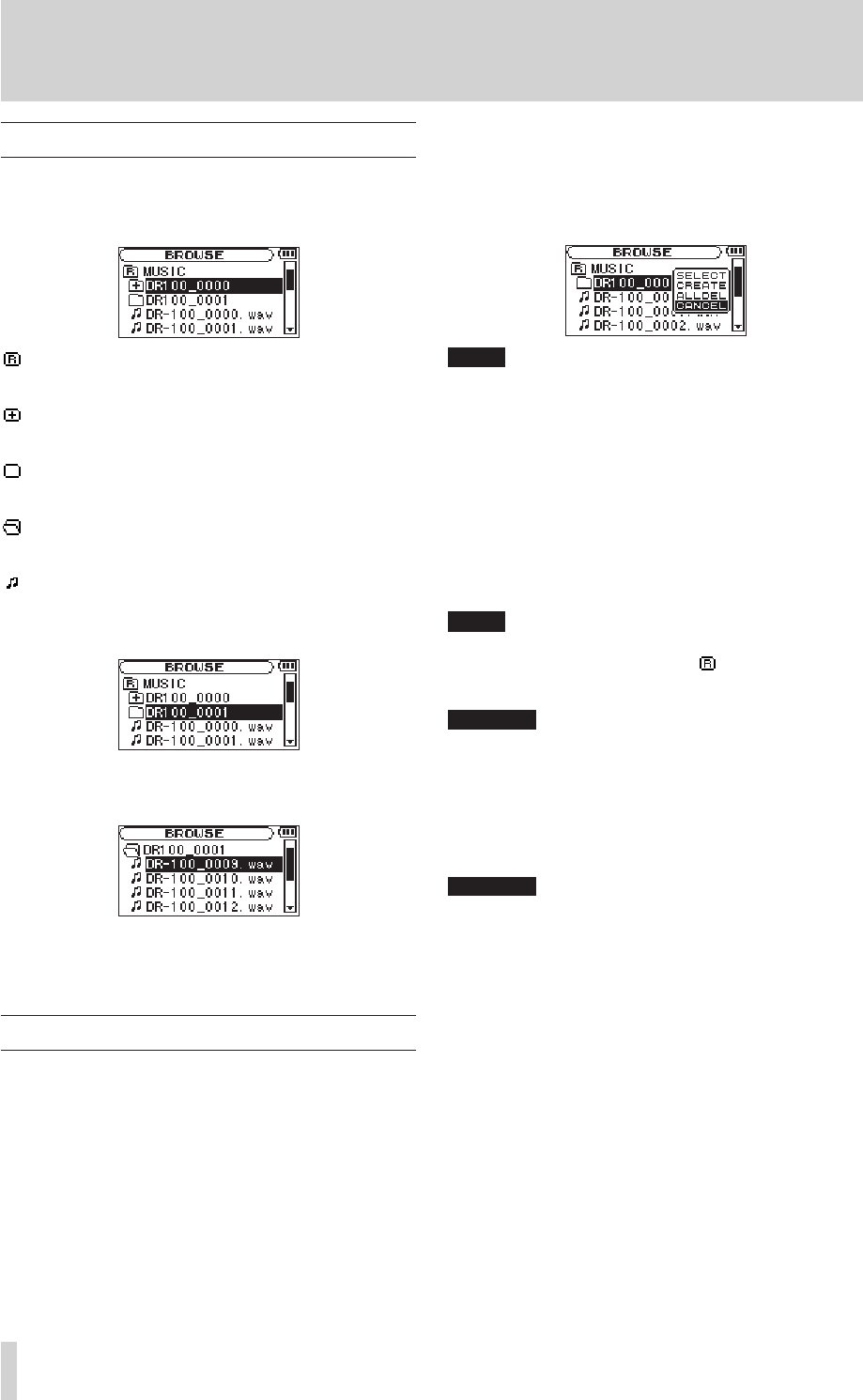
9–Working with Files and Folders
Showing files inside folders
1 Press the MENU key to open the
MENU
screen.
2 Use the wheel to select
BROWSE
, and press the
ENTER/MARK key.
The Root Folder Holds all subfolders and les
A folder that contains a subfolder
A folders that does not contain a subfolder
Currently open folder
Audio le
3 Use the wheel to select a closed folder.
4 Press the ≤ key to open the folder and view the
files and folders inside it.
5 Press the µ key to close the folder and move up
a level.
Working with folders
1 Press the MENU key to open the
MENU
screen.
2 Use the wheel to select
BROWSE
, and press the
ENTER/MARK key.
3 Use the wheel to select a folder, and press the
ENTER/MARK key to open a submenu.
Use the µ and ≤ keys to move up and down
the folder levels, and press the ENTER/MARK key
to open the submenu.
Use the wheel to select items on the same folder
level.
Choose CANCEL from the submenu to close it.
4 Choose one of the following options from the
submenu, and press the ENTER/MARK key to
execute it.
SELECT
The rst le in the selected folder is selected and
the Home Screen reopens.
CREATE
A new folder is created inside the selected folder.
If you want to create a folder under the root folder
press the µ key and select the folder. Press the
ENTER/MARK key to open its submenu.
Folders can only be made to two levels. If you try to
create a new folder inside of a second level folder,
"Layer too Deep" appears on the screen and a new
folder is not created.
ALLDEL
Delete all the les inside the selected folder.
This operation does not delete subfolders inside the
folder. Furthermore, this operation does not delete
readonlylesandlesthatarenotrecognizedbythe
unit.