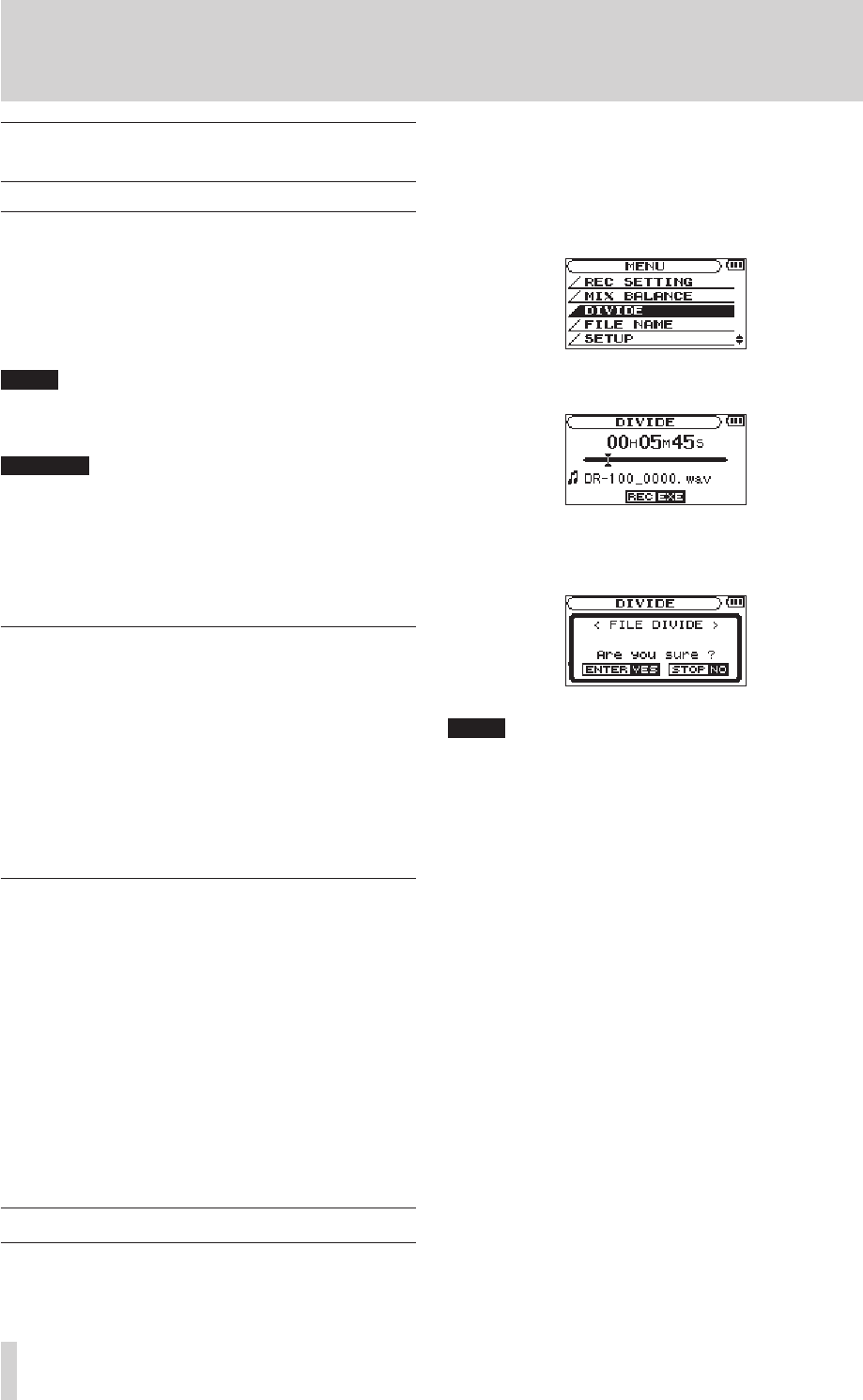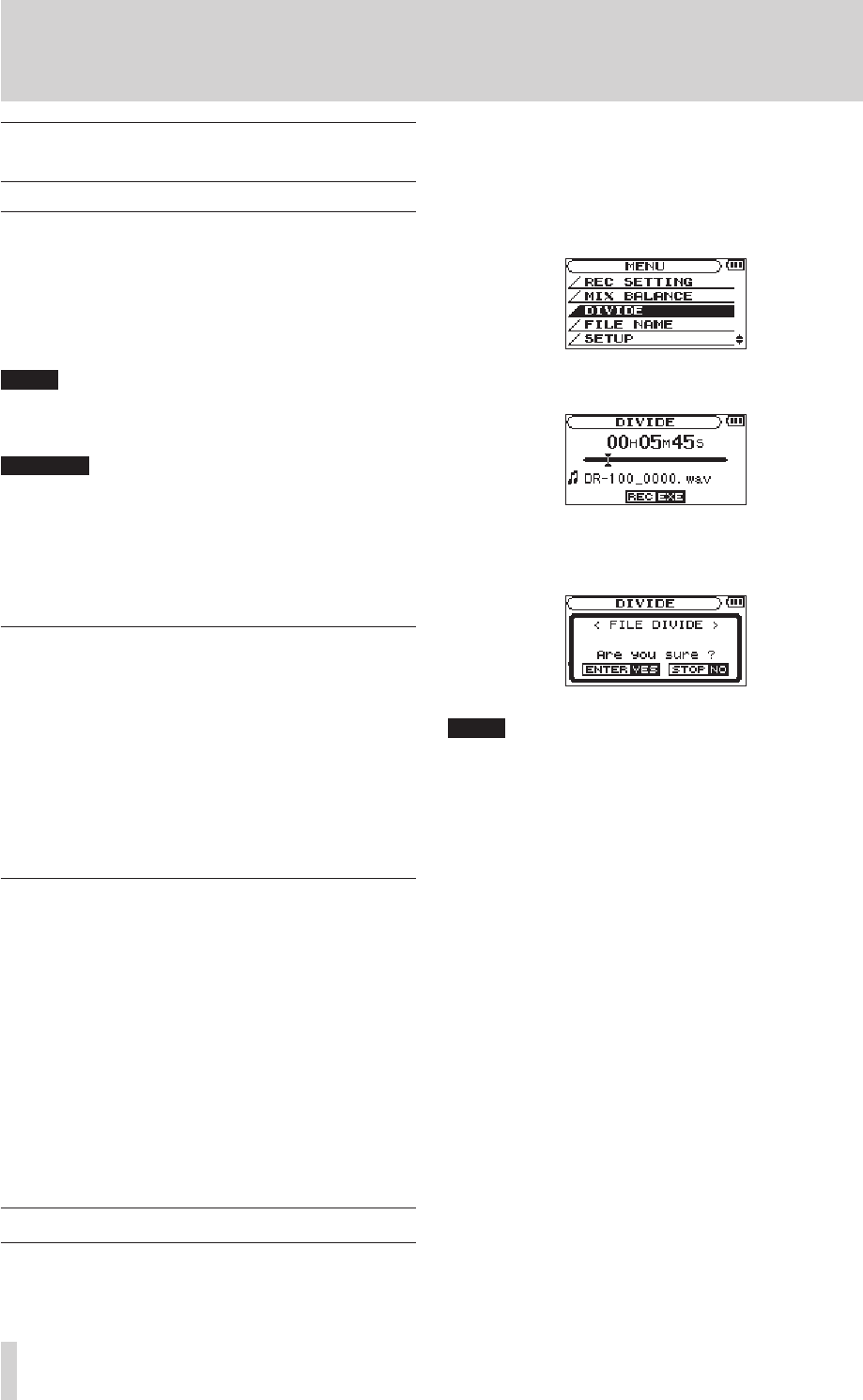
6–Recording
Dividing files and creating new files
while recording
Creating new files manually while
recording (track incrementing)
You can manually split a recording by creating a
new le.
Press the ≤ key while recording.
When new files are created, incremental numbers are
added to the end of each file name.
A new file cannot be created if the total number of •
files and folders would exceed 999.
Files shorter than two seconds cannot be created. •
If the name of a newly created file would be the •
same as that of an existing file, the number will be
incremented until the new file has a unique name.
Creating new files automatically while
recording (automatic track
incrementing)
Without pausing recording, a new le can be
created automatically during recording when a
le size or input level set in advance is exceeded.
(See “Preparing with the REC SETTING menu”
on page 25 and “Start new les automatically
during recording (TRK INC)” on page 30.)
Automatically cutting silences during
recording
The unit can be set to automatically pause
recording when it detects silence, and then restart
recording when the signal is input again.
This does not create new les, but cuts
unnecessary silences, reducing the amount of card
space used. Moreover, a mark is automatically
added at the time when the unit pauses, making
division after recording easy. (See “Automatically
adding marks when recording (MARK)” on page
29.)
Dividing a file manually (DIVIDE)
You can split a recorded le into two les at any
position you like. This is convenient for splitting
a continuous recording into multiple les.
1 Select the file you want to divide.
2 Press the MENU key to open the
MENU
screen.
3 Use the wheel to select
DIVIDE
and press the
ENTER/MARK key.
4 Use the wheel to determine where the file will be
divided, and press the ENTER/MARK key.
5 Press the ENTER/MARK key to divide the file, or
press the STOP key to cancel the operation and
return to the
DIVIDE
screen.
When the DIVIDE screen is open, you can press the •
PLAY/PAUSE (¥/ π) key and to set the divide posi-
tion while playing the track.
After dividing a file, two new files with ”_a” and •
”_b” added to the end of the original file name
are created. For example if the original filename
is “DR-100_0000.wav” then the new files will be
named “DR-100_0000_a.wav” (the recording
before the division point) and “DR-100_0000_b.
wav” (the recording after the division point).
MP3 files cannot be divided. •
If the SD card has insufficient open space, division •
might not be possible.
Division is not possible if the file name would •
become more than 200 characters long.
Division is not possible if a file that already exists •
has the same name as the name that would be
given to a new file created by division.
Add marks during recording at positions where you •
want to divide a file.
Marks can be added manually (s• ee “Adding
marks manually to a recording” on page 30) or
automatically when the unit detects silence (see
“Automatically adding marks when recording
(MARK)” on page 29). These marks can be easily
located after recording.