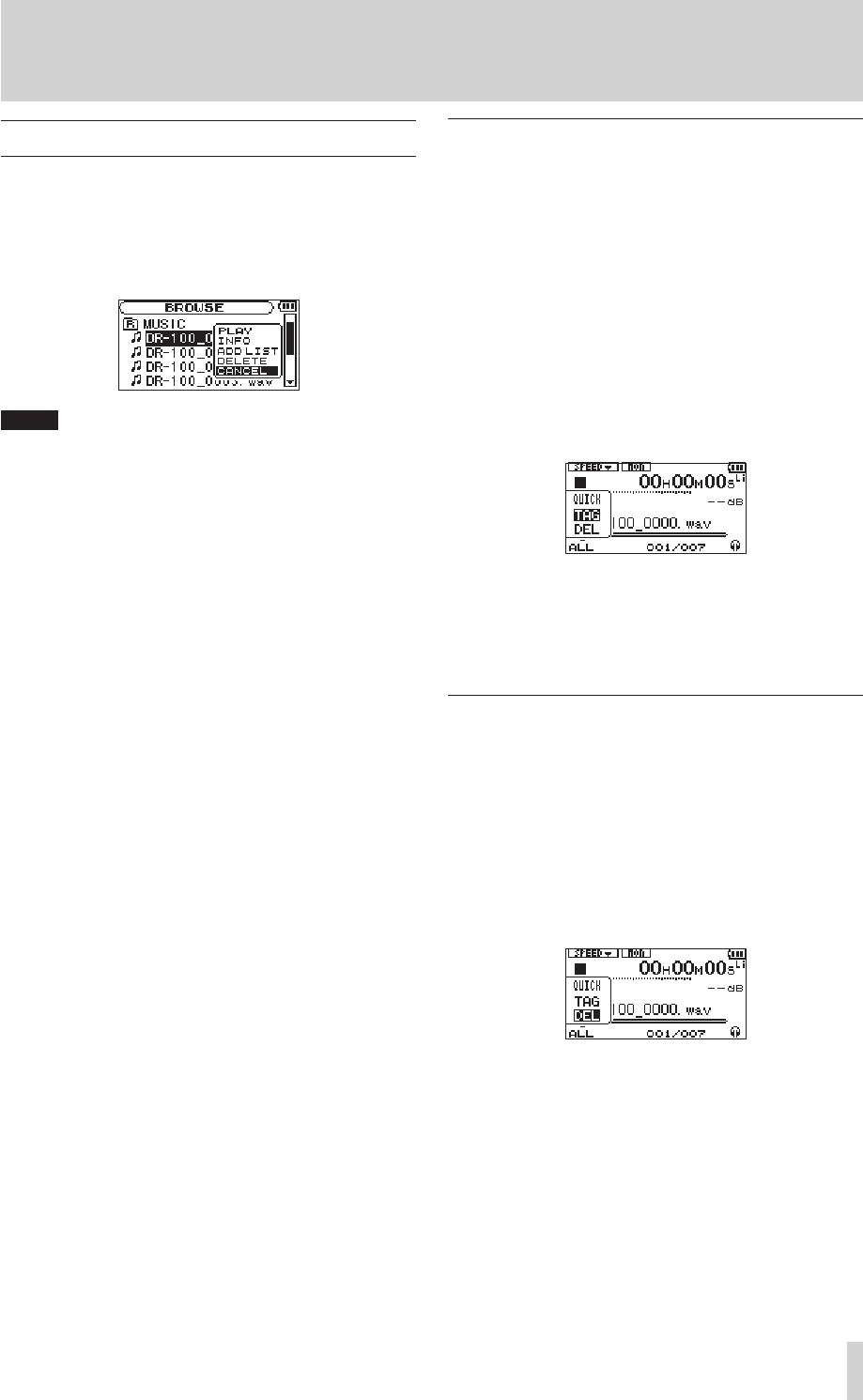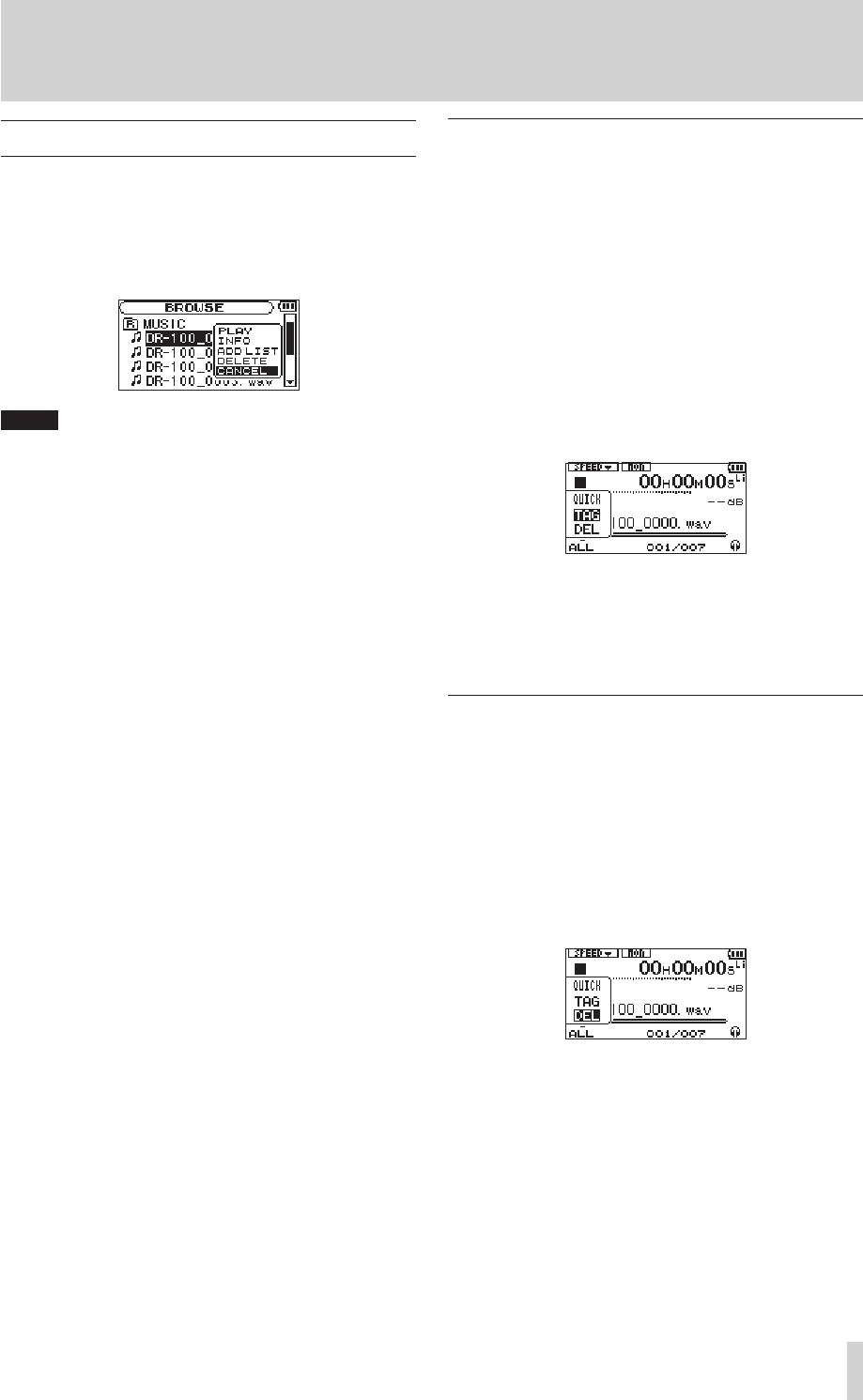
Working with files
1 Press the MENU key to open the
MENU
screen.
2 Use the wheel to select
BROWSE
, and press the
ENTER/MARK key.
3 Use the wheel to select a file, and press the
ENTER/MARK key to open its submenu.
Choose CANCEL from the submenu to close it.
4 Choose one of the following options from the
submenu, and press the ENTER/MARK key to
execute it.
PLAY
Return to the Home Screen and start playback of
the selected le.
INFO
Display information about the selected le
ADD LIST
Add the selected le to the playlist
DELETE
Deleted the selected le
Add identification tags to files
(QUICK TAG)
You can easily add symbols to le names for
identication.
This is useful for distinguishing important les
from unimportant ones, for example.
1 When the Home Screen is open, press the QUICK
key to open a popup menu.
2 Select
TAG
from the menu, and press the ENTER/
MARK key.
3 Use the wheel to select a symbol (
O
or
X
), and
press the ENTER/MARK key to add it to the name,
or press the STOP key to cancel adding a symbol.
If you add a tag the lename changes as follows.
For example, if the le name is "DR-100_0000.
wav" then the new lename becomes "DR-
100_0000_o.wav" or "DR-100_0000_x.wav".
Delete the selected playback file
(QUICK DEL)
You can easily delete the selected playback le.
1 When the Home Screen is open, press the QUICK
key to open a popup menu.
2 Select
DEL
from the menu, and press the ENTER/
MARK key.
3 Press the ENTER/MARK key to delete the file, or
press the STOP (ª) key to cancel deletion.
9–Working with Files and Folders