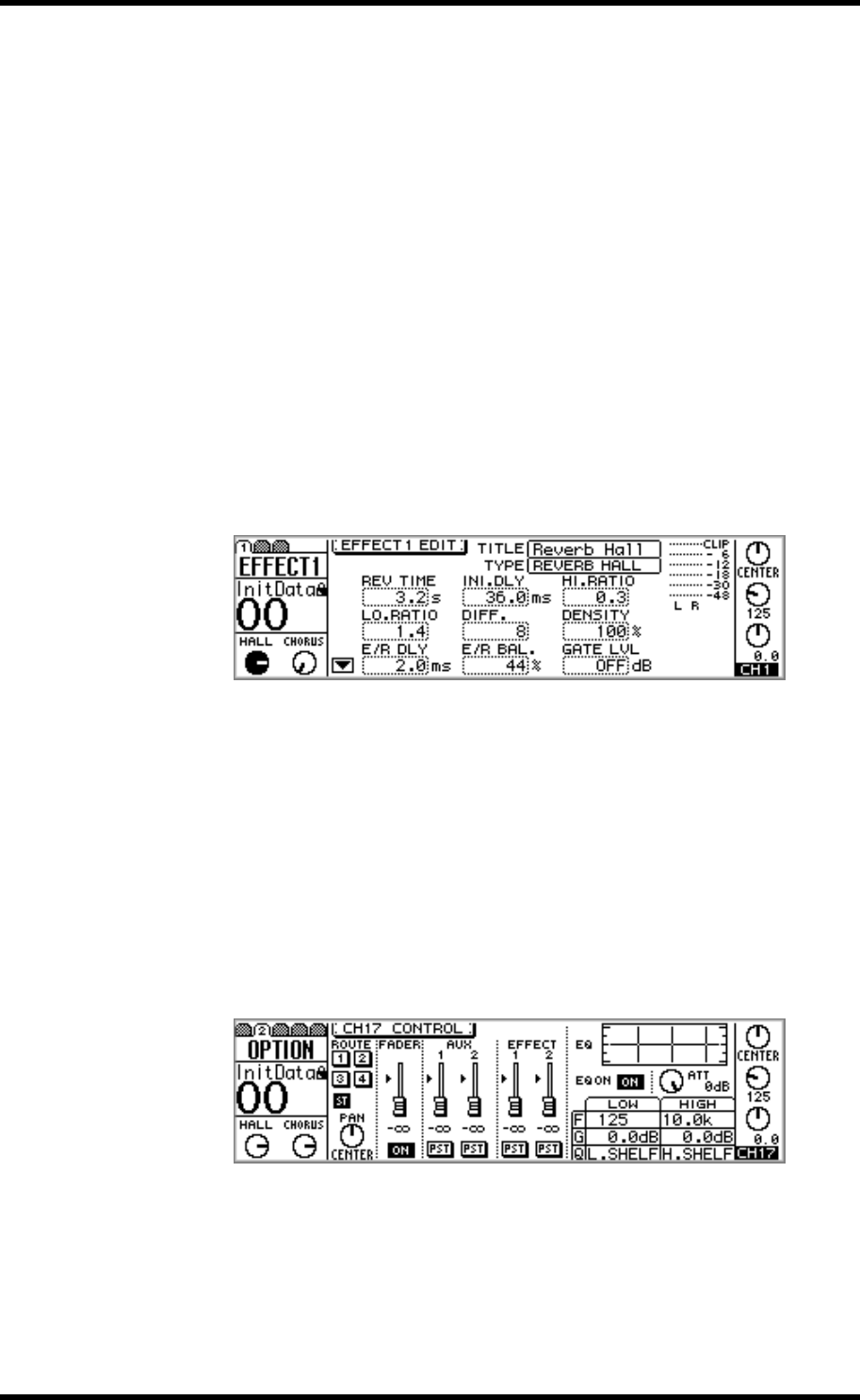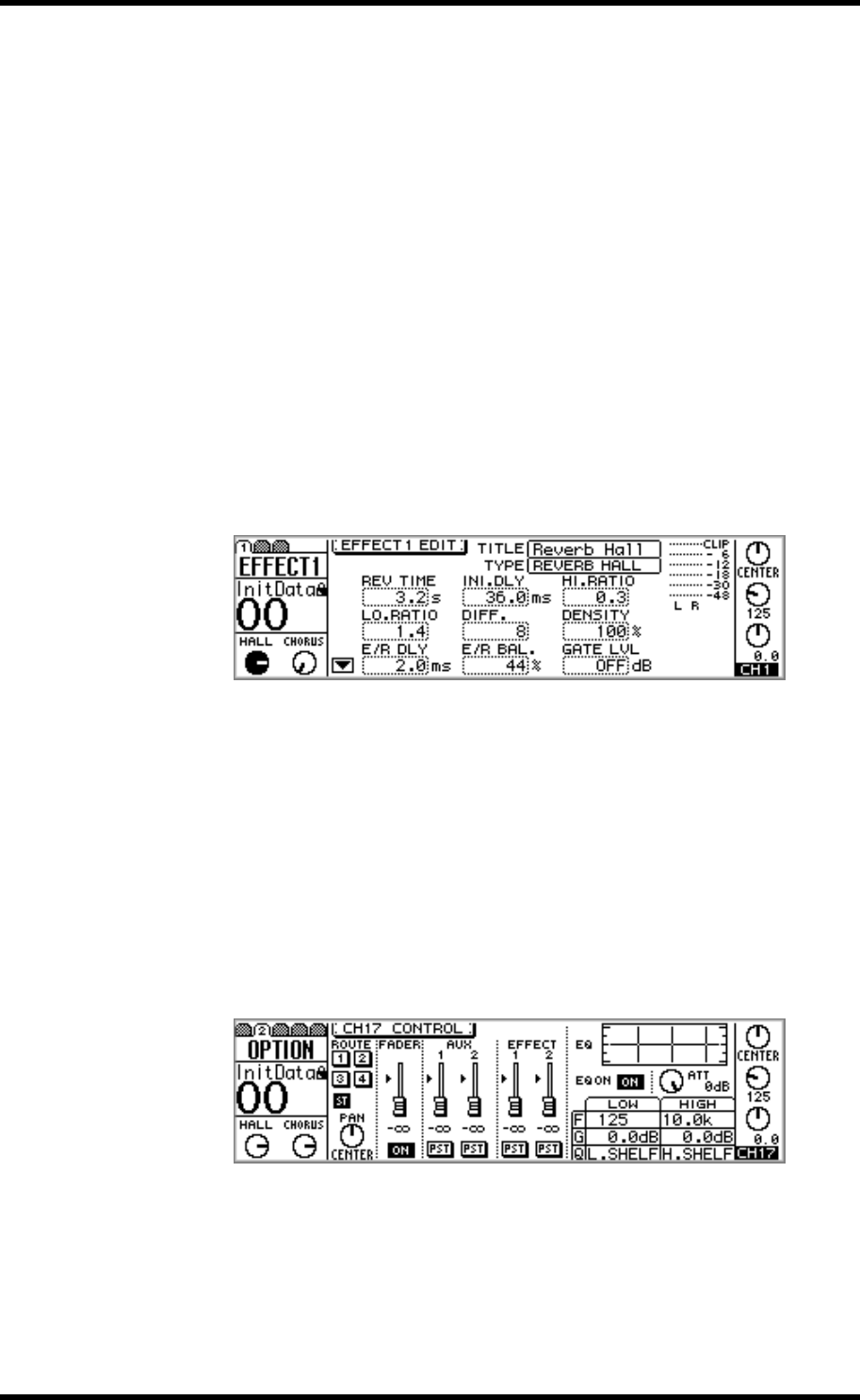
Using the Effects 123
01V—Owner’s Manual
Using the Effects
There are two stages to applying effects: 1) Sending the input channel signal to an effects
processor. 2) Returning the processed signal back into the mix. The following three sec-
tions explain how to send signals from input channels 1 through 16, 17 through 24, and
the effects returns to effects processors. The final section explains how to return the
processed signal back into the mix.
For Input Channels 1–16
1. Press the [HOME] button, and then raise the fader of the channel to
which you want to apply an effect.
This step is necessary because effects sends are initially configured as post-fader sends.
If the channel fader is not raised, no signal is fed to the effects sends. See
“Pre-fader/Post-fader Effects Sends” on page 125 for more information.
2. Press the [EFFECT 1] or [EFFECT 2] button to select an effects processor.
An EFFECT page similar to the one shown below appears, and faders now function as
effects send controls.
3. Raise the channel’s fader (i.e., effects send level control).
This sends the channel signal to the selected effects processor. The effects return meters
display the level of the effects return signal.
Since each effects processor has a mono input, the signals of input channels 13 and 14
(likewise 15 and 16) are summed into a mono mix before being fed to an effects pro-
cessor. When input channels 1 through 12 are paired (“Pairing Input Channels” on
page 52), their effects send controls are linked.
For Input Channels 17–24
1. Use the [OPTION I/O] button to locate OPTION page 2, as shown below.
2. Use [SEL] buttons 17 through 24 to select channels.
3. Raise the fader of the channel to which you want to apply an effect.
This step is necessary because effects sends are initially configured as post-fader sends.
If the channel fader is not raised, no signal is fed to the effects sends. See
“Pre-fader/Post-fader Effects Sends” on page 125 for more information.