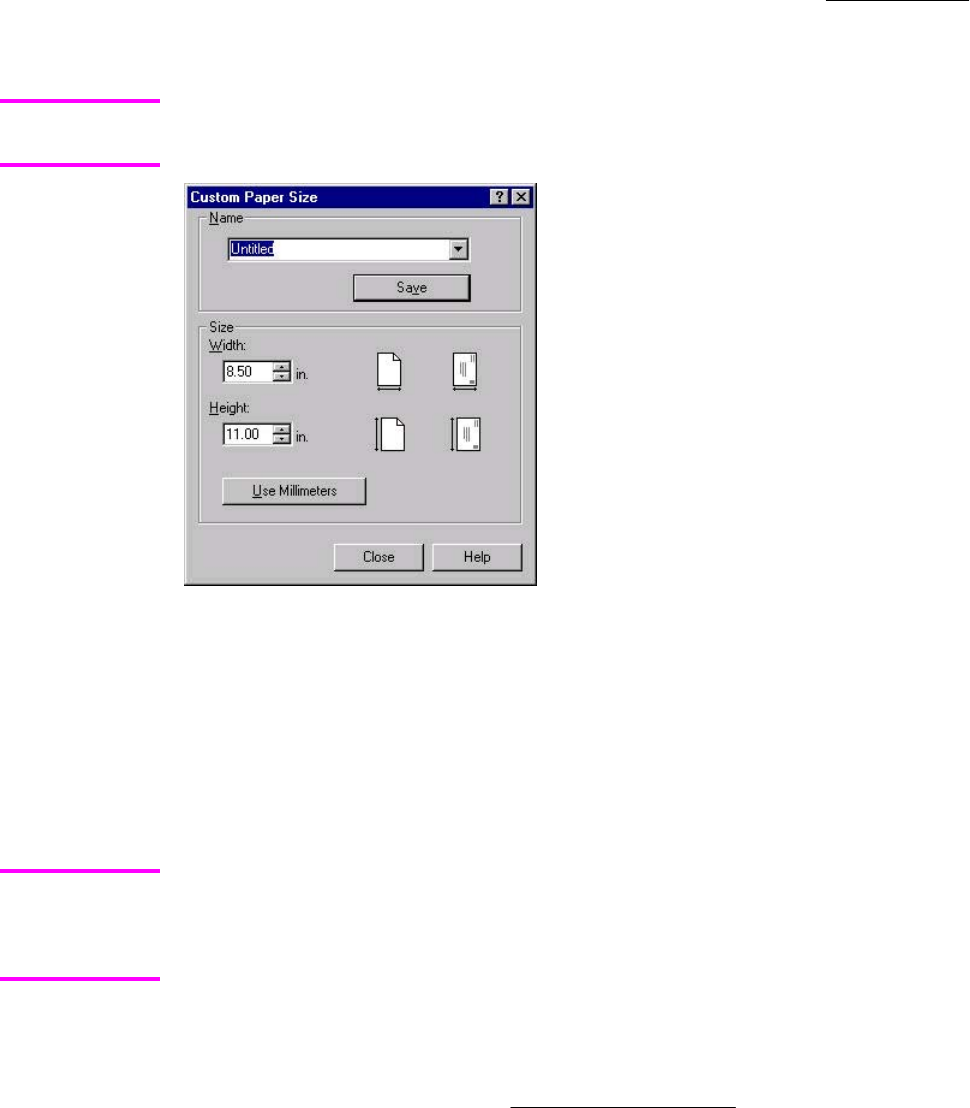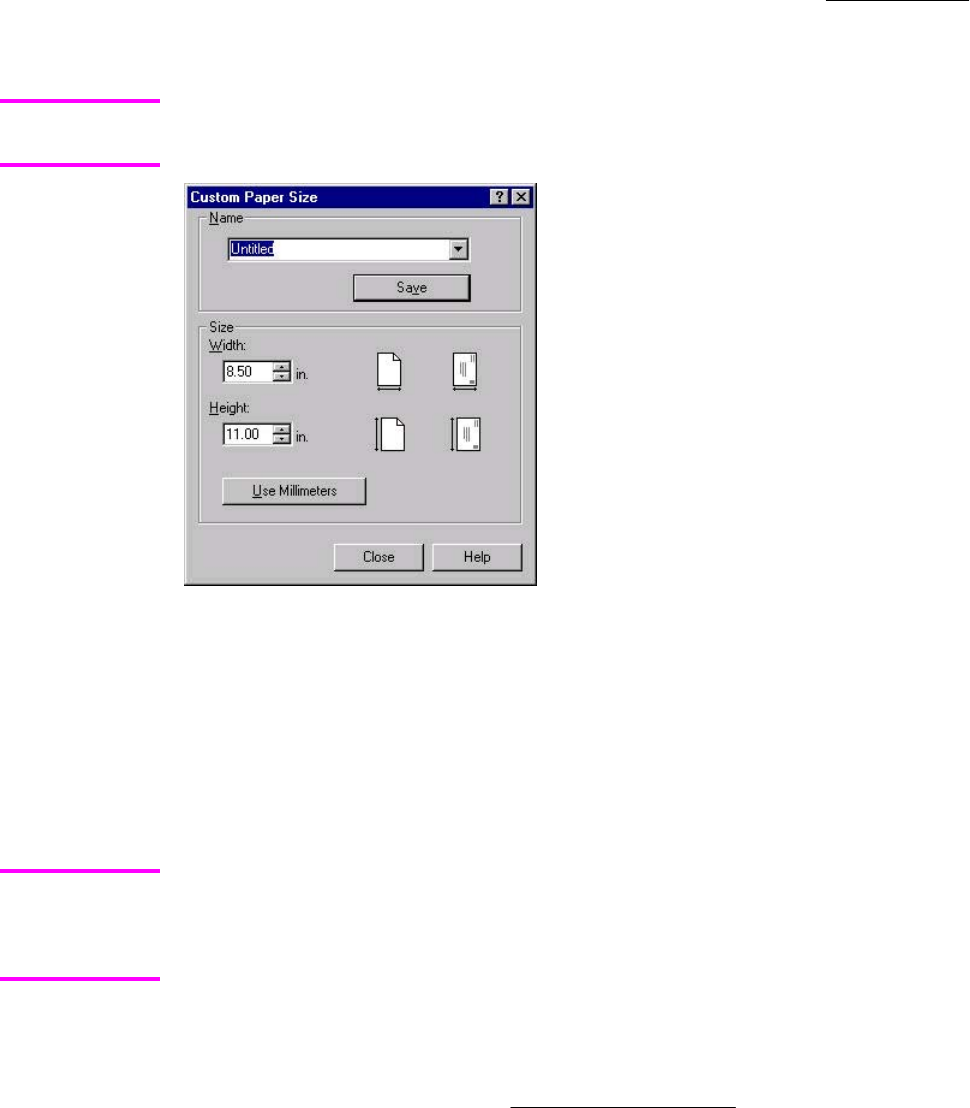
● HP High Glossy (Images)
● Tough Paper
The default setting is Unspecified, and the program selects the media type. If you select a
different setting, make sure that the correct media type is loaded in the tray that you selected in
the Source is: setting. For more information about media types, see the
Media attributes section
of this guide.
Custom
The Custom button is not available when Use Different Paper/Covers is selected and any
setting other than First Page is also selected.
Figure 3-14. Custom Paper Size dialog box
When the Custom Paper Size dialog box appears, the drop-down menu in the Name group
contains one of two things, depending on the current media-size selection on the Paper tab:
● If the media-size selection is a previously defined custom size, then the drop-down menu
contains the name of that custom size.
● If the media-size selection is a standard media size, then the drop-down menu shows the
default name Untitled (plus a number sign "#" and a numerical value) for a custom media
size.
In Windows 98 and Windows Me, two names for the same size media can coexist (for example,
"big" and "BIG" can both be used as names for custom-size media measuring 8.4 inches by 11
inches). In Windows NT 4.0, Windows 2000, and Windows XP, both uppercase and lowercase
names can be used, but they cannot be used to name the same media size.
The new name is compared only against the list of user-defined custom media-size names, and
not against the standard media-size names.
The complete set of titles for this button and the specific characteristics that determine its title
and capabilities are discussed in the
Save, Delete, or Rename section.
Note
Note
98 Paper tab features EN