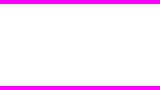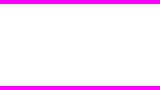
Stored Job
To use the Stored Job option, a hard disk must be installed, Job Storage must be enabled, and
the product must have a minimum total memory of 288 MB.
Use the Stored Job option to send a print job directly to the product hard disk without
printing it. The print job is stored in the product as if it is an electronic file cabinet. After the
print job is stored on the product hard disk, you can print the job at the product control panel.
The job remains stored in the product until it is deleted or overwritten by a document that has
the same user and job names. Stored jobs remain on the product hard disk when the
product is turned off. Use this feature for forms and other common or shared documents.
A stored job can be managed in two ways: as either a private or a public job. Use a private
stored job to send a print job directly to the product, which can then be printed only after you
type in a PIN at the product control panel. (You can set the PIN in the PIN group box.) After
the job is printed, the job remains in the product and can be printed again at the product
control panel. The private mode is initiated by selecting the Require PIN to Print check box.
In this mode, a PIN that is typed at the product control panel is required in order to release
the job.
The box labeled PIN is usually inactive. The Require PIN to Print option becomes available
when you select Stored Job. If you select the Require PIN to Print box, you must type a
PIN to make the stored job private.
A private stored job is not the same as a private job (see above). Private jobs are deleted
from the product after they are printed. Private stored jobs are retained in the product after
printing, but require that a PIN be typed each time they are printed.
Job notification
Clicking a job storage mode selection causes the User Name and Job Name options to
become available. The Display Job ID when printing check box is selected by default. The
Display Job ID when printing option causes a pop-up dialog box to appear when the job-
storage print job is printed. The dialog box shows the user name and job name that are
associated with the stored print job, as well as the product name, port, and location.
User Name
Use the User Name settings to help identify the job at the product control panel. The
following are the User Name settings:
● Windows User Name. This option associates your Windows user name with the
stored print job. The Windows user name is automatically displayed in the text field
below the Windows User Name options.
● Custom. Use this option to type a custom name for the stored print job. When you click
the Custom option button, the text field below the option becomes available. The User
Name field can contain no more than 16 characters, and is limited to A through Z and 0
through 9 because the name appears on the product control-panel display. If you try to
type a lowercase character, it automatically shifts to uppercase. If you try to type a
character in an ASCII code of fewer than 32 or more than 126 characters, the
character is removed from the edit field, along with all of the characters that follow it. If
you try to type more than 16 characters, any character beyond 16 is truncated.
Note
EN Chapter 4 HP PCL 6, HP PCL 5c, and HP PS 3 emulation unidrivers for Windows 187