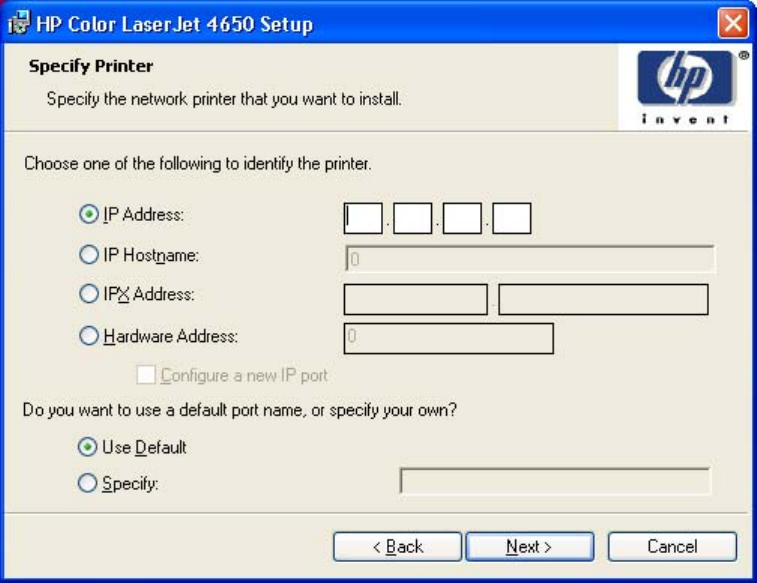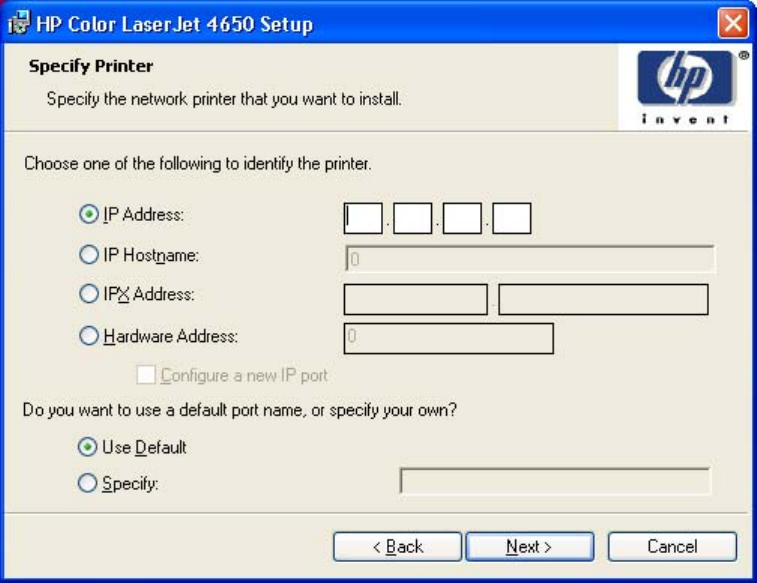
Figure 5-28.
Specify Printer dialog box
Clicking IP Address: makes a field available for typing the IP address for the printer. Only
numerals are allowed in this field. If this option is selected, at least one digit must be typed in
the IP Address field to prevent an error message from appearing, asking for a valid IP
address.
Clicking IP Hostname: makes a field available for typing the IP hostname for the printer. Any
characters are allowed in this field, but an error message appears if spaces are included in
the field. If this option is selected, at least one character must be typed in the IP Hostname
field to prevent an error message from appearing, asking for a valid IP hostname.
Clicking IPX Address: makes a field available for typing the IPX address of the printer.
Clicking Hardware Address: makes a field available for typing the hardware address of the
printer. It accepts any characters but limits the entry to 13 characters.
The Hardware Address: option also creates an option to configure a new port. If you type a
hardware address and click Next in the Specify Printer dialog box with Configure a new IP
port selected, the IP Settings dialog box opens for setting up the new port.
Clicking Back takes you to the previous dialog box, based on your previous selections.
Clicking any of the options and then clicking Next takes you to either the IP Settings dialog
box or the Model dialog box, depending on your selection.
Clicking Cancel takes you to the Exit Setup dialog box.
EN Chapter 5 Installing Windows printing-system components 241