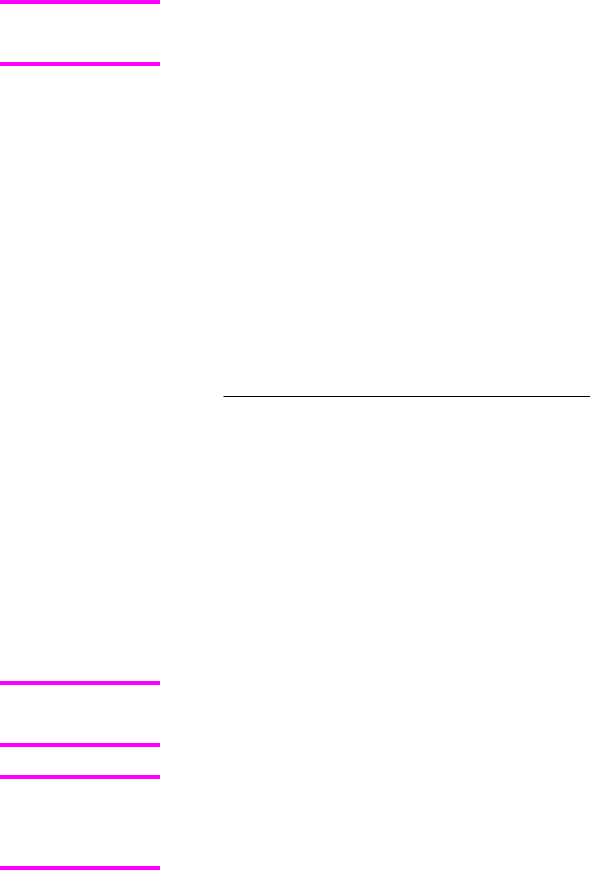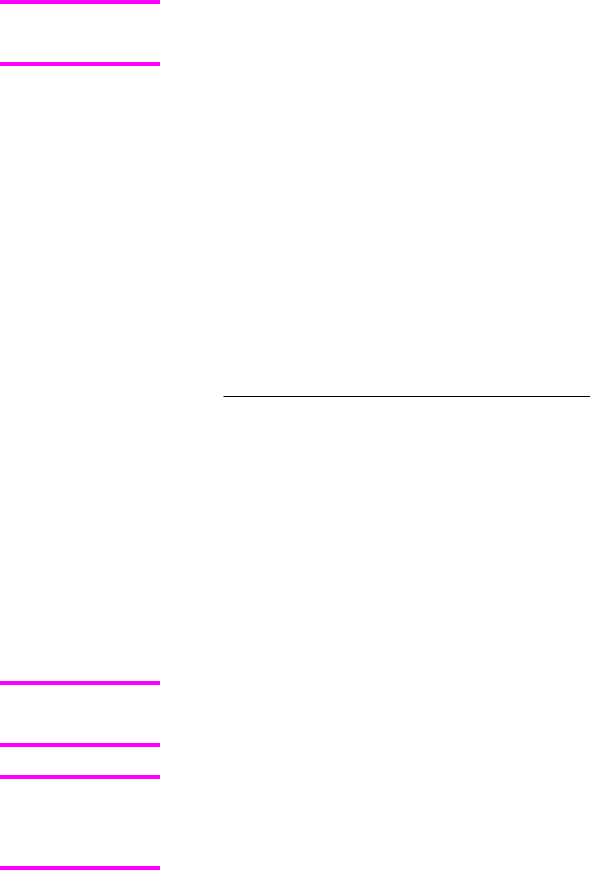
9
Type put <FILENAME>, where <FILENAME> is the name of the print-ready file to be
printed, including the path. For example, type put C:\LJ\4650FW.PDF and then press
Enter.
If the file name or path includes a space, you must enclose the file name or path in quotation
marks. For example, type put "c:\My Documents\LJ\4650fw.pdf"
The following series of messages appears in the command window:
200 PORT command successful
150 Opening BINARY mode data connection
226 Ready
226 Processing Job
10 Your print-ready file prints.
Macintosh operating systems
1 Take note of the TCP/IP address on the EIO-Jetdirect page. The EIO-Jetdirect page is
the second page of the Configuration page printout. To print a Configuration page, see
Determining the current level of firmware .
2 Open a Terminal window on your Macintosh computer. You can find the Terminal
application on the computer hard drive in the Applications/Utilities folder.
3
Type FTP <TCP/IP printer ADDRESS>. For example, if the TCP/IP address is
192.168.0.90, type FTP 192.168.0.90
4 Press Enter on the keyboard.
5 When prompted for a user name and password, press Enter.
6
Type put <path>, where <path> is the location where the print-ready file was
downloaded from the Web. For example, type put /username/
desktop/4650FW.PDF and then press Enter.
If the file name or path includes a space, you must enclose the file name or path in quotation
marks. For example, type put "/user name/desktop/4650FW.PDF"
To ensure that the entire proper path to the print-ready file is placed in the put command,
type put and a space and then click and drag the print-ready file onto the terminal window.
The complete path to the file is placed after the put command automatically.
7 The download process begins and the firmware is updated on the product. This can
take about five minutes. Let the process finish without further interaction with the
product or computer.
8 The product automatically turns off and on again to activate the update.
Print-ready printing by using a local Windows port
To print from the command line by using a local Windows port, follow the instructions in this
section for your operating system.
Note
Note
Note
EN Chapter 2 Software description 55