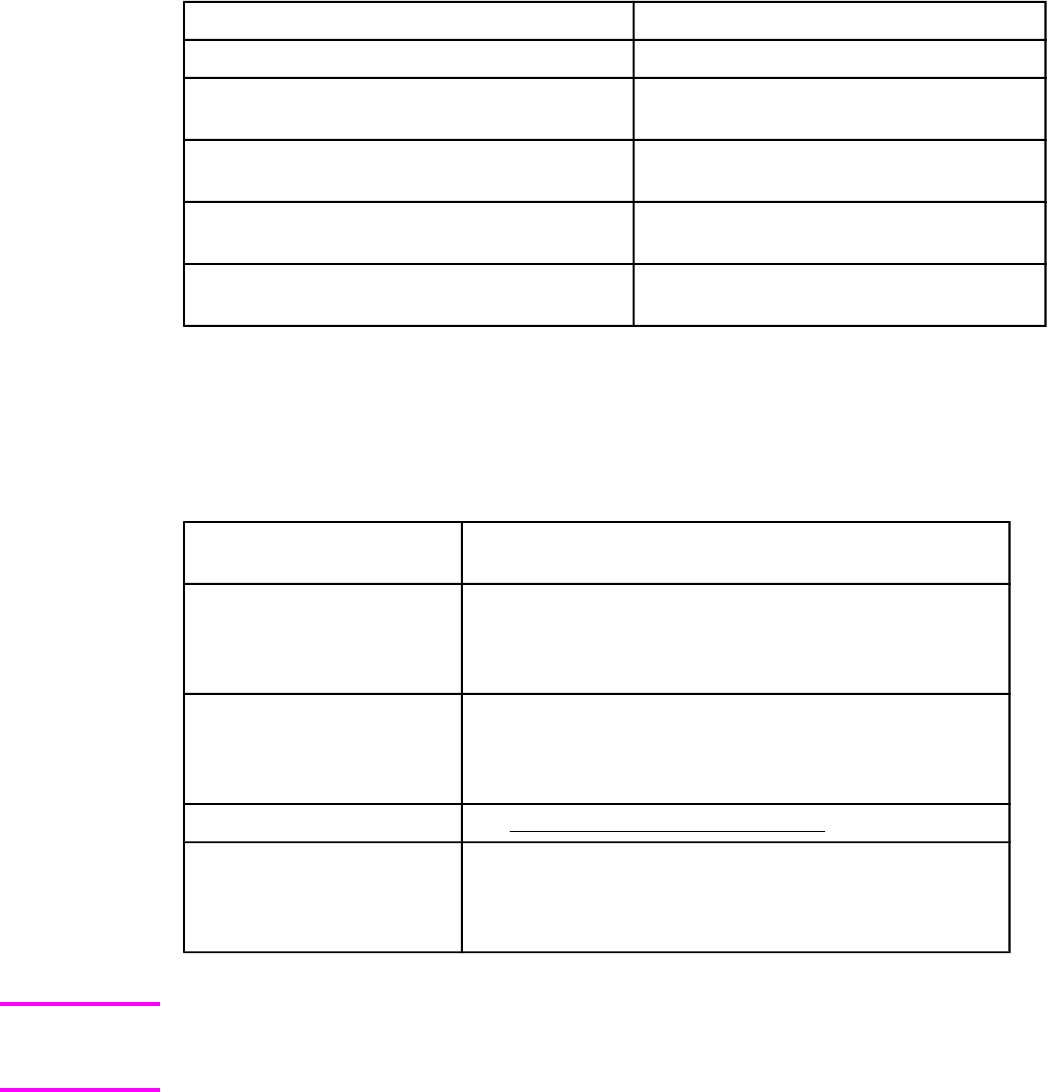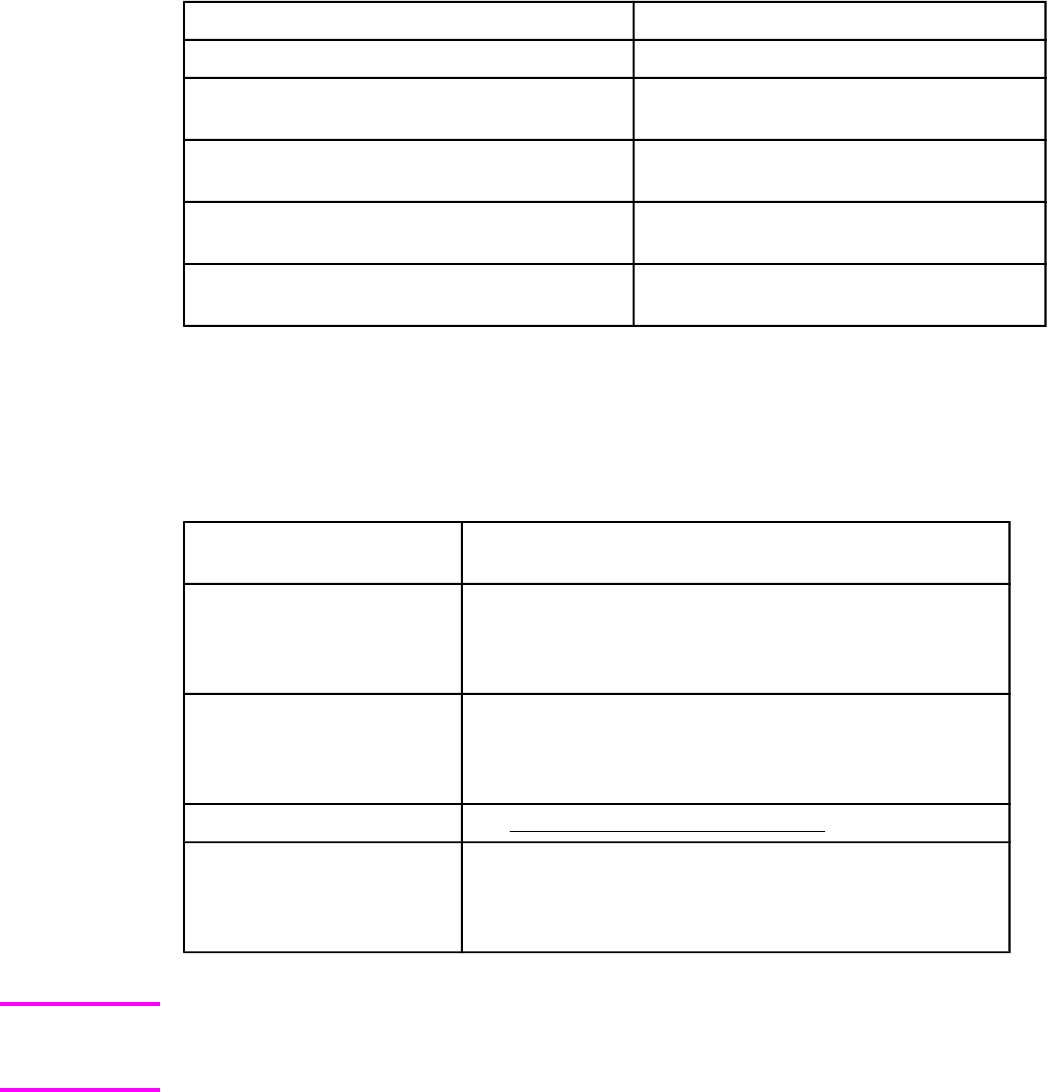
Table 2-5. Troubleshooting a firmware update
Cause
Result
The job was cancelled from the control panel. No update has occurred.
A break in the I/O stream occurred during send
(for example, the parallel cable was removed).
No update has occurred.
A power cycle occurred during the RECEIVING
UPGRADE process.
No update has occurred.
A power cycle occurred during the
PERFORMING UPGRADE process.
No update has occurred. Resend the
update through a parallel port.
A power cycle occurred during the
INITIALIZING process.
The update has been completed.
Print jobs that are sent to the product while an update is in process do not interrupt the
update.
The following table lists possible reasons for the failure of a remote firmware update and the
corrective action required for each situation.
Table 2-6. Troubleshooting a firmware update failure
Reason for firmware
update failure
Corrective action
The .RFU file is corrupted. The product recognizes that the file is corrupted and rejects
the update. Download the file again and send the new file
to the product. Download the file from: http://www.hp.com/
support/clj4650.
The wrong product is
contained in the .RFU file.
The product recognizes the product mismatch and rejects
the update. Download the correct file and send it to the
product. Download the file from: http://www.hp.com/support/
clj4650 .
The upgrade was interrupted.
See Troubleshooting a firmware update .
A flash hardware failure
occurred.
Although it is extremely unlikely, the device might have a
hardware failure. Call technical support to address the
problem (see the flyer that came with the product for a local
telephone support list).
All HP LaserJet products leave the factory with the latest available firmware version
installed. If a remote firmware update fails, the .RFU file must be sent over a parallel port
connection.
Printing print-ready documents from a
command line
● HP LaserJet Printer Control Language (.PCL)
● Portable document format (.PDF)
Note
EN Chapter 2 Software description 53