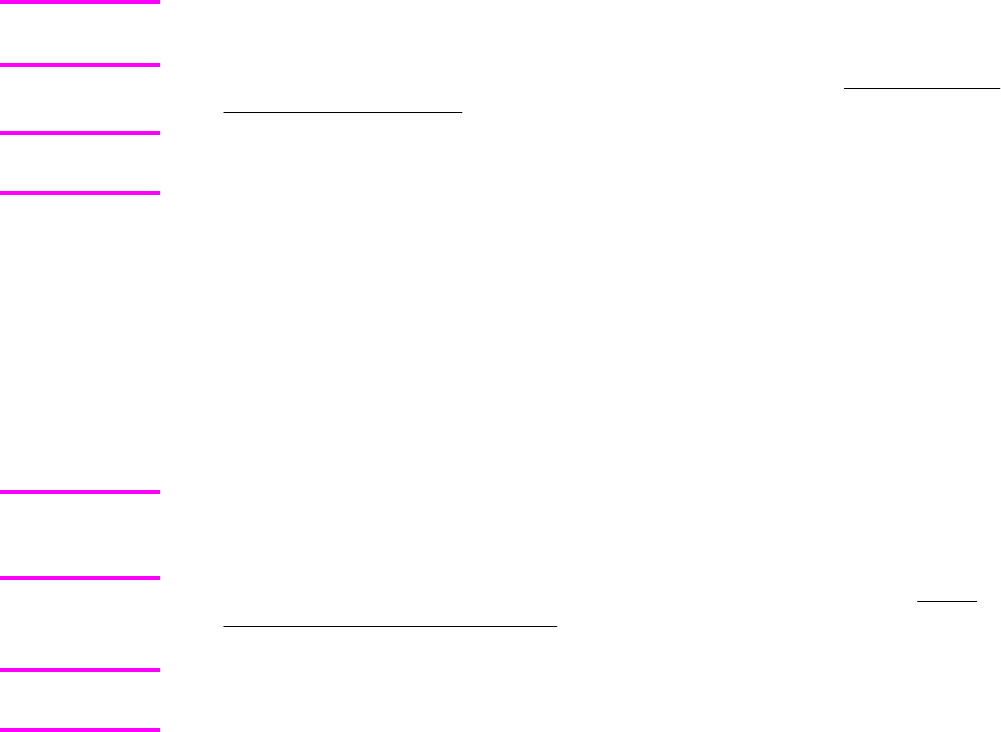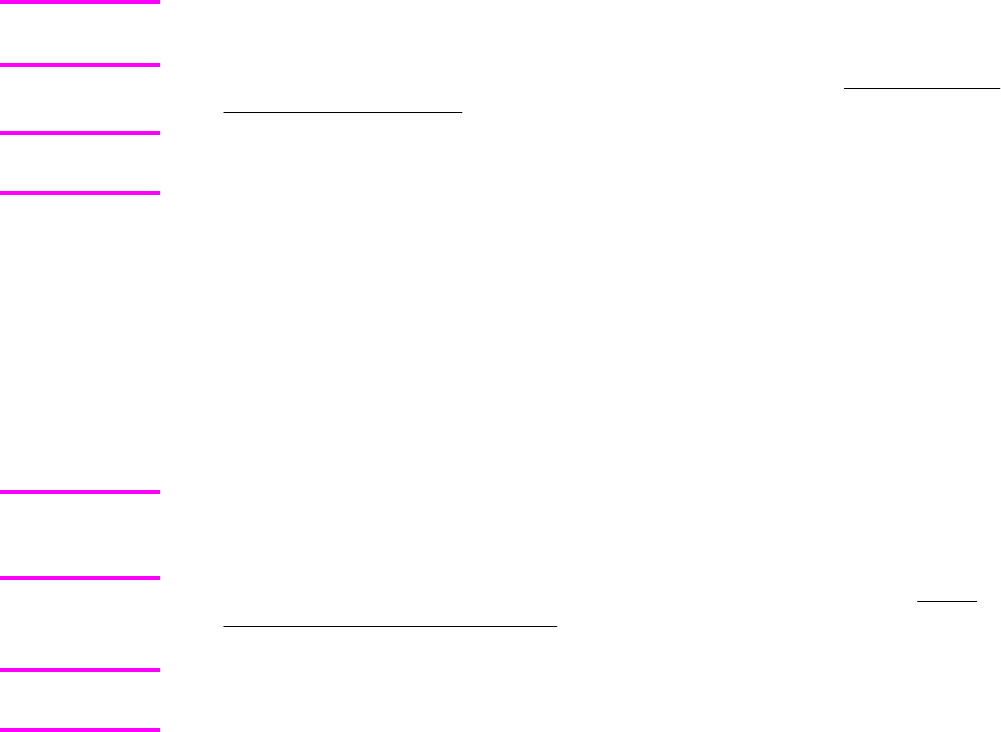
5 Print a configuration page and verify that the firmware revision number matches the revision
of the current update.
6
Type exit at the command prompt to close the command window.
Windows NT 4.0, Windows 2000, Windows XP, or Windows Server 2003
The .RFU file can be sent directly to the product by typing a copy command at a command
prompt or in an MS-DOS window.
1
At a command prompt, type copy/b <FILENAME> <PORTNAME> , where
<FILENAME> is the name of the .RFU file (including the path) and <PORTNAME> is
the name of the appropriate product port (such as LPT1). For example, C:\>copy/b
c:\4650fw.rfu lpt1.
If the file name or path includes a space, you must enclose the file name or path in quotation
marks. For example, type C:\>copy/b "c:\My Documents\4650fw.rfu" lpt1.
2 Press Enter on the keyboard. The messages described in the section Printer messages
during the firmware update appear on the control panel.
The product automatically turns off and then on again to activate the update. At the end of
the update process, the READY message appears on the control panel.
3
At the command prompt, type exit to close the command window.
Remote firmware update through a Windows network
If the product is shared on a Windows network, follow these instructions.
1
From a command prompt or in an MS-DOS window, type copy/b <FILENAME> \
\<COMPUTERNAME>\<SHARENAME>, where <FILENAME> is the name of the .RFU file
(including the path), <COMPUTERNAME> is the name of the computer from which the
product is being shared, and <SHARENAME> is the product share name. For example,
C:\>copy/b c:\4650fw.rfu \\your_server\your_computer
If the file name or path includes a space, you must enclose the file name or path in quotation
marks. For example, type C:\>copy/b "c:\My Documents\4650fw.rfu" \
\your_server\your_computer
2 Press Enter on the keyboard. The messages that are described in the section Printer
messages during the firmware update appear on the control panel. The message 1 file
(s) copied appears on the computer screen.
The product automatically turns off and then on again to activate the update. At the end of
the update process, the READY message appears on the control panel.
Note
Note
Note
Note
EN Chapter 2 Software description 49