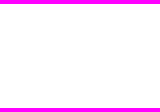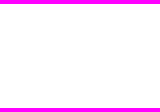
Paper Handling Options
The Paper Handling Options group box contains the following controls:
● Duplexing Unit check box
● Allow Manual Duplexing check box
● Mopier Enabled check box
● Optional Paper Sources drop-down menu
Duplexing Unit
The HP Color LaserJet 4650dn, 4650dtn, and 4650hdtn models are equipped with automatic
2-sided printing (duplexing), which allows you to print on both sides of supported media.
Automatic 2-sided printing is not supported for certain media types, including transparencies,
labels, envelopes, heavy, extra heavy, cardstock, and glossy film.
The HP Color LaserJet 4650 printer supports smart duplexing. The product uses the smart
duplexing feature to detect information on both sides of the print job pages and only runs the
pages through the duplexing unit if there is printable information on the second side of the
page.
Allow Manual Duplexing
Select Allow Manual Duplexing to print on both sides of any size and most types of media
(except transparencies, envelopes, and labels). To use this feature, you must reinsert the
media stack into the input tray to print the second side. The product pauses while you make
this adjustment.
Mopier Enabled
The multiple-original print (mopy) function is an HP-designed feature that produces multiple,
collated copies from a single print job. Multiple-original printing (mopying) increases
performance and reduces network traffic by transmitting the job to the product once, and
then storing it on the hard disk. The remainder of the copies are printed at the fastest speed.
All documents that are printed in mopier mode can be created, controlled, managed, and
finished from the computer, which eliminates the extra step of using a photocopier.
The HP Color LaserJet 4650 printer supports the transmit-once mopying feature when the
product has an installed hard disk or a minimum total memory of 288 MB, and the Mopier
Enabled setting on the Configure tab is on.
Mopier mode and collation
Mopying and collating print jobs are independent but closely related functions. Mopying, the
ability to send multiple original print jobs to the product , is performed by the print driver and
the product . Collating can be controlled by using either the print driver or the document
software program. The mopying mode is selected by default in the driver, and can be
disabled by clearing the Mopier Enabled selection on the Configure tab to disable the
feature.
You can control collation through the print driver by selecting or clearing the Ignore
Application Collation check box on the More Configuration Options dialog box that
appears when you click the More... button on the Configure tab. You can clear the check
box, which is available only when the Mopier Enabled setting on the Configure tab is
selected, to allow the software program to control collation.
Note
EN Chapter 3 HP traditional print drivers for Windows 123