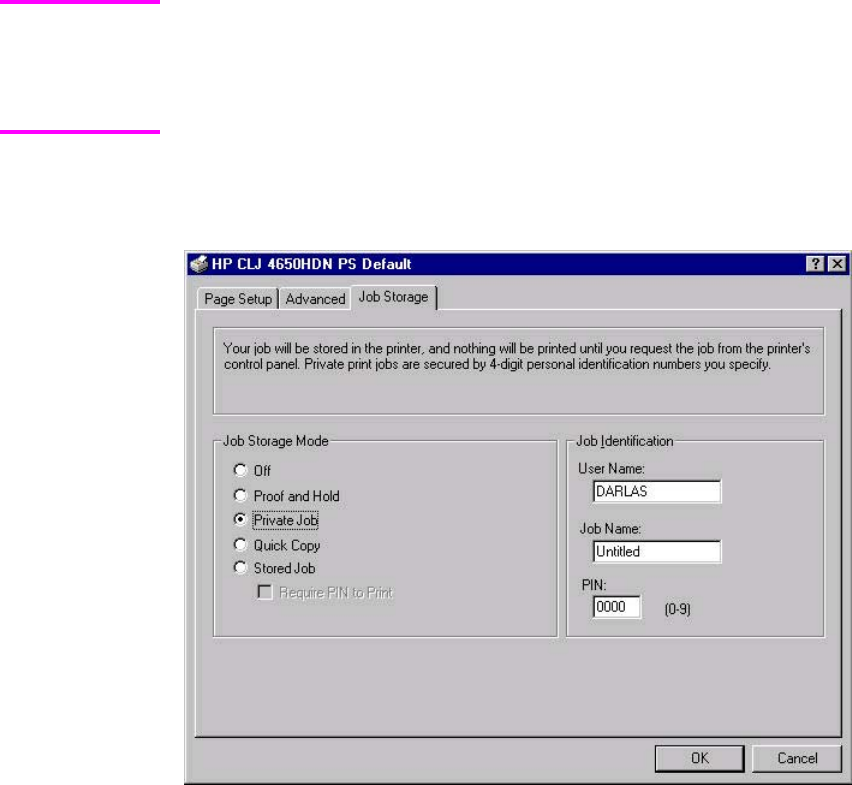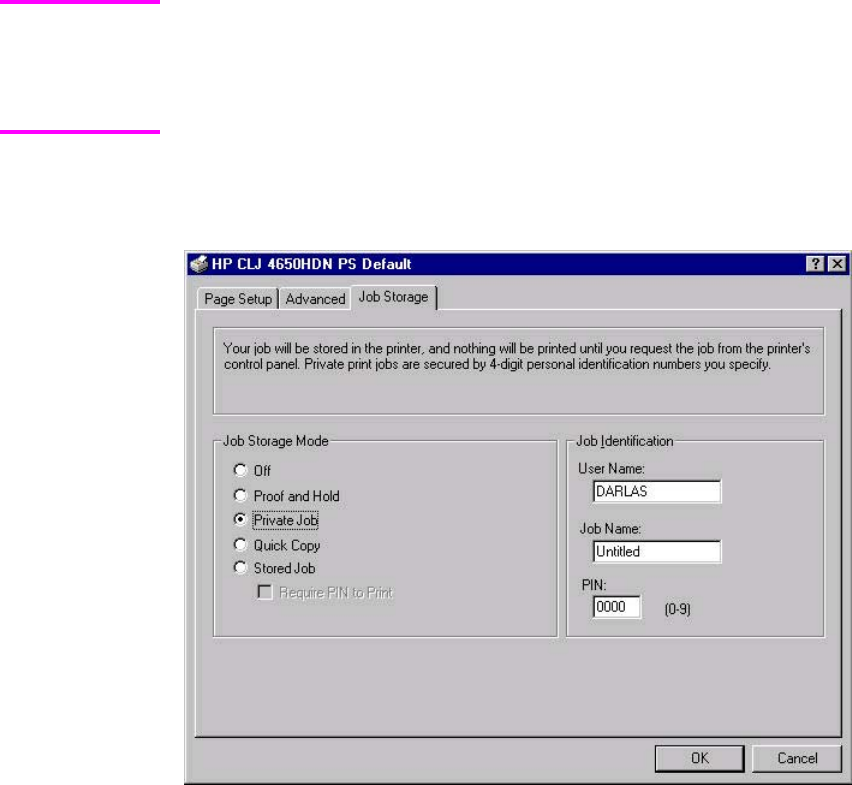
4 If a hard disk has been installed, select Printer Hard Disk: under Installable Options,
and then select Installed in the Change 'Printer Hard Disk' Setting dialog box that
appears.
5
You can disable Job Storage while leaving the product hard-disk enabled. To disable Job
Storage, click Start, select Settings, and then click Printers. Right-click the product name, click
Properties, click the Device Settings tab, select Job Storage:, and then select Disabled in
the Change 'Job Storage' Setting dialog box that appears. When Job Storage is disabled, the
Job Storage driver tab is not visible.
Job Storage tab
The following illustration shows the Job Storage tab.
Figure 3-29. Job Storage tab
The Job Storage tab contains the following controls:
● Status group box (unlabeled)
● Job Storage Mode group box
● Job Identification group box
Status group box
The unlabeled group box on the Job Storage tab contains a status message about the
destination of a print job. The status information changes depending on the selections that are
made on the Job Storage tab.
Note
138 Job Storage tab features EN