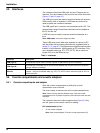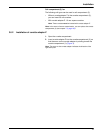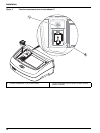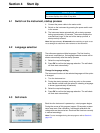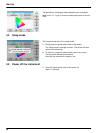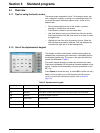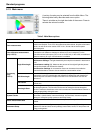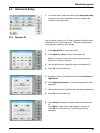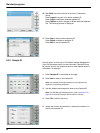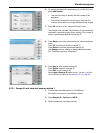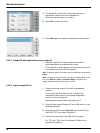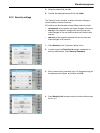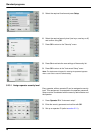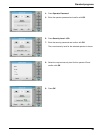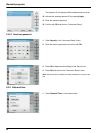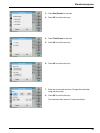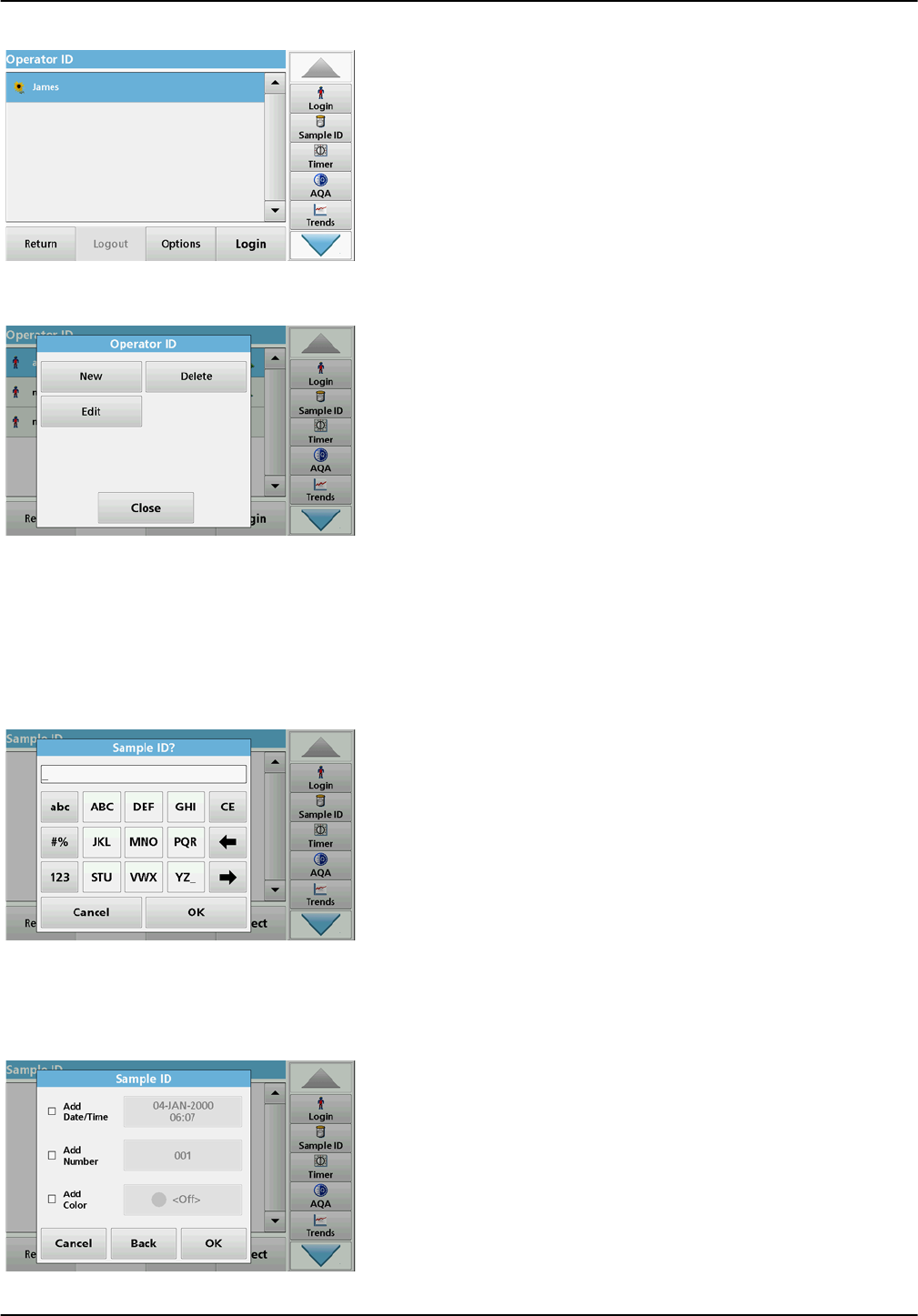
24
Standard programs
10. With Back the device returns to the menu "Instrument
Setup".
Press Logout to log out of an active operator ID.
Press Login to activate a selected operator ID.
Press Options to enter, change or delete additional operator
IDs. The following screen is displayed.
11. Press New to enter another operator ID.
Press Delete to delete an operator ID.
Press Edit to edit an operator ID.
5.2.2 Sample ID
Use this option to enter up to 100 different sample designations
(up to 20 characters each) into the instrument. Sample IDs can
be used to specify the sample location or other sample specific
information, for example.
1. Press Sample ID in the toolbar on the right.
2. Press New to enter a new sample ID.
Note: If no sample ID has been entered yet, the alphanumeric
keyboard is immediately displayed.
3. Use the alphanumeric keypad to enter a new Sample ID.
Note: If a USB Barcode handset scanner (refer to section 5.2.2.1,
page 25) is connected, Sample IDs can also be scanned.
4. Press OK to confirm the entry.
5. Assign the current time and date, a sequential number or a
colour to the sample ID.