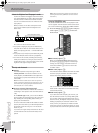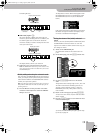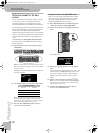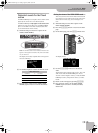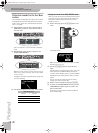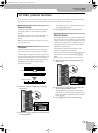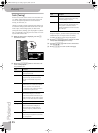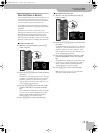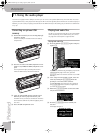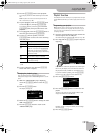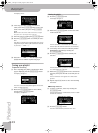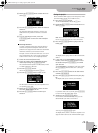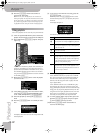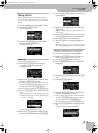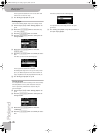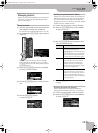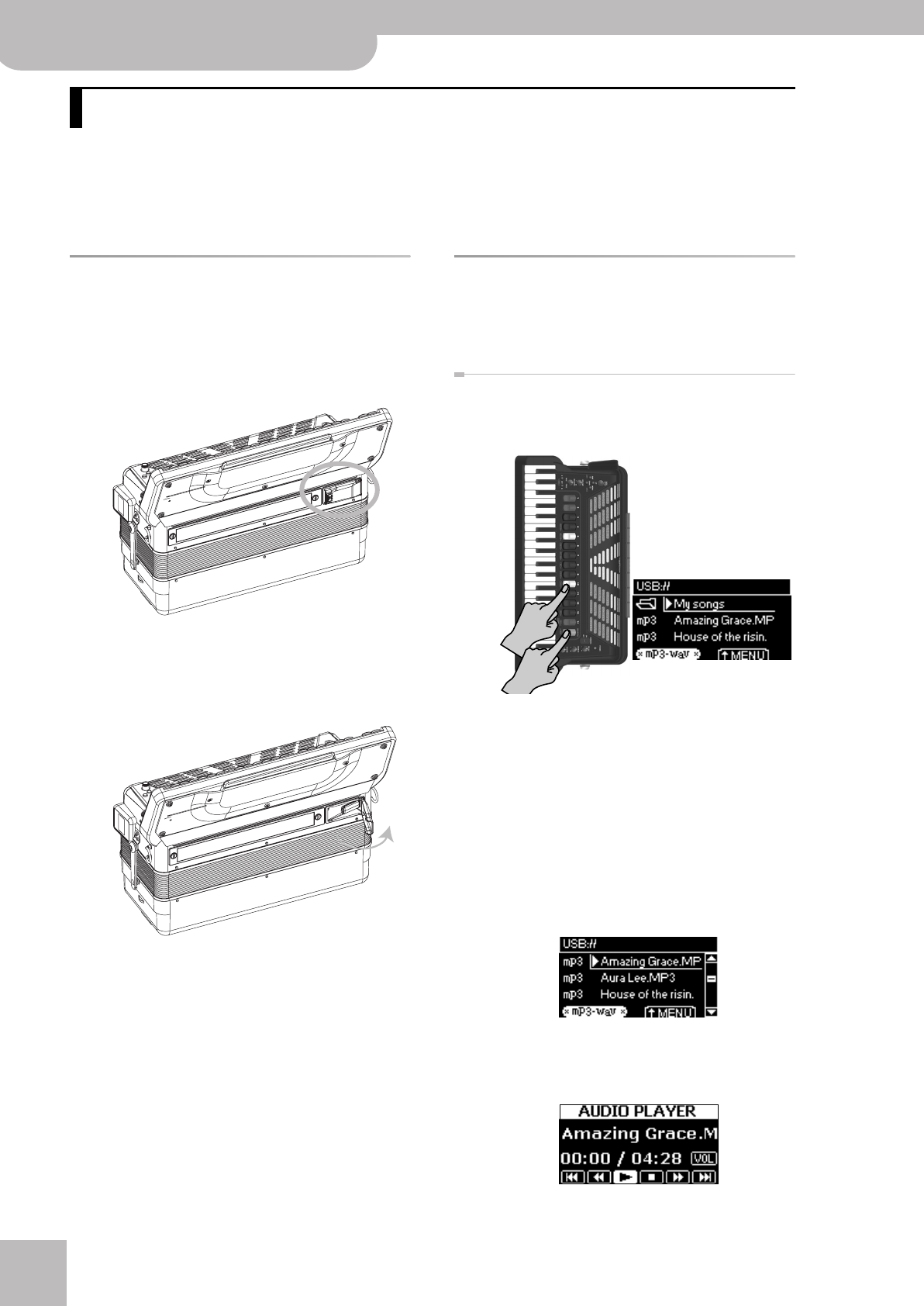
®
Using the audio player
38
r
FR-7x V-Accordion
Your FR-7x is equipped with a USB port to which you can connect an optional USB memory. The audio files on such an
optional USB memory can be played back through the FR-7x’s internal speakers (and transmitted to its audio outputs). In
addition, you can record your playing as audio data in the WAV format (see “Recording your performance as audio data”
on p. 47).
Connecting an optional USB
memory
(1) Put the FR-7x down (if you are currently playing it)
and turn it around.
The FR-7x’s USB port is located next to the battery
compartment.
(2) Press the two sides of the USB compartment cover
(where it says “PRESS TO OPEN”) and pull the cover
open.
The compartment opens, revealing the location
where the USB memory needs to be inserted.
(3) Insert an optional USB memory with the mp3 or
WAV file you want to play back into the port.
The USB memory can only be connected in one direc-
tion. Insert the USB memory without applying exces-
sive force.
(4) Close the USB compartment cover.
Playing back audio files
The FR-7x can play back audio file in the mp3 and WAV
format only directly from a USB memory you connect.
See page 8 for a description of supported files.
Playing back audio files
(1) Press and hold the [ORCHESTRA] register and press
register [10].
If you already loaded a song, the display jumps to the
“AUDIO PLAYER” page. In that case, press the
[EXIT÷JUMP] button to view the contents of your USB
memory.
(2) If the songs are located inside a folder, select the
folder by rotating the [DATA÷ENTER] knob and
pressing it to view the folder’s contents.
You can also select the “(level up)” entry and press
the [DATA÷ENTER] knob to return to a higher level
(i.e. leave the current folder).
(3) Rotate the [DATA÷ENTER] knob to select the audio
file you want to listen to.
(4) Press the [DATA÷ENTER] knob to confirm your
selection.
The display changes to:
11. Using the audio player
FR-7x GB.book Page 38 Tuesday, August 25, 2009 10:58 AM