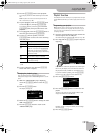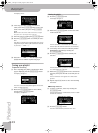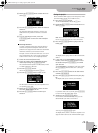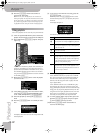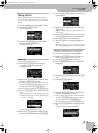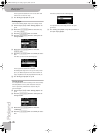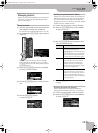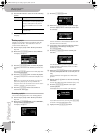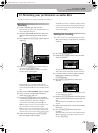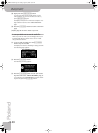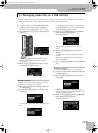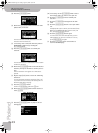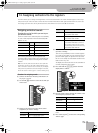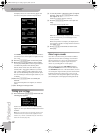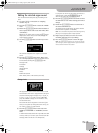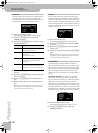Recording your performance as audio data
V-Accordion
r
47
Your FR-7x allows you to record your playing as an audio file.
Recording
(1) Prepare everything you want to record.
Select the Set you want to use, and the registers for
the left and right hands, etc.
(2) Insert the optional USB memory that should con-
tain your audio recording into the FR-7x’s USB
port.
(3) Press and hold the [ORCHESTRA] register and press
register [8].
(4) Rotate the [DATA÷ENTER] knob to select the [i] icon,
then press the [DATA÷ENTER] knob.
The FR-7x calculates the remaining time available
and goes to the following page:
Check whether the remaining recording time is
enough for the piece you want to record. If it is not,
remove the optional USB memory and select another
one.
(5) Wait for the “AUDIO RECORDER” page to reappear.
(6) Play a few notes to check whether the FR-7x
sounds the way you want it to.
(7) Press the [DATA÷ENTER] knob to start recording.
A “Recording” message appears in the display to sig-
nal that everything you play will be recorded.
Also, the FR-7x has already selected the [ª] icon.
Note: Recording can also be started and stopped with an
FBC-7 footswitch (see “REC Start/Stop” on p. 88).
Note: You cannot start recording while the player is play-
ing back a song. If you try it nevertheless, the display will
show the “Cannot execute. Audio playback is ON.” message.
(8) At the end of the song, press the [DATA÷ENTER]
knob once again to stop recording.
The display now shows a “Flushing!” message to indi-
cate that the audio data are being prepared in such a
way that they can be saved. Next, the display page
shown below appears…
Saving your recording
Here is how to save the recording you have just made.
When the “Flushing!” message disappears, the display
changes to:
(1) Press the [DATA÷ENTER] knob.
(2) Rotate the [DATA÷ENTER] knob to select the name
field at the bottom.
The first character of the default name is already
selected (see the dark line below the first character).
(3) If necessary, select a different character position
(indicated by a dark line) by rotating the
[DATA÷ENTER] knob.
(4) Press the [DATA÷ENTER] knob to confirm your
selection.
The selected character position is indicated by means
of a dark underscore character.
(5) Rotate the [DATA÷ENTER] knob to select the desired
character, then press the knob to confirm your set-
ting.
The new character now appears on a white back-
ground.
(6) Repeat steps (3)~(5) above to enter the remaining
characters.
(7) Press the [MENU÷WRITE] button to save your
recording.
The display asks you to confirm your intention (“Press
WRITE to proceed”). If you don’t want to save your
file, press [EXIT÷JUMP].
12. Recording your performance as audio data
FR-7x GB.book Page 47 Tuesday, August 25, 2009 10:58 AM