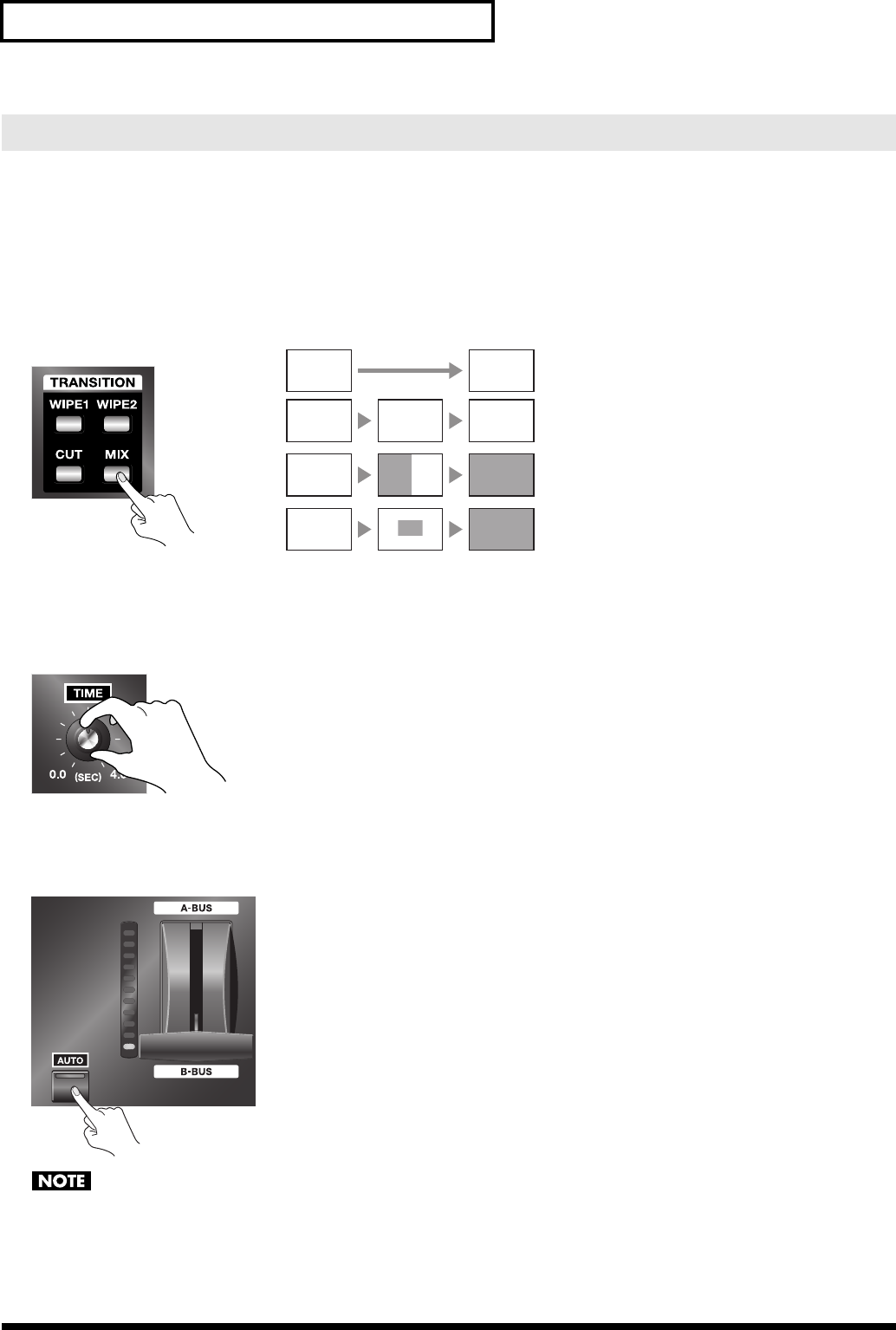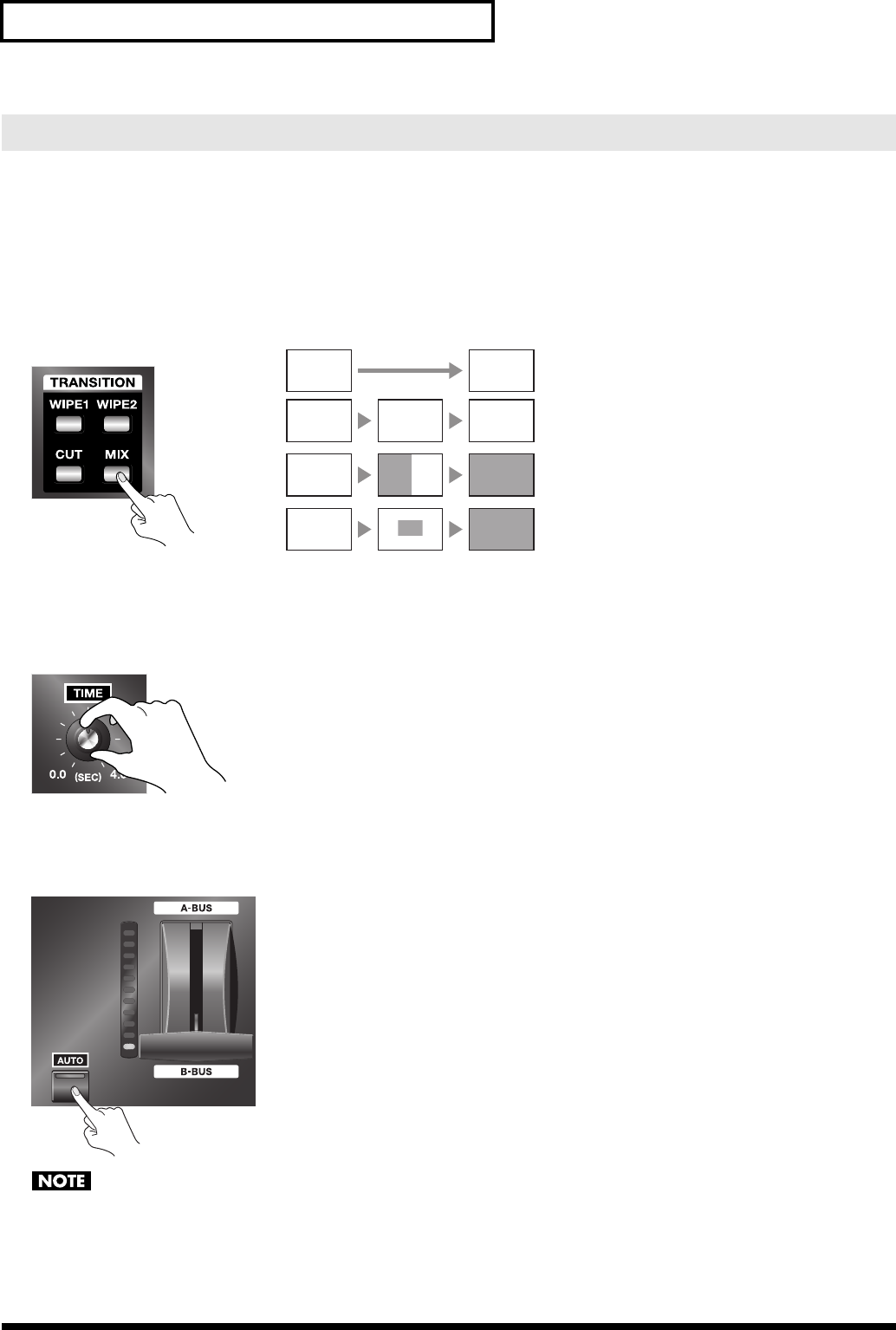
18
Switching Between A Bus and B Bus
You can also perform switching simply by pressing the [AUTO] button for A/B MIX, without using the video fader. The
video fader itself does not move, but movement between A and B is performed automatically. The location of the light on
the TRANSITION indicator shows the movement between A and B.
1. Choose the type of transition (transition effect).
If you want to apply a transition effect, use a [TRANSITION] button to choose [MIX], [WIPE1], or [WIPE2]. To apply no
effect, choose [CUT].
fig.select-transition.eps
2. Set the transition time.
Turn the [TIME] dial to set the transition time. You can set this anywhere within the range of 0 (zero) to 4 seconds. You
can set the transition time at any point along a stepless range.
*If you selected [CUT] in step 1, the time setting has no effect.
fig.time-dial.eps
3. Perform the transition.
Press the [AUTO] button. The TRANSITION indicator shows the shift between A and B.
*When the same input channel has been selected for both A Bus and B Bus, no transition in the video occurs when the button is pressed.
fig.auto-transition.eps
When a transition has been made using the [AUTO] button, the position of the video fader does not match the lighted location of the
TRANSITION indicator. Pulling the video fader back all the way toward the front may result in the indicator lighting up at the A Bus
side.
A Bus is output in this status. To restore the original relation, move the video fader forward and backward all the way.
Switching Using the AUTO Button
MIX
A BAB
Start Finish
WIPE1
A
WIPE2
A
A B
A B
CUT
A B
No transition effect is applied.
The pictures on A and B are blended together
as they are switched.
The video switches using horizontal wipe.
(factory default setup)
The video switches using box wipe from center
(factory default setup)