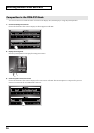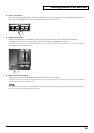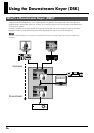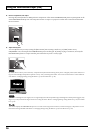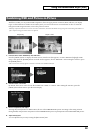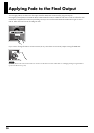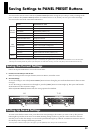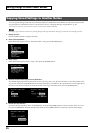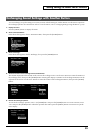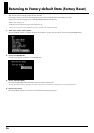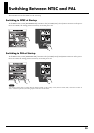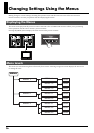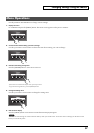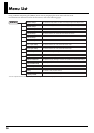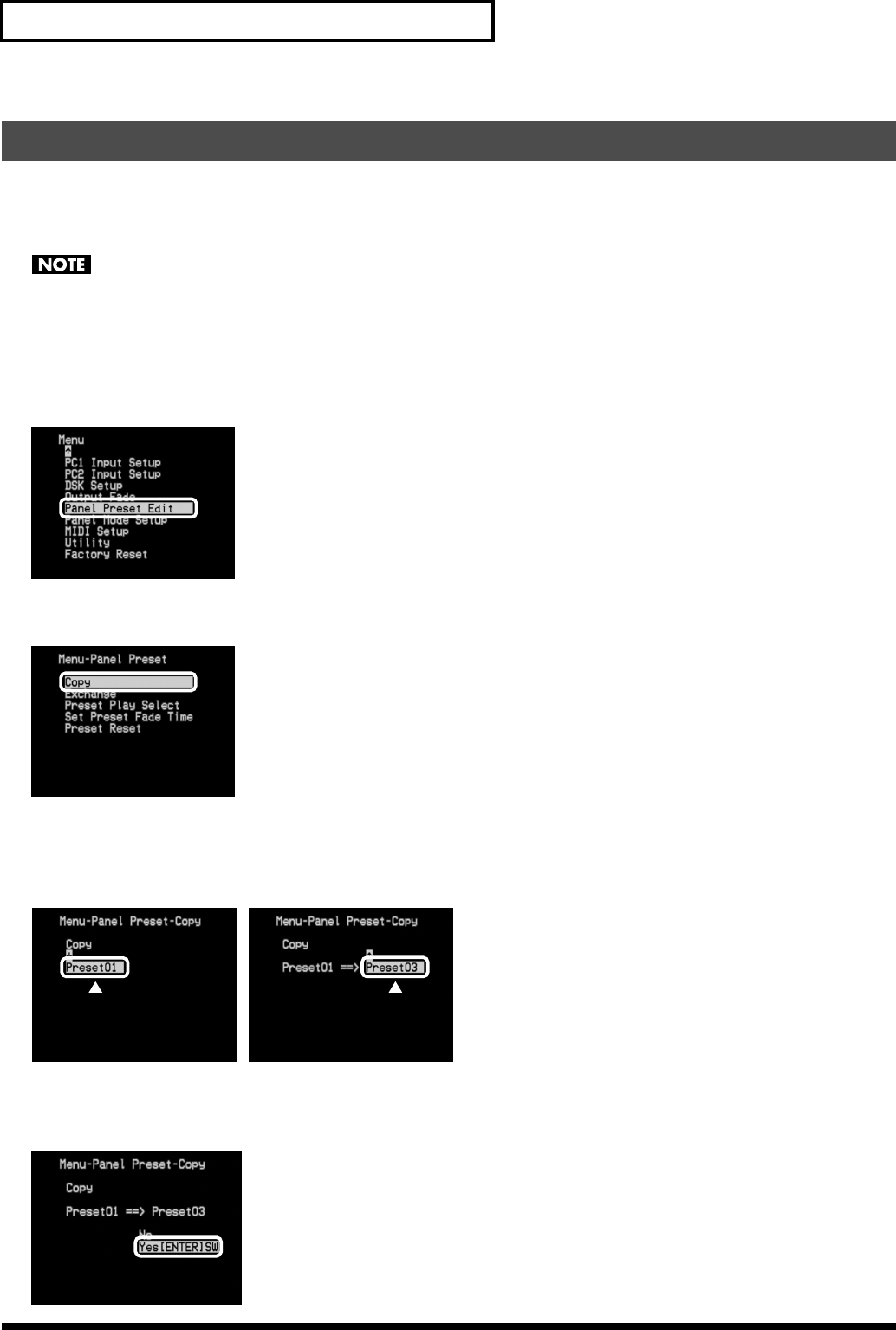
32
Saving Settings to PANEL PRESET Buttons
You can copy the settings saved from any Panel Preset button to another Panel Preset button. Use the menus to perform the
copy operation. For information on how to use the menus, refer to “Changing Settings Using the Menus” (p. 36).
*To view the on-screen menu, you need to have a monitor connected to the A/B MIX PVW jack.
Executing a copy operation overwrites any existing settings at the copy destination, causing any previously saved settings to be lost.
1. Display the menu.
Press the [MENU] button to display the menu.
2. Select “Panel Preset Edit.”
From the list that appears, choose “Panel Preset Edit,” then press the [ENTER] button.
fig.copy1.eps
3. Select “Copy.”
From the list that appears, choose “Copy,” then press the [ENTER] button.
fig.copy2.eps
4. Select the numbers of the copy source and destination.
The number displayed on the left side of the screen is the copy source. Use the arrow buttons to select the number of the
copy source, then press the [ENTER] button. Pressing this displays a number for the copy destination on the right side of
the screen. Use the arrow buttons to select the number of the copy destination, then press the [ENTER] button.
fig.copy3.eps
5. Execute the copy operation.
To execute the copy operation, select “Yes [ENTER] SW” and press the [ENTER] button. To cancel execution, select “No” and
press the [ENTER] button. When the operation has ended, press the [MENU] button several times to quit the menu display.
fig.copy5.eps
Copying Saved Settings to Another Button
Copy source
Copy destination