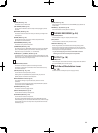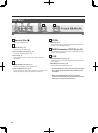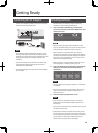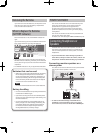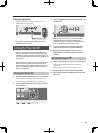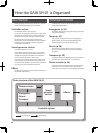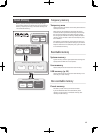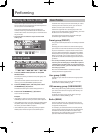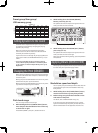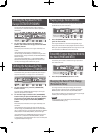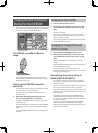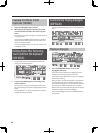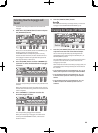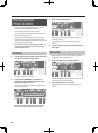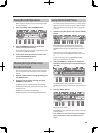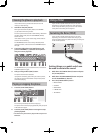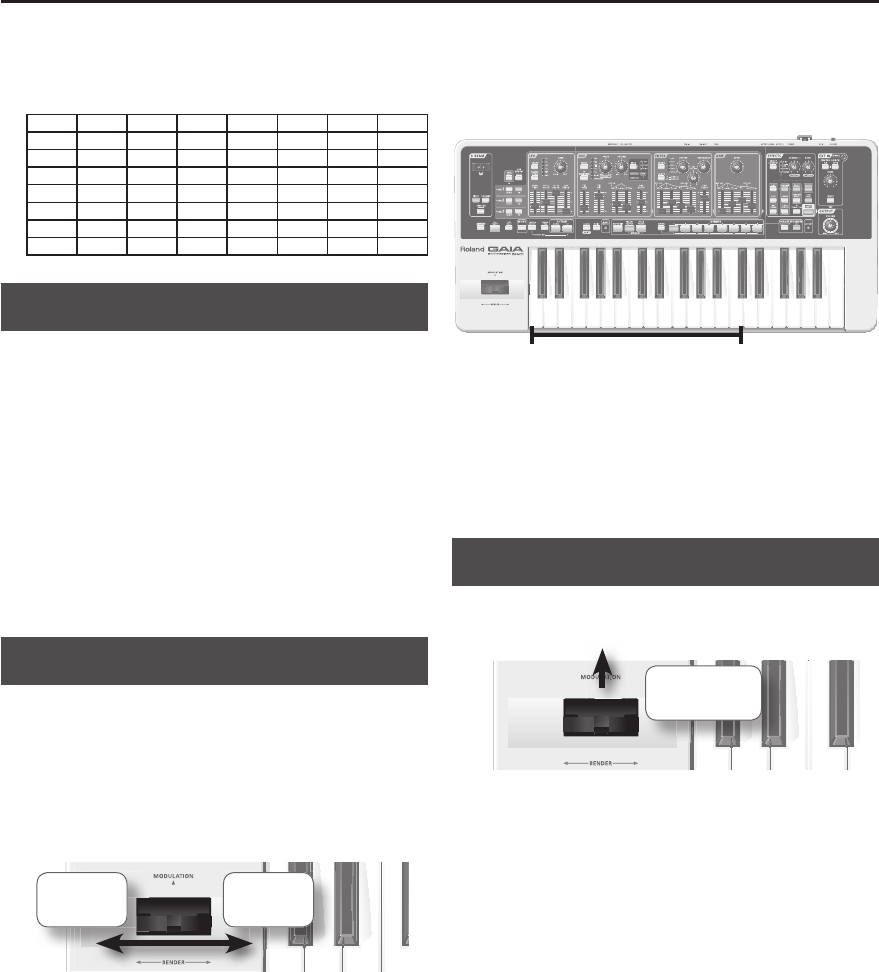
19
Preset group/User group/
USB memory group
NUMBER 1–8
BANK A–H
A-1 A-2 A-3 A-4 A-5 A-6 A-7 A-8
B-1 B-2 B-3 B-4 B-5 B-6 B-7 B-8
C-1 C-2 C-3 C-4 C-5 C-6 C-7 C-8
D-1 D-2 D-3 D-4 D-5 D-6 D-7 D-8
E-1 E-2 E-3 E-4 E-5 E-6 E-7 E-8
F-1 F-2 F-3 F-4 F-5 F-6 F-7 F-8
G-1 G-2 G-3 G-4 G-5 G-6 G-7 G-8
H-1 H-2 H-3 H-4 H-5 H-6 H-7 H-8
Adding Dynamics to the Sound
The GAIA SH-01’s keyboard allows you to vary the volume
or brightness of the sound by changing your playing
dynamics (key velocity).
When the instrument was shipped from the factory,
this was set to “FIX,” which means that a xed value will
constantly be used for Key Velocity.
If you want to have the strength of your playing a ect the
sound, you’ll need to set “KEYBOARD VELOCITY” (p. 51) to
“REAL.”
* If you want to modify the way in which this change
occurs, edit the patch parameters “Level Velocity Sens”
(p. 45, volume) or “Filter Envelope Velocity Sens” (p. 45,
brightness).
Changing the Pitch ( BENDER)
While playing the keyboard, move the pitch bend/modula-
tion lever to the left to lower the pitch, or toward the right
to raise the pitch.
Moving the pitch bend/modulation lever all the way to the
left will lower the pitch by two semitones.
Moving the pitch bend/modulation lever all the way to the
right will raise the pitch by two semitones.
Pitch falls Pitch rises
Pitch bend range
You can change the pitch bend range.
1. While holding down the [CANCEL/SHIFT] button,
move the pitch bend/modulation lever all the way
to the far left or right.
The OCTAVE [DOWN/-] and [UP/+] buttons will blink.
2. While holding down the OCTAVE [DOWN/-]
button, press a key (C2–C4).
This speci es the amount of pitch change that will occur
when you move the lever to the left.
C2 C4Narrow – Range of change – Wide
3. While holding down the OCTAVE [UP/+] button,
press a key (C2–C4).
This speci es the amount of pitch change that will occur
when you move the lever to the right.
When you’ve nished making settings, press the [CANCEL/
SHIFT] button.
Applying Vibrato ( MODULATION)
While playing the keyboard, move the pitch bend/modula-
tion lever away from yourself to apply vibrato.
Vibrato is
applied
Modulation speed and depth
You can specify the speed and depth of the e ect that will
be applied when you move the modulation lever away
from yourself.
1. While holding down the [CANCEL/SHIFT] button,
move the lever all the way away from yourself.
2. Make settings using the knobs and sliders in the
LFO section of the panel.
For details, refer to “MODULATION LFO” (p. 37).
If you move the pitch bend/modulation lever to left or
right and simultaneously away from yourself, both pitch
bend and modulation will be applied at the same time.