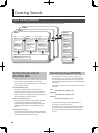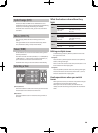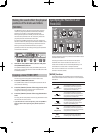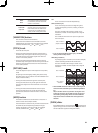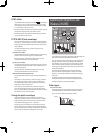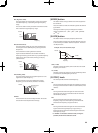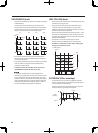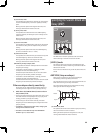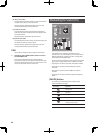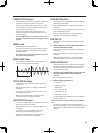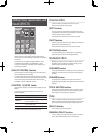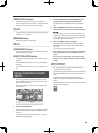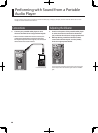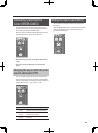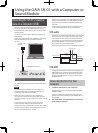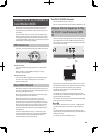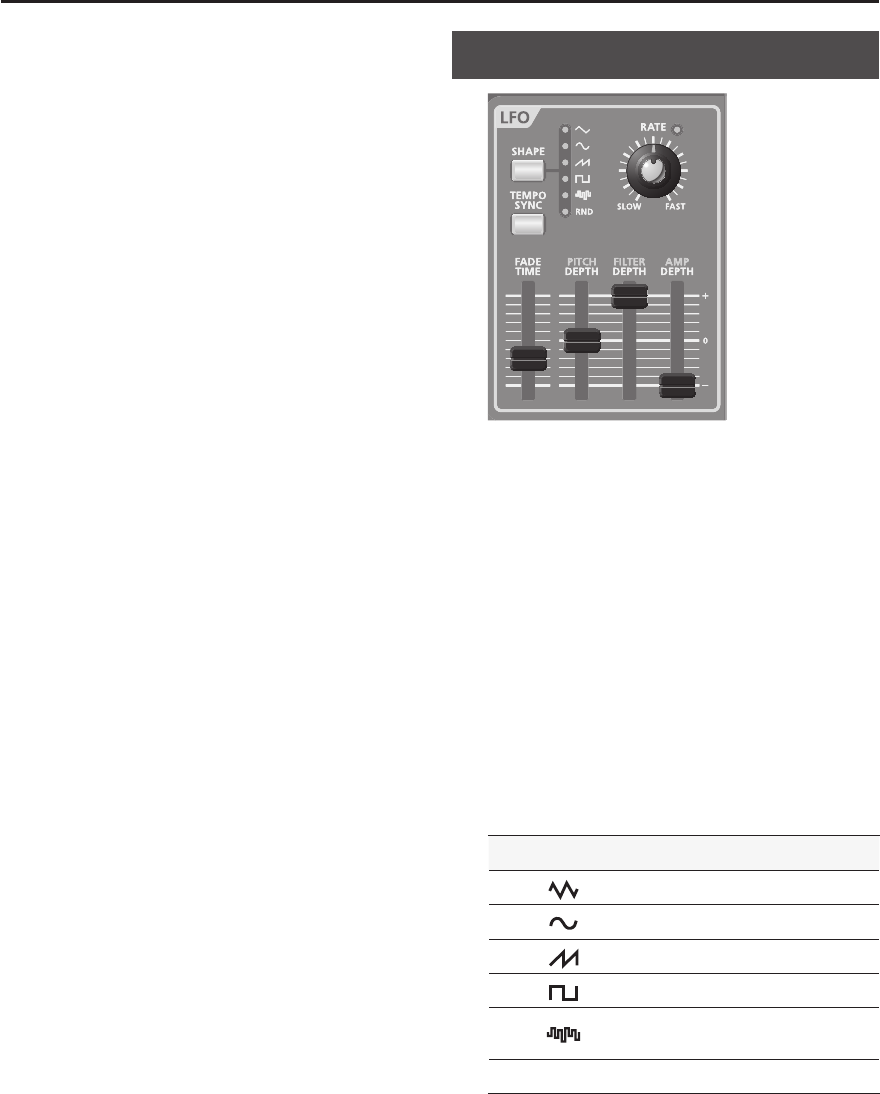
36
[ D] (Decay time) slider
This speci es the time from when the maximum volume is
reached, until it decays to the sustain level.
Moving the slider upward will lengthen this time, and
moving it downward will shorten the time.
[ S] (Sustain level) slider
This speci es the volume level that will be maintained
from when the attack and decay times have elapsed until
you release the key.
Moving the slider upward will raise the volume.
[ R] (Release time) slider
This speci es the time from when you release the key until
the volume reaches its minimum value.
Moving the slider upward will lengthen the time, and
moving it downward will shorten the time.
PAN
Here’s how to change the stereo position of the sound.
1. Hold down the [CANCEL/SHIFT] button and turn
the [DETUNE] knob.
Turning the knob toward the left moves the stereo
position to the left, and turning the knob toward the right
moves the stereo position to the right. If the knob is in the
center, the sound will also be in the center.
Modulating the Sound (LFO)
LFO stands for Low-Frequency Oscillator. This is an
oscillator with a very low frequency. It can output several
di erent waveforms, including sine wave, triangle wave,
square wave, and sawtooth wave.
By using the LFO to modulate various aspects of the audio
signal, you can apply e ects such as vibrato or tremolo.
• Applying the LFO to the pitch (OSC) will produce vibrato.
• Applying the LFO to the cuto (FILTER) will produce
wah-wah.
• Applying the LFO to the volume (AMP) will produce
tremolo.
• Applying the LFO to the PAN will produce auto panning
e ect.
[ SHAPE] button
This selects the LFO waveform. The indicator of the
selected waveform will light.
Lit indicator Waveform
Triangle wave
Sine wave
Sawtooth wave
Square wave
Sample and Hold (The LFO value will
change once each cycle.)
RANDOM Random wave