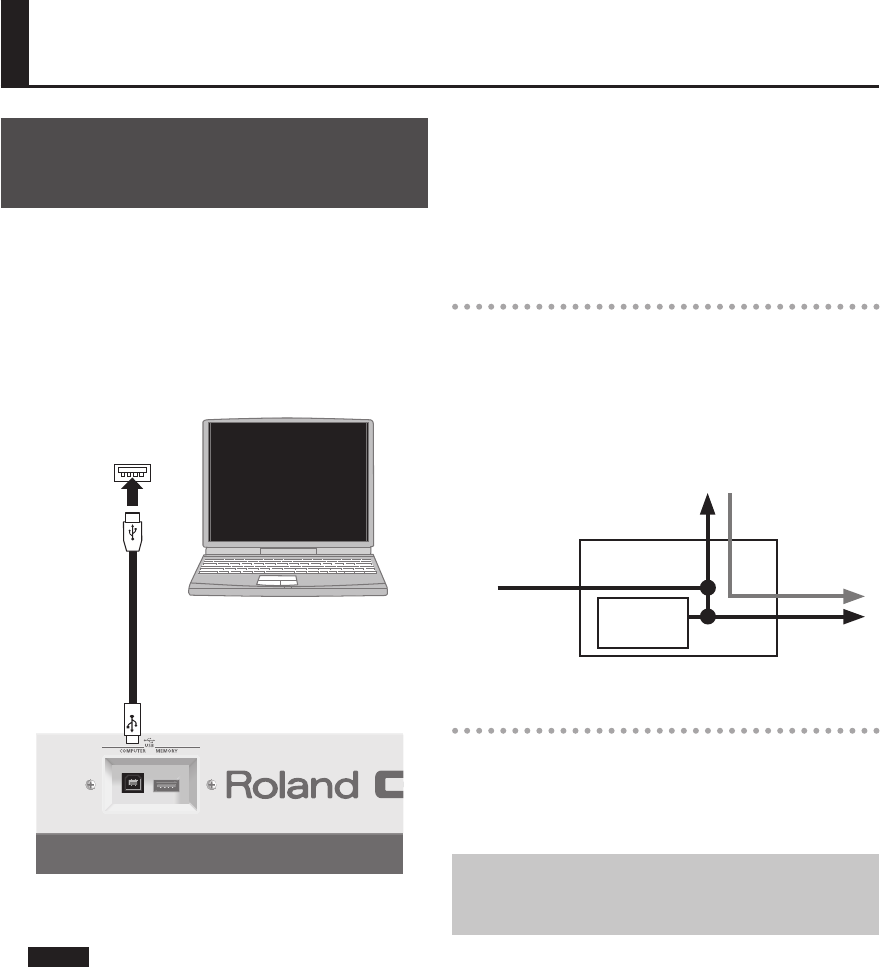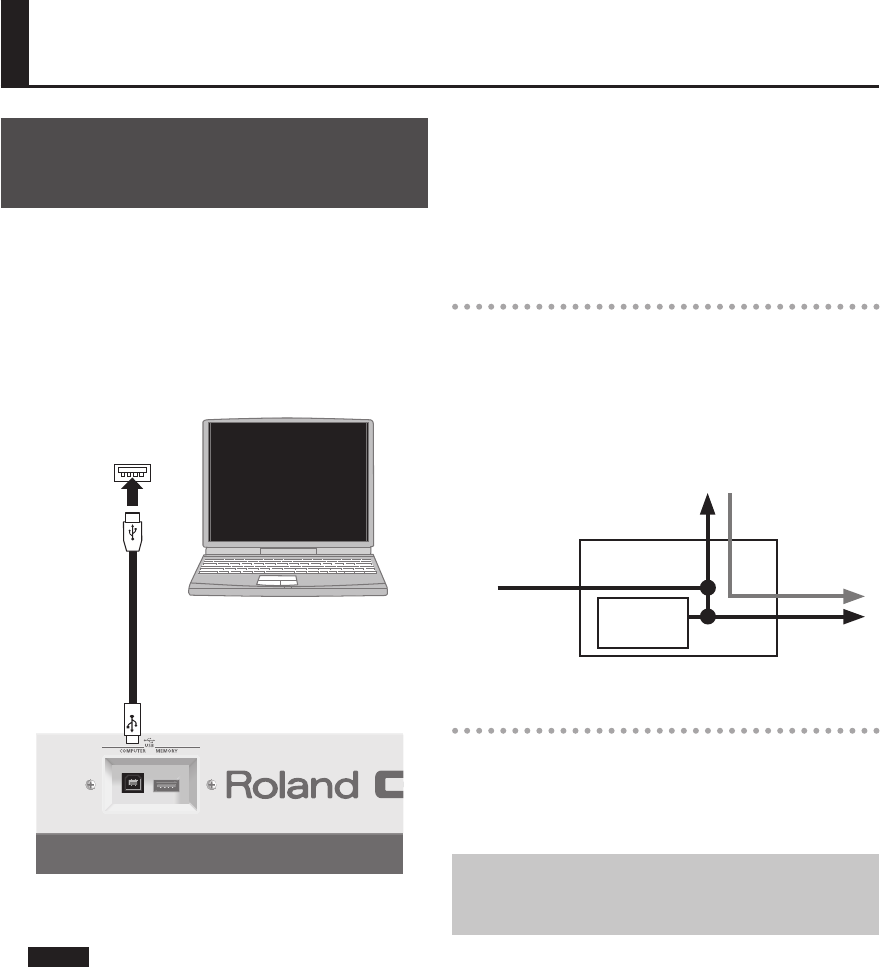
42
Using the GAIA SH-01 with a Computer or
Sound Module
Recording the SH-01’s Sound or
Data on a Computer ( USB)
If you use a commercially available USB cable to connect
the SH-01’s rear panel USB COMPUTER connector to a
USB connector on your computer, you’ll be able to do the
following things.
• Use the SH-01 to hear audio or SMF les played back by
MIDI software.
• Create more sophisticated music productions by sending
MIDI data between the SH-01 and your sequencer
software.
Computer’s USB
connector
USB
cable
USB COMPUTER connector
For details on operating requirements, refer to the Roland
website.
NOTE
• For some models of computer, the system might not
operate correctly. Refer to the Roland website for the
operating systems that are supported.
• Before you make connections to other equipment,
turn down the volume and turn o the power o on all
equipment in order to prevent malfunction and/or speaker
damage.
• A USB cable is not included. To purchase one, please
contact the dealer where you purchased the SH-01.
• Switch on the SH-01’s power before you start up the DAW
software on your computer. Do not switch the SH-01 on/
o while your DAW software is running.
The USB driver is software that transfers data between the
SH-01 and the application (e.g., DAW software) on your
computer when the SH-01 is connected via USB to your
computer.
The USB driver sends data from your application to the
SH-01, and data from the SH-01 to your application.
USB audio
If the SH-01 is connected via a USB cable to your computer,
DAW software on your computer will be able to record
the sound of the SH-01 and the sound from the device
connected to the SH-01’s INPUT jack. Sound played back
by your DAW software can also be heard on the device
connected to the SH-01’s OUTPUT jacks.
The following illustration shows the USB audio signal ow.
EXT IN connector
OUTPUT jacks
USB Audio
OUT
OSC
USB
Audio
IN
USB connector
USB MIDI
If the SH-01 is connected via USB to your computer, your
DAW software can record the SH-01’s performance data
(MIDI data), and performance data (MIDI data) played
back by your DAW software can play the SH-01’s sound
generator section.
Connecting the SH-01 to Your
Computer
1. Install the USB driver on your computer.
The USB driver is on the included CD-ROM “GAIA SH-01
DRIVER CD-ROM.”
The driver installation procedure will depend on your
system, so be sure to carefully read the “Readme” le on
the CD-ROM.
2. Use a USB cable (sold separately) to connect the
SH-01 to your computer.