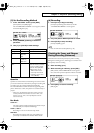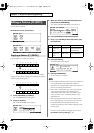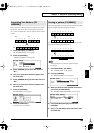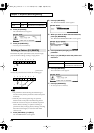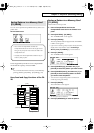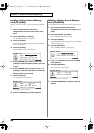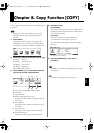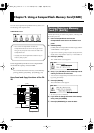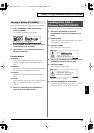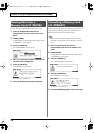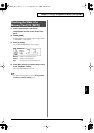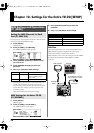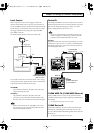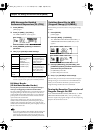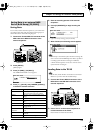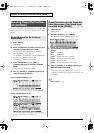71
Chapter 9. Using a CompactFlash Memory Card [CARD]
Chapter 9
[CARD]
Each backup area can be given a name of up to 12 characters.
1.
In the “CARD SAVE” confirmation screen,
press [F4 (NAME)].
The “CARD SAVE NAME” screen appears.
fig.09-CardName_70
2.
Press [CURSOR (left/right)] to move the cursor
to the character to be changed.
3.
Use [VALUE], [+/-], or [CURSOR (up/down)] to
change the character.
Function Buttons
[F1 (INSERT)]
A blank space is inserted at the cursor position, and
characters after this point are moved to the right one
space.
[F2 (DELETE)]
Character at the cursor position is deleted, and characters
after this point are moved to the left one space.
[F3 (SPACE)]
Character at the cursor position is replaced by a blank
space.
[F4 (CHAR)]
Type of character at the cursor position changes between
upper case/lowercase alphabet, or numbers and
symbols.
4.
When you’re finished, press [F5 (SAVE)] to
return to the confirmation screen.
Data saved on a memory card can be loaded into the TD-20.
1.
Insert the CompactFlash card into the
CompactFlash card slot on the TD-20’s front
panel.
2.
PRESS [CARD].
[CARD] AND the CompactFlash indicator light, and the
“CARD MENU” screen appears.
3.
Press [F2 (LOAD)].
The “CARD LOAD” screen appears.
fig.09-CardLoad1_70
4.
Use [+/-] or [VALUE] to select the backup area
containing the data you want to load.
5.
Press [F5 (LOAD)].
The confirmation screen appears.
fig.09-CardLoad2_70
* To cancel, press [F1 (CANCEL)].
6.
Press [F5 (EXECUTE)] to load the data.
* You can also load individual kits, percussion sets, etc. from a
memory card. To do so, use the Copy function (p. 69).
Naming a Backup [F4 (NAME)]
Loading Data from a
Memory Card [F2 (LOAD)]
TD-20_Ref_e.book 71 ページ 2005年5月25日 水曜日 午前9時49分