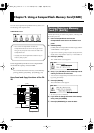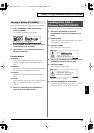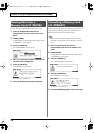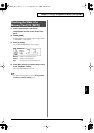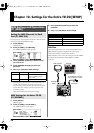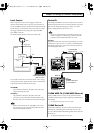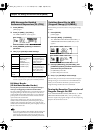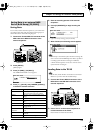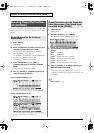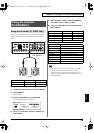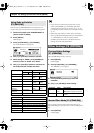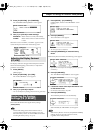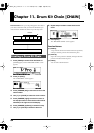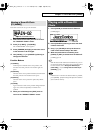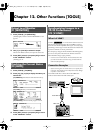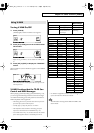78
Chapter 10. Settings for the Entire TD-20 [SETUP]
Here you can select the output destination for each TRIGGER
INPUTs, sequencer parts, and the sound input from the MIX
IN jack.
1.
Press [SETUP].
[SETUP] lights.
2.
Press [F2 (OUTPUT)], and then Press [F1]–[F3]
to select the output destination jacks.
The “OUTPUT ASSIGN (MASTER)” or “OUTPUT
ASSIGN (DIRECT)” screen appears.
[F1 (MASTER)]: MASTER OUT jacks and PHONES jack
[F2 (DIR 1–4)]: DIRECT OUT 1–4 jacks
[F3 (DIR 5–8)]: DIRECT OUT 5–8 jacks
3.
Press TRIG SELECT [1], [15], [RIM], or
[CURSOR (left/right)] to select the TRIGGER
INPUT.
You can also select by striking the pad.
4.
Use [+/-], [VALUE], or [CURSOR (up/down)] to
select the output destination.
OUTPUT ASSIGN (MASTER) screen
fig.10-OutAsgn1_70
* You can restore all output destinations to factory settings
(L+R) by pressing [F5 (DEFAULT)] - [F5 (EXECUTE)].
OUTPUT ASSIGN (DIRECT) screen
fig.10-OutAsgn2_70
* You can restore all output destinations to factory settings by
pressing [F5 (DEFAULT)] - [F5 (EXECUTE)].
1.
Press [SETUP].
[SETUP] lights.
2.
Press [F3 (OUTPUT)] - [F4 (OTHER)].
The “OUTPUT ASSIGN (OTHER)” screen appears.
fig.10-OutAsgn3_70
3.
Press [CURSOR (left/right)] to select the
source.
AMB:
Ambience
MFX:
Multi-effects
BACK:
Backing parts of the sequencer
PERC:
Percussion part of the sequencer
CLICK:
Metronome click
MIXIN:
Sound input from the MIX IN jack
4.
Use [+/-], [VALUE], or [CURSOR (up/down)] to
select the output destination.
* You can restore all output destinations to factory settings
(MASTER and PHONES) by pressing [F5 (DEFAULT)] - [F5
(EXECUTE)].
Block Diagram
(p. 104)
Selecting Output Destinations
[F2 (OUTPUT)]
Output Destination for the Drum
Instruments
Output Destination for the Sequencer
Parts/Metronome Click/Sound Input
from MIX IN [F4 (OTHER)]
TD-20_Ref_e.book 78 ページ 2005年5月25日 水曜日 午前9時49分