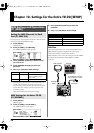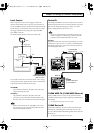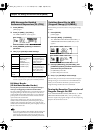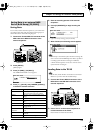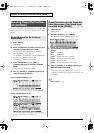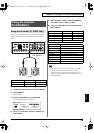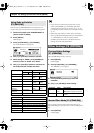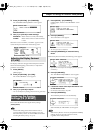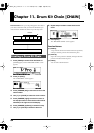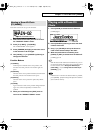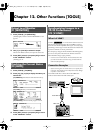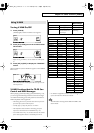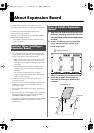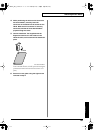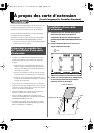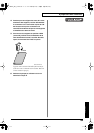82
Chapter 11. Drum Kit Chain [CHAIN]
Drum Kit Chain
allows you to step through the drum kits of
your choice and in the order you want. The TD-20 lets you
create and store 16 different chains of up to 32 steps each.
fig.11-001e
1.
Press [CHAIN] to switch Drum Kit Chain on.
[CHAIN] lights, and the “DRUM KIT CHAIN” screen
appears.
fig.11-ChainEmpty_70
2.
Press [F1 (EDIT)].
The “CHAIN EDIT” screen appears.
fig.11-ChainEdit1_70
3.
Press [CURSOR (left)] to move the cursor to the
chain number.
4.
Use [+/-] or [VALUE] to select the chain number.
5.
Press [CURSOR (right)] to move the cursor to
the step (the order in which the drum kits will be
selected) in the right area of the display.
6.
Press [CURSOR (up/down)] to select the step.
7.
Use [+/-] or [VALUE] to select the drum kit.
8.
Repeat steps 7 and 8 to create the drum kit
chain.
fig.11-ChainEdit2_70
9.
Press [EXIT].
The “DRUM KIT CHAIN” screen appears.
Function Buttons
[F1 (INSERT)]
A step with the same kit is inserted at the cursor position,
and steps after this point are moved back one place.
[F2 (DELETE)]
Step at the cursor position is deleted, and steps after this
point are moved forward one place.
[F5 (NAME)]
You can name a drum kit chain.
Creating a Drum Kit Chain
Chain 1 Kit
7
Kit
2
Kit
5
Kit
10
Chain 2
Chain 16
32 steps
TD-20_Ref_e.book 82 ページ 2005年5月25日 水曜日 午前9時49分