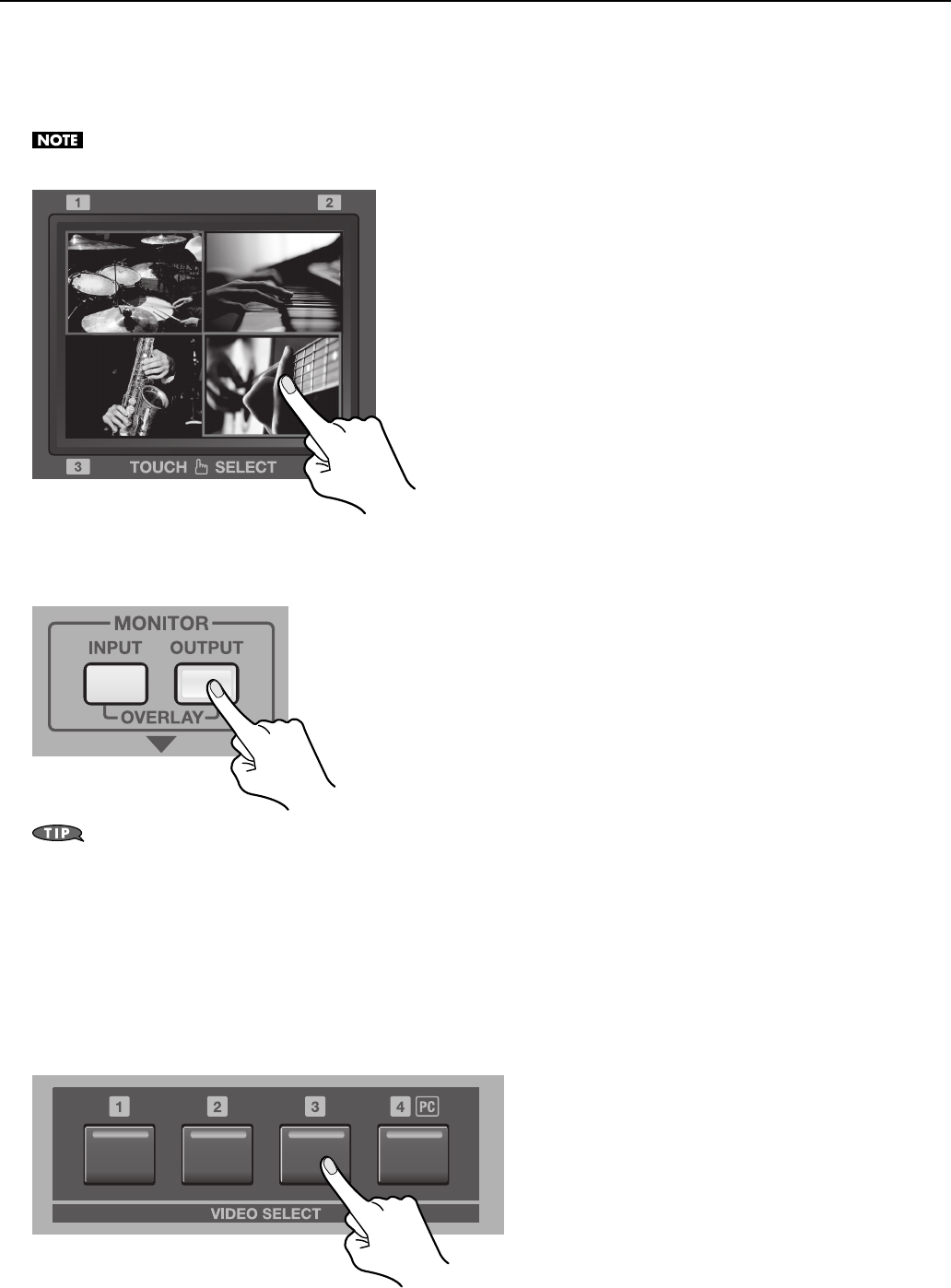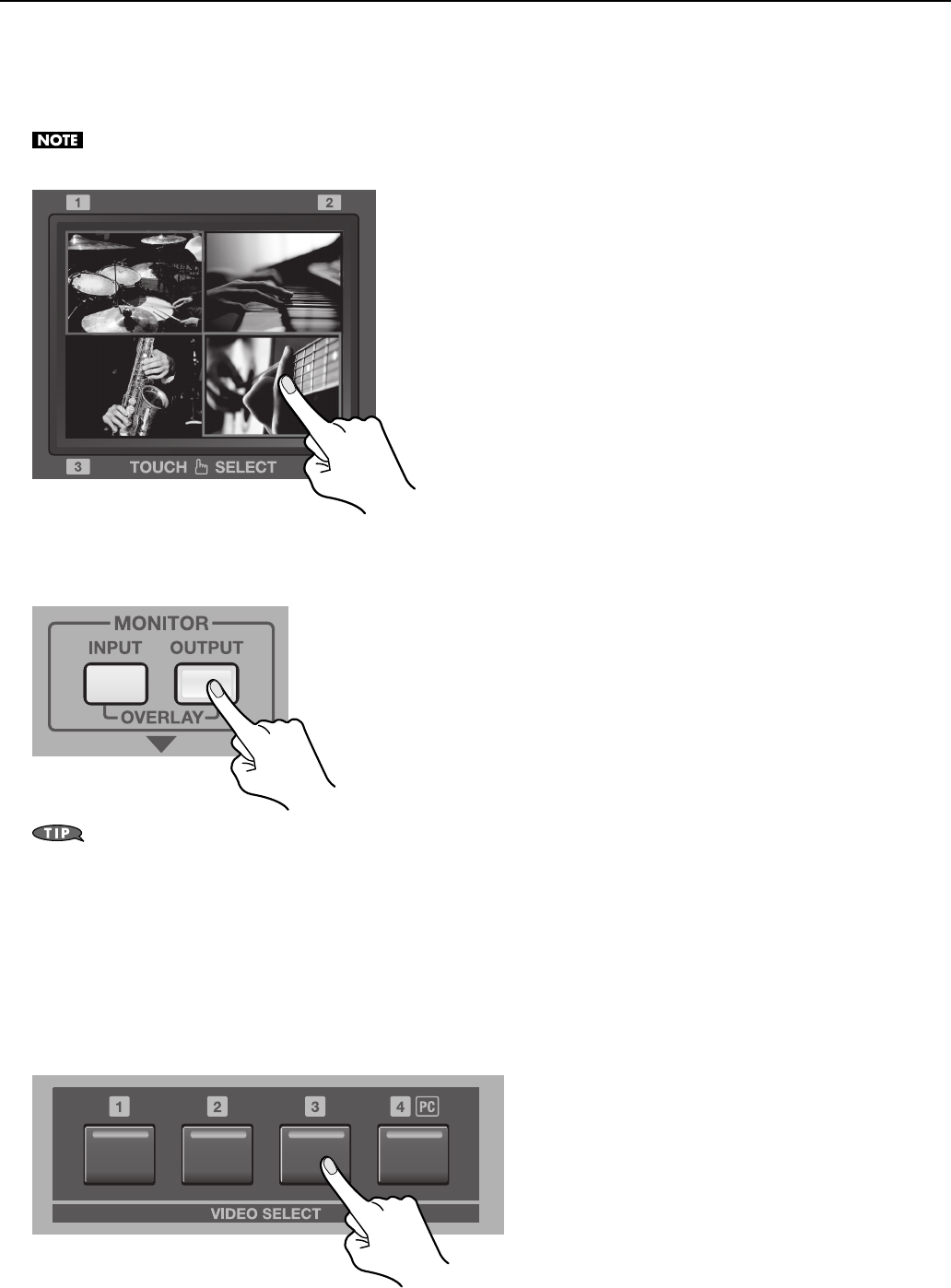
23
Basic Operation
3. Select a different channel.
Touch the touch panel and choose a channel other than the one currently selected (the channel displayed with a red border). If
you selected [MIX] or [WIPE] in step 2, the transition effect is applied. The newly selected channel is displayed with a green border
while the transition effect is being applied. When the transition effect is completed, the color of the border changes to red.
During overlay display, the touch panel cannot be used to perform switching. Use the [VIDEO SELECT] buttons to switch.
fig.select-channel.eps
4. Check the output video.
At [MONITOR], press the [OUTPUT] button.
fig.select-output-mode.eps
At [MONITOR], you can select OVERLAY mode by pressing the [INPUT] and [OUTPUT] buttons at the same time. In this mode, the output video
overlays on the four-way split picture. This is useful when you want to check the input and output at the same time. You can also use the touch
panel to change the position of the output video. Refer to “Changing the Size and Position of Overlay Display” (p. 41).
Using Buttons to Switch the Video
Instead of using the touch panel, you can perform switching by pressing the [VIDEO SELECT] buttons ([1] through [4]).
The button indicator for the currently selected channel lights up in red. The indicator for the newly selected channel flashes green
while a transition effect is applied. When the applied transition effect ends, the color of the indicator changes to red, and the
indicator stops flashing and lights up steadily.
fig.video-select-button.eps