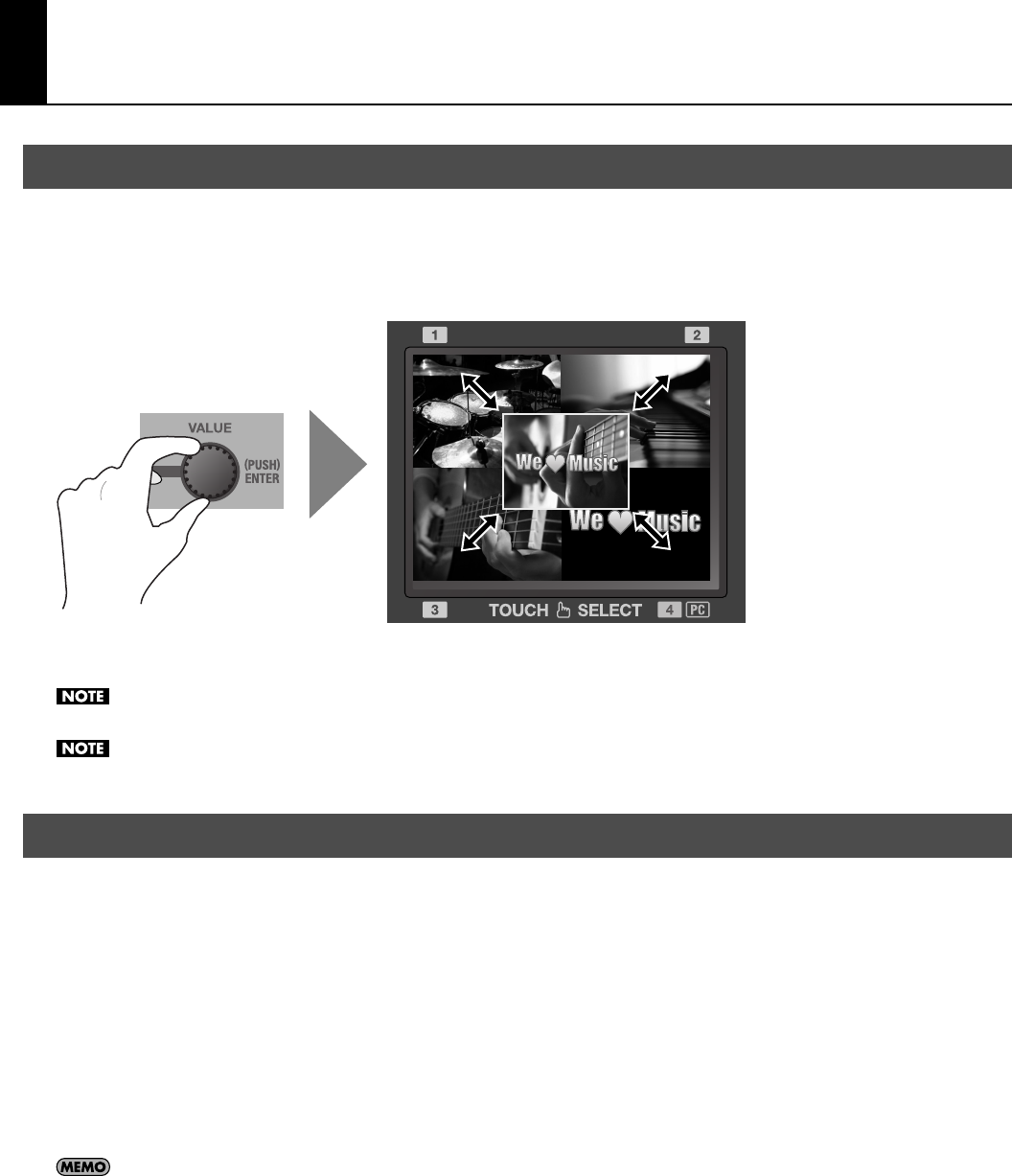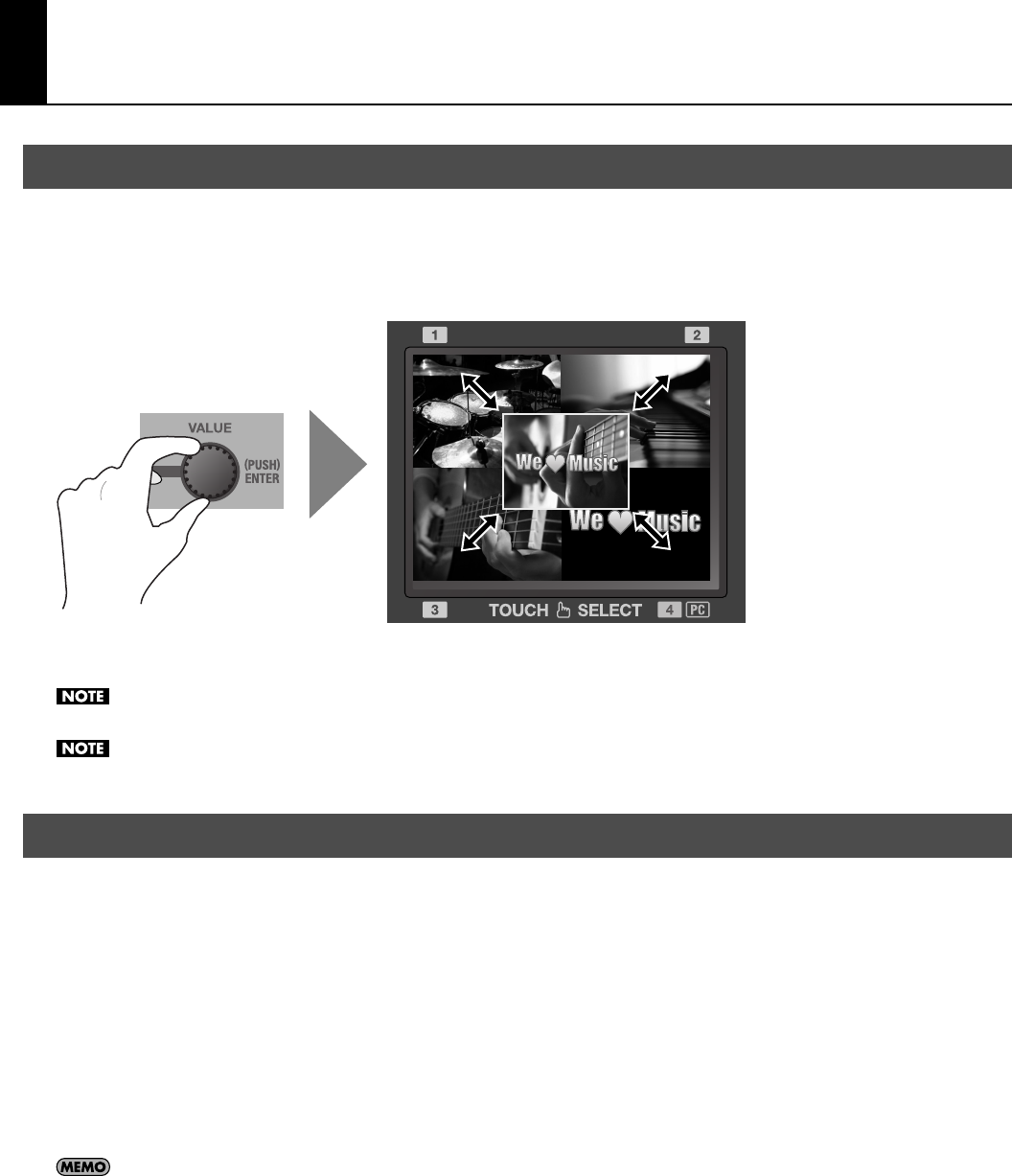
41
Using Other Features
When overlay display has been enabled by simultaneously pressing the [INPUT] and [OUTPUT] buttons in the [MONITOR] section,
turning the [VALUE] dial changes the size of the display. Turning the dial counterclockwise reduces the size, and turning the dial
clockwise expands it.
* You can expand or reduce the size rapidly by pressing in the [VALUE] dial as you turn it.
fig.overlay-adjust.eps
You can also change the display position by touching screen. Touch the overlay display and slide your finger over the touch
panel.
During overlay display, the touch panel cannot be used for video switching. Use the [VIDEO SELECT] buttons to switch.
You can use the menus to darken the background screen (four-way split screen). Go to the [SYSTEM] menu and adjust the setting value of
[BCKGRD LEV - OVERLAY]. Refer to “Menu Operations” (p. 44) and “SYSTEM Menu” (p. 47).
In addition to reverb, you can apply the effects described below to the audio.
For Input
• HIGH PASS This cuts the low band, passing only the high band. This is effective to remove low-frequency noise.
• NOISE GATE This attenuates signals below a certain level. Use it when you want to suppress unnecessary sounds.
• EQ Hi/Lo This applies an equalizer to channels that have no dials on the top panel (5/6, 7/8, and the internal microphones).
For Output
• NOISE SUPPRESSOR This cancels signals during times of no input, for output of clear audio.
• ENHANCER This adds harmonics to adjust or accent the tone quality.
• MASTER Hi/Lo This adjusts the tone of the final output
* To apply effects to output, the value of “MASTERING FX SW” must be set to [ON].
In addition to the effects just described, you can apply [AUDIO DELAY] to delay audio output in order to align the timing of the video and the
audio. On the VR-3, you can set the amount of delay independently for analog output and USB output. Go to the [SYSTEM] menu, and at [AUDIO
DELAY], adjust the setting values for [ANALOG OUT DELAY] and [USB OUT DELAY]. Refer to “SYSTEM Menu” (p. 47).
Changing the Size and Position of Overlay Display
Applying Effects to Audio