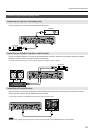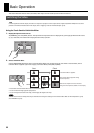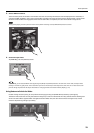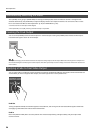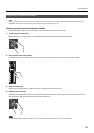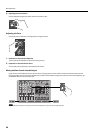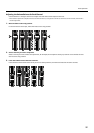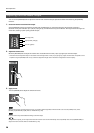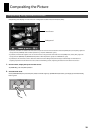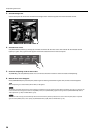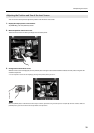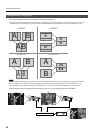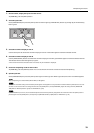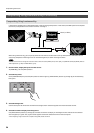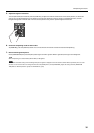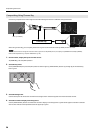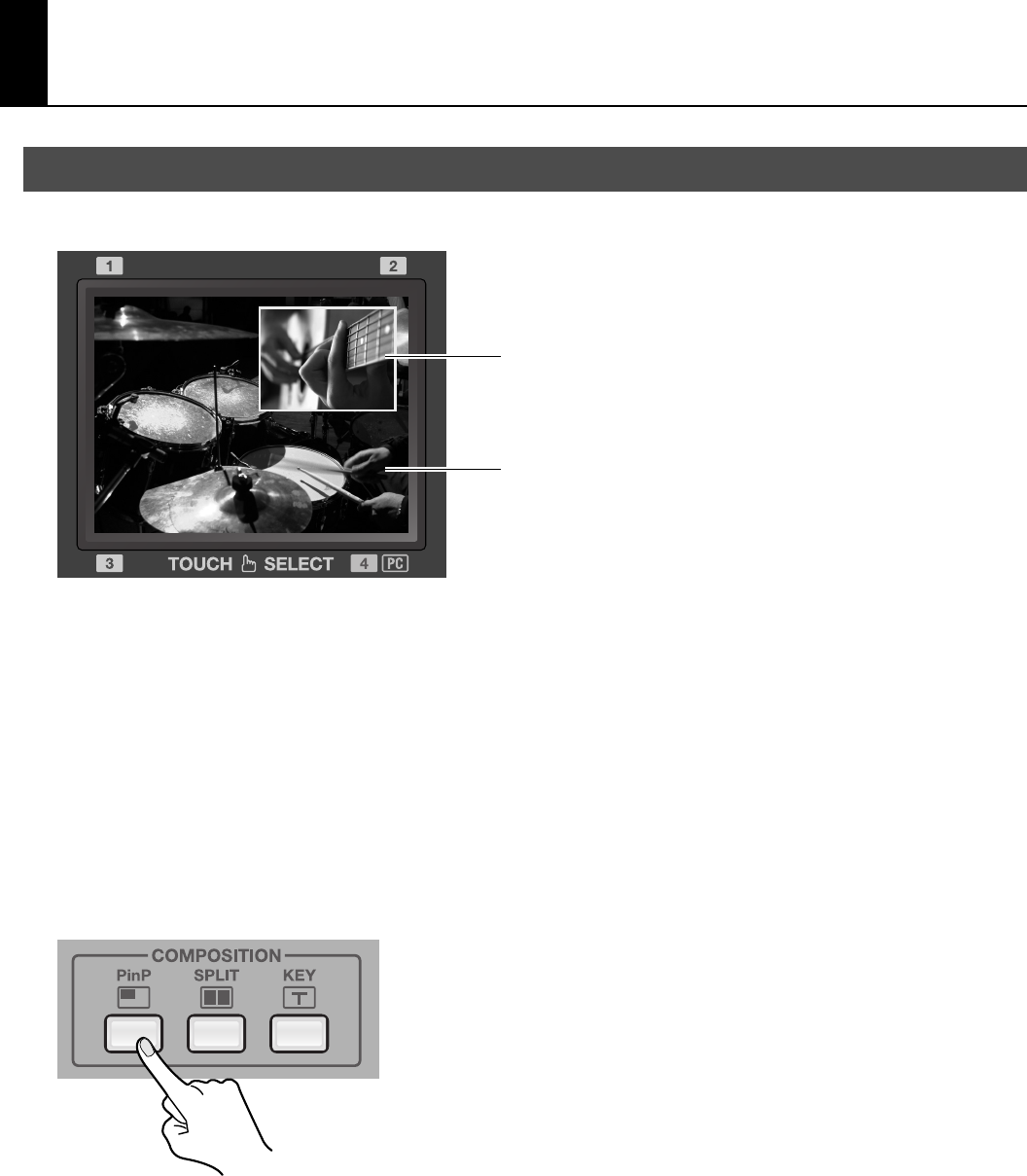
29
Compositing the Picture
Compositing that displays an inset screen on a background is called “Picture-in-Picture” (PinP).
fig.PinP-complete.eps
* By default, no shadows are added to the inset screen, but you can use the menus to add them. Go to the [VIDEO] menu, and at [PinP], adjust the
setting value for [SHADOW]. Refer to “Menu Operations” (p. 44) and “VIDEO Menu” (p. 45).
* By default, a white border is applied. You can use the menus to change the color and width. Go to the [VIDEO] menu, and at [PinP], adjust the
setting values for [BORDER] and [BORDER COLOR]. Refer to “Menu Operations” (p. 44) and “VIDEO Menu” (p. 45).
* By default, the size of the inset screen is about one-third the size of the background, both vertically and horizontally. For information on
adjusting the position and size of the inset screen, refer to the following section, “Adjusting the Position and Size of the Inset Screen.”
1. On the monitor, display the inputs from the sources.
At [MONITOR], press the [INPUT] button.
2. Select the PinP mode.
Go to [COMPOSITION] and press the [PinP] button to make it light up. [VIDEO SELECT] buttons [1] through [4] all simultaneously
flash in green.
fig.PinP-mode.eps
Compositing Using Picture-in-Picture
Inset Screen
Background