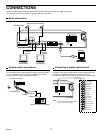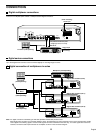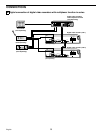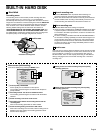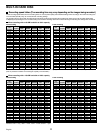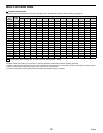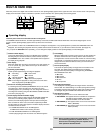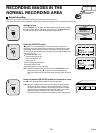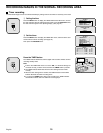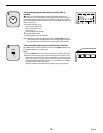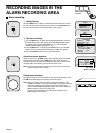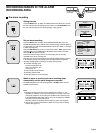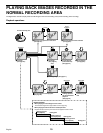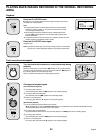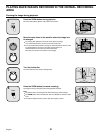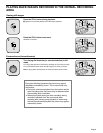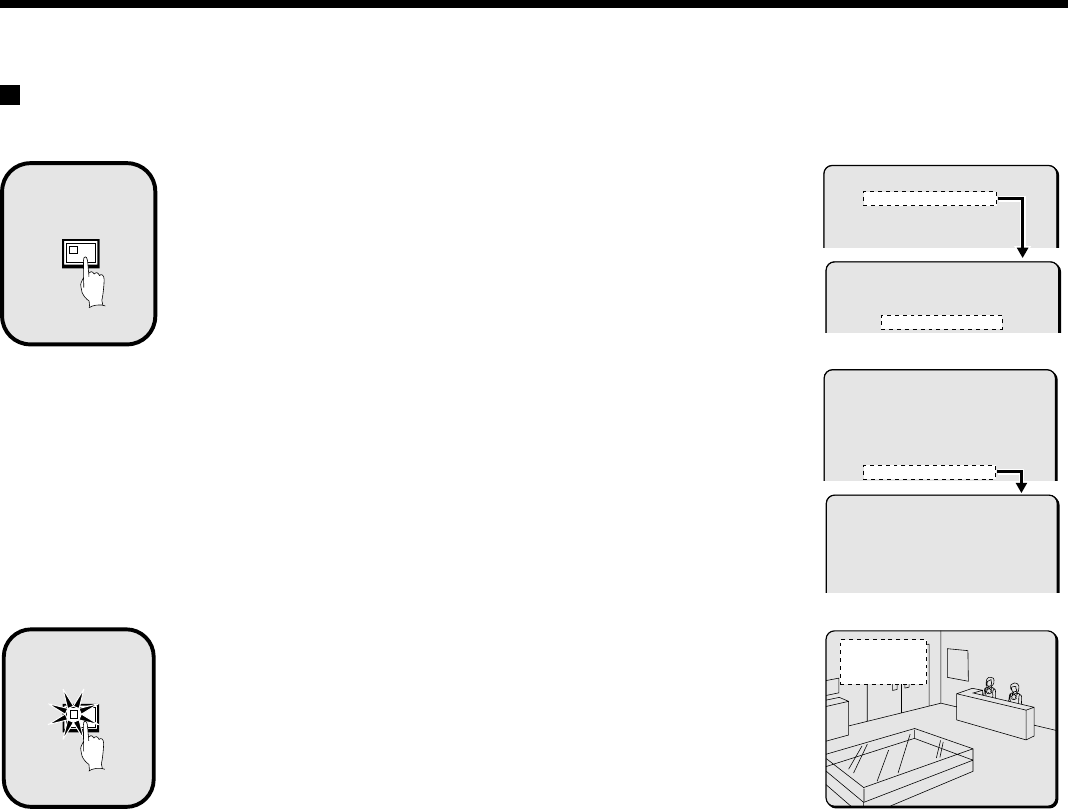
RECORDING IMAGES IN THE NORMAL RECORDING AREA
Timer recording
The monitored images can be recorded automatically by setting start and end times for each day of the week.
1 Setting the time
Press the MENU button to display the LANGUAGE/CLOCK SET menu, and set
the date and time. After the setting has been made, press the EXIT/OSD button,
the date and time appear in the operating display. (See page 42.)
2 Set the timer.
Press the MENU button to display the TIMER SET menu, and then set the start
and end times for timer recording. (See page 50.)
Then press the EXIT/OSD button.
Press the TIMER button.
The TIMER indicator illuminates and the digital video recorder switches to timer
recording standby mode.
Note:
•
If SET in the TIMER SET menu is not set to “ON”, or if the timer settings are
not made correctly, an alarm will sound when the TIMER button is pressed.
•
The TIMER indicator illuminates when the timer setting has been made
correctly.
•
When the timer setting time is reached, the TIMER indicator and the REC
indicator illuminate and timer recording starts.
•
If you press the TIMER button during timer recording, the TIMER indicator
and the REC indicator switch off and timer recording stops.
MENU
1
<MAIN MENU 1>
1.LANGUAGE/CLOCK SET ->
2.VIDEO INPUT SET ->
3.RECORDING AREA SET ->
4.RECORDING CONDITIONS SET ->
<LANGUAGE/LANGUE/IDIOMA>
ENGLISH
<CLOCK SET>
01-01-2001 MON 00:00:00
SS
<MAIN MENU 1>
1.LANGUAGE/CLOCK SET ->
2.VIDEO INPUT SET ->
3.RECORDING AREA SET ->
4.RECORDING CONDITIONS SET ->
5.NORMAL REC MODE SET ->
6.TIMER SET ->
<TIMER SET>
WEEK START STOP REC CYCLE SET
SUN --:-- --:-- 0.10SEC ( 54H) OFF
MON --:-- --:-- 0.10SEC ( 54H) OFF
TUE --:-- --:-- 0.10SEC ( 54H) OFF
WED --:-- --:-- 0.10SEC ( 54H) OFF
TIMER
2
10-05-01
17:30:25 EN 0.10SEC
English
15