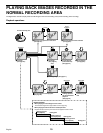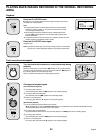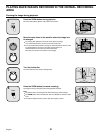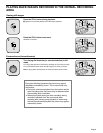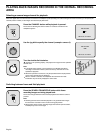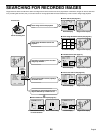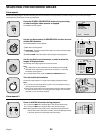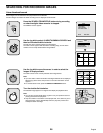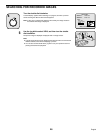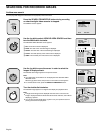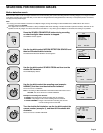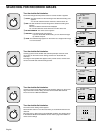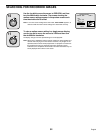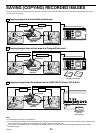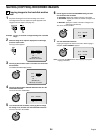SEARCHING FOR RECORDED IMAGES
Time/date search
The recording date and time for images in the normal recording area (normal recording and timer recording images) and in the alarm recording area of
the hard disk can be specified and the images can be played back.
Press the SEARCH FRAME/FIELD button during recording
or when the digital video recorder is stopped.
The SEARCH screen appears.
Use the jog dial to select TIME DATE SEARCH and then turn
the shuttle dial clockwise.
The TIME DATE SEARCH screen appears.
1
RECORDING TOP: The date and time of the first recorded image is
displayed.
2
RECORDING END: The date and time of the latest (most recently) recorded
image is displayed.
3
SEARCH: Enter the date and time to be displayed in this area.
4
PREVIEW: A preview image appears.
5
VIEW: The selected image appears on the monitor as a single-screen image.
Example: To search for 8 pm on 26 October 2001
1
Turn the jog dial clockwise and select “10”.
2
Turn the shuttle dial clockwise, and then use the jog dial to change “25” to
“26”.
3 Turn the shuttle dial clockwise and select “01”.
4 Turn the shuttle dial clockwise, and then use the jog dial to change “08” to
“20”.
5 Turn the shuttle dial clockwise and select “00”. Then turn the shuttle dial.
The cursor moves to PREVIEW.
SEARCH
FRAME/FIELD
1
<SEARCH>
ALARM SEARCH ->
ALARM THUMBNAIL SEARCH ->
TIME DATE SEARCH ->
ARCHIVE AREA SEARCH ->
MOTION DETECTION SEARCH ->
MOVE:JOG SELECT:SHUTTLE
2
<SEARCH>
ALARM SEARCH ->
ALARM THUMBNAIL SEARCH ->
TIME DATE SEARCH ->
ARCHIVE AREA SEARCH ->
MOTION DETECTION SEARCH ->
MOVE:JOG SELECT:SHUTTLE
<TIME DATE SEARCH>
RECORDING TOP : 10-25-01 08:00
RECORDING END : 10-28-01 17:00
SEARCH :
DATE TIME
10-25-01 08:00
PREVIEW ->
VIEW ->
CHANGE:JOG SET:SHUTTLE
1
2
3
4
5
3
<TIME DATE SEARCH>
RECORDING TOP : 10-25-01 08:00
RECORDING END : 10-28-01 17:00
SEARCH :
DATE TIME
10-26-01 20:00
PREVIEW ->
VIEW ->
CHANGE:JOG SET:SHUTTLE
English
27