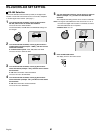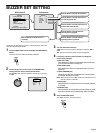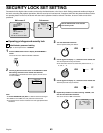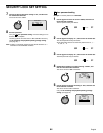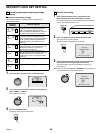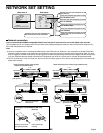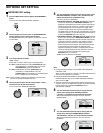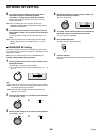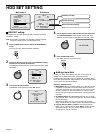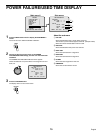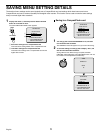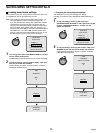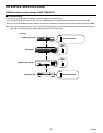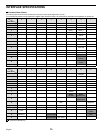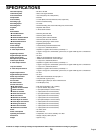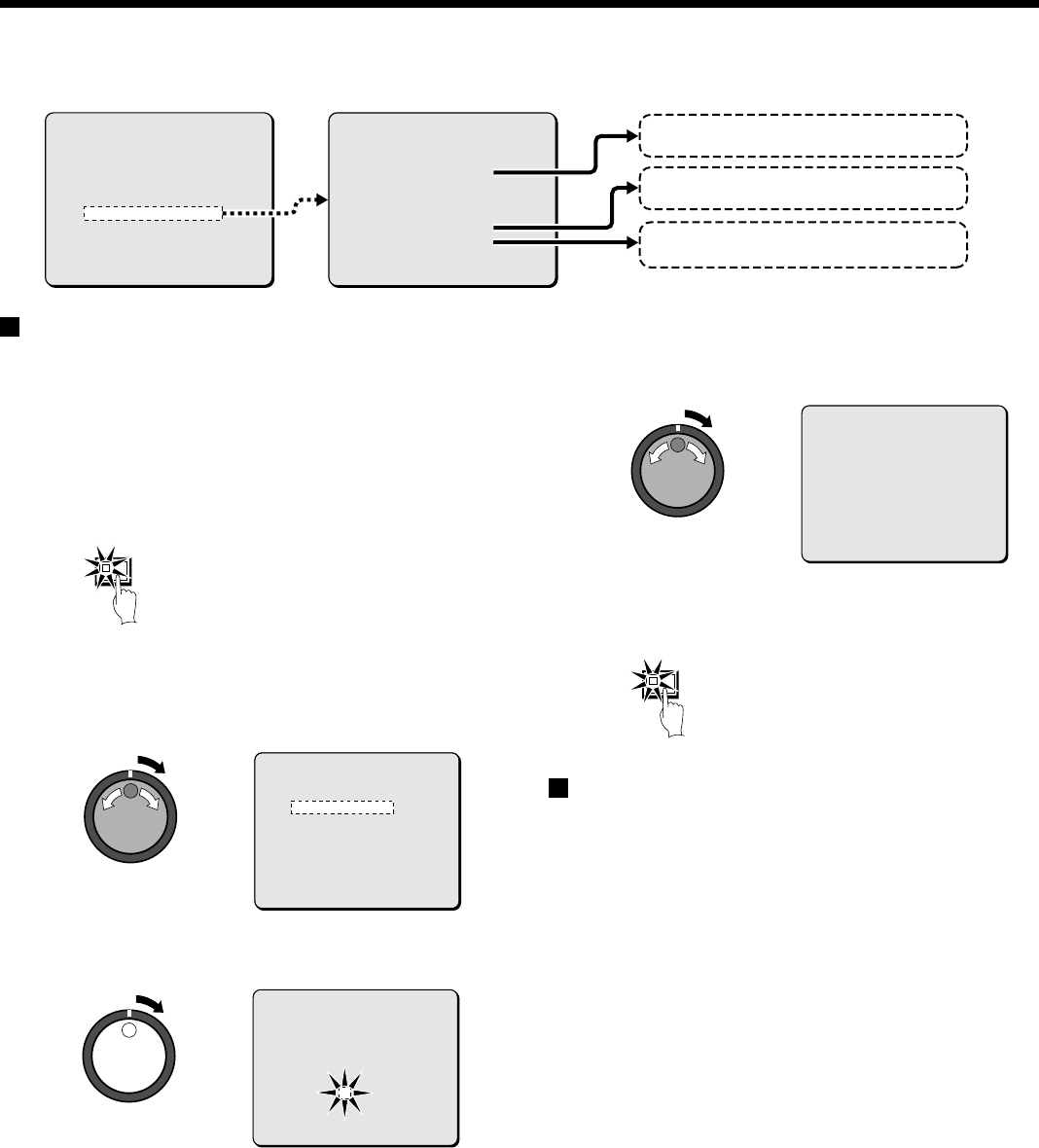
HDD SET SETTING
HDD SET setting
This displays the hard disk capacity for disk 1 (standard) and disk 2
(standard or added).
Note: Before adding a hard disk, it is important to backup recorded
images on a media such as a CompactFlash card.
1
Press the MENU button twice to display the MAIN MENU 2
screen.
The cursor moves to DISPLAY/VIDEO LOSS SET.
2
Use the jog dial to move the cursor to the HDD SET settings,
and then turn the shuttle dial clockwise.
The HDD SET sub-menu appears, and the cursor moves to DISK
INITIALIZE.
3
Turn the shuttle dial clockwise.
A WARNING screen appears and then “NO” flashes.
4
Use the jog dial to select YES, and then turn the shuttle dial.
The “HDD INITIALIZING!” screen appear and the hard disk is
initialized. Then the display is returned to the HDD SET screen.
5
Press the EXIT/OSD button.
The display returns to the normal screen.
Adding a hard disk
Consult your dealer about adding a hard disk. In the case of an
addition, use an additional hard disk unit (sold separately).
If adding another hard disk, be sure to initialize the hard disks. When
this is done, both hard disks will be initialized, so that any existing data
on the original hard disk will be cleared.
Reference: HDD SET screen
•
MIRRORING: When a hard disk is added, or if a 160 GB hard disk
is installed, it is possible to record the same images on two hard
disks. This means that even if an image write error occurs you will
be able to read from an area where there is no write error. Note
that if mirroring is specified, the upper limit of recording speed will
be limited.
•
PLAYBACK DRIVE: After MIRRORING has been set, you will be
able to specify which of the two hard disks is to be used for reading
the recorded image.
With mirroring setting, if an error has occurred in the playback
image, switch from the hard disk in current use (DISK1) to (DISK2).
•
Copying data from DISK 1 to DISK 2: The recording data on
DISK 1 can be copied to DISK 2. Select “NEXT” and then turn the
shuttle dial clockwise. The copy screen appears. It may take
several hours to copy all of the data.
<HDD SET>
DISK1 : 80GB
DISK2 : ---GB
DISK INITIALIZE ->
CAUTION : ALL RECORDING WILL BE ERASED!
MIRRORING : OFF
PLAYBACK DRIVE : ¤¤¤
CAUTION : RECORDING SPEED WILL BE
LIMITED BY MIRRORING!
Main menu 2 Sub-menus
Initializes hard disk.
Records mirroring.
Sets the hard disk reading.
<MAIN MENU 2>
1.DISPLAY/VIDEO LOSS SET ->
2.RS-232C/RS-485 SET ->
3.BUZZER SET ->
4.SECURITY LOCK SET ->
5.NETWORK SET ->
6.HDD SET ->
7.POWER FAILURE/USED TIME ->
TO MAIN MENU 1 ->
MOVE LINES WITH JOG. SELECT WITH SHUTTLE
MENU
<HDD SET>
DISK1 : 80GB
DISK2 : ---GB
DISK INITIALIZE ->
CAUTION : ALL RECORDING WILL BE ERASED!
MIRRORING : OFF
PLAYBACK DRIVE : ***
CAUTION : RECORDING SPEED WILL BE
LIMITED BY MIRRORING!
<WARNING>
THIS CHANGE WILL INITIALIZE THE DISK.
ALL RECORDING WILL BE ERASED.
ARE YOU SURE ?
NO
CHANGE LINES WITH JOG. SELECT WITH SHUTTLE
HDD INITIALIZING !
EXIT/OSD
English
69