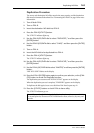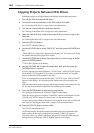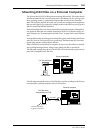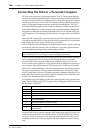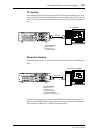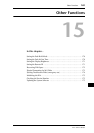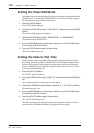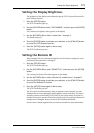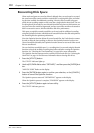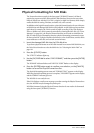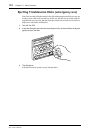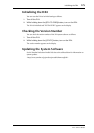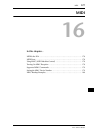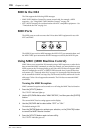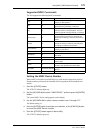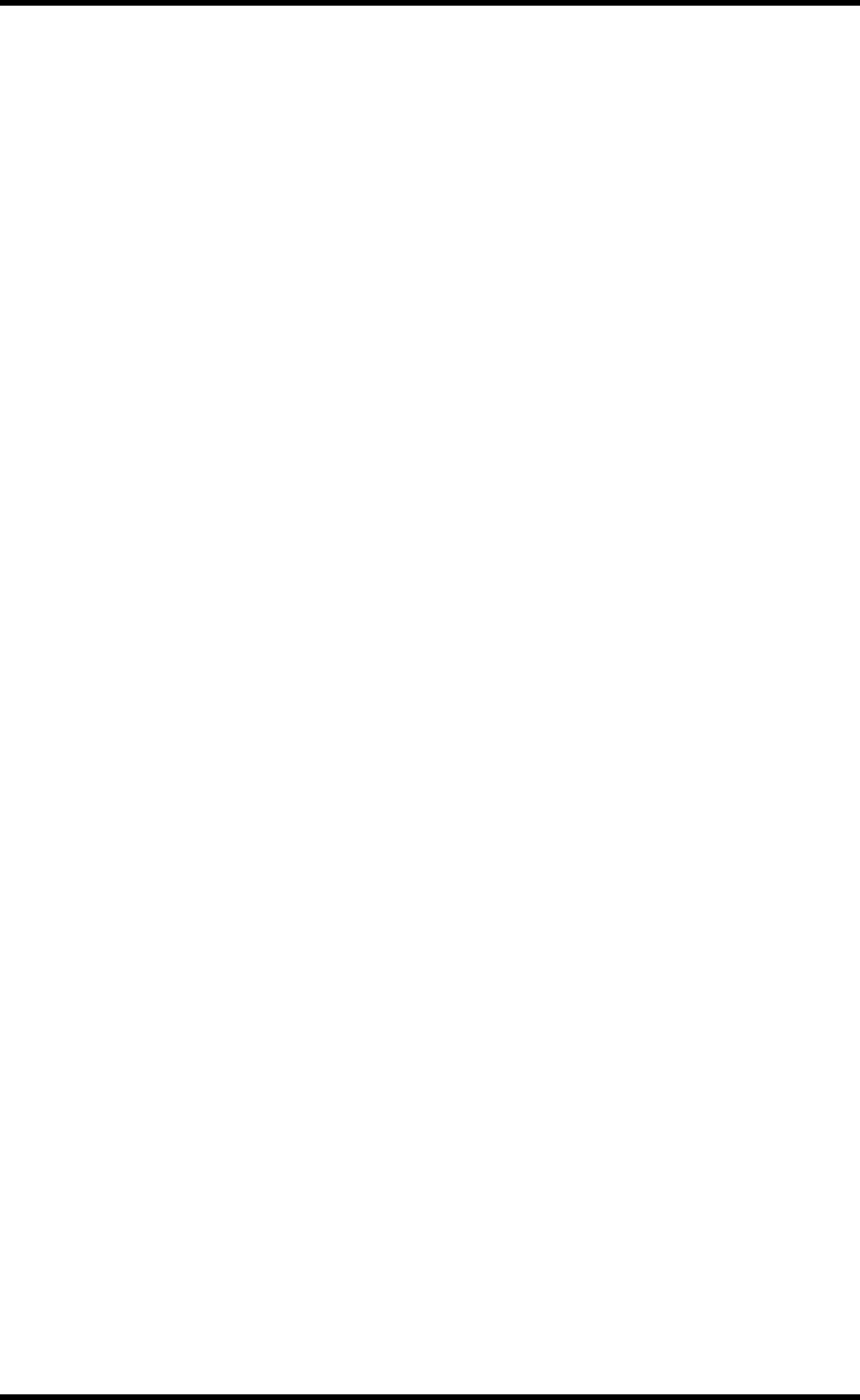
Setting the Display Brightness 171
D24—Owner’s Manual
Setting the Display Brightness
The brightness of the display can be adjusted using the VFD (Vacuum Florescent Dis-
play) Dimmer function.
1 Press the [SETUP] button.
The SETUP indicator lights up.
2 Use the JOG/DATA dial to select “VFD DIMMER,” and then press the [ENTER]
button.
The currently set brightness value appears on the display.
3 Use the JOG/DATA dial to select a value from 1 through 5.
The default setting is 5.
4 Press the [ENTER] button to activate your selection, or the [CANCEL] button
to cancel the VFD Dimmer function.
5 Press the [SETUP] button again to leave setup.
The SETUP indicator goes out.
Setting the Remote ID
When multiple D24s are synchronized together, each D24 must be assigned an exclu-
sive Remote ID number from 1 through 8.
1 Press the [SETUP] button.
The SETUP indicator lights up.
2 Use the JOG/DATA dial to select “REMOTE ID,” and then press the [ENTER]
button.
The currently set Remote ID number appears on the display.
3 Use the JOG/DATA dial to select a Remote ID number from 1 through 8.
4 Press the [ENTER] button to activate your selection, or the [CANCEL] button
to cancel the Remote ID function.
5 Press the [SETUP] button again to leave setup.
The SETUP indicator goes out.
The D24 can be controlled remotely using an optional remote controller. See your
Yamaha dealer for more information about optional remote controllers. The remote
controller connects to the REMOTE IN/SYNC IN port on the master D24, and in a
multiple D24 system, controls all D24s. By assigning each D24 an exclusive Remote ID
number from 1 through 8, however, D24s can be controlled individually.
See the owner’s manual supplied with your remote controller for more information.