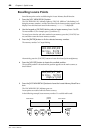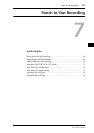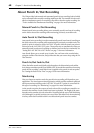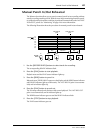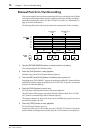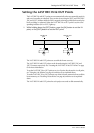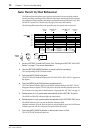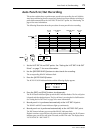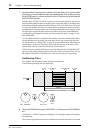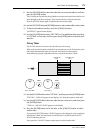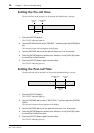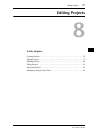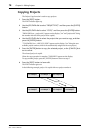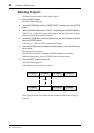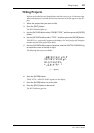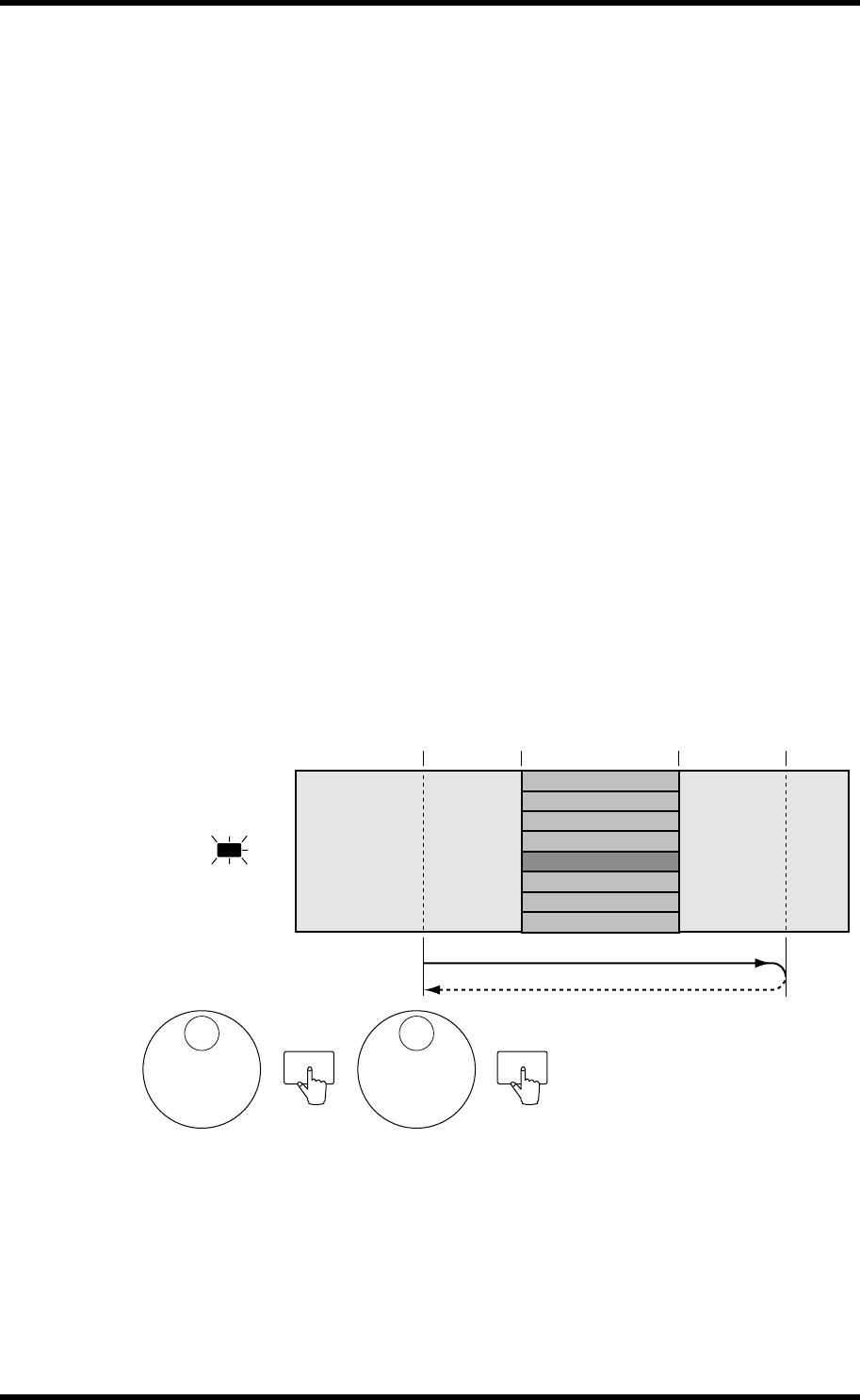
74 Chapter 7—Punch In/Out Recording
D24—Owner’s Manual
7 Use the Audition Take function to listen to the take that you’ve just recorded
(see bellow), record additional takes by repeating step 4 (or simply pressing
the [ENTER] button), or leave the Auto Punch In/Out function by pressing the
[AUTO PUNCH] button.
So long as the LAST REC IN and OUT points are not set to new positions, you can con-
tinue recording additional takes in the same place on the same track or on other tracks,
and continue using the Audition and Fix functions. If the LAST REC IN or OUT point
is set to a new position, however, you will not be able to audition or fix the previously
recorded takes, in fact, they will become unused sound files that can no longer accessed.
The disk space occupied by these unused sound files can be retrieved for additional
recording using the Optimize function. See “Recovering Disk Space” on page 172 for
more information.
As each additional take is recorded, the take number increments automatically. When
several takes have been recorded, you must select the one you want to keep using the
Fix Take function. See “Fixing Takes” on page 75 for more information. When only one
take has been recorded, it’s not necessary to use the Fix function, as the take is fixed
automatically when you leave the Auto Punch In/Out function.
If all 99 takes are recorded, the D24 waits at the Pre-roll point and “NO MORE TAKE”
appears on the display, indicating that no more takes can be recorded. In this case, use
the Audition Take and Fix Take functions to select the take that you want to keep.
Auditioning Takes
The Audition Take function is used to audition recorded takes.
In the following example, take 4 is auditioned.
8 Use the JOG/DATA dial to select “AUDITION,” and then press the [ENTER] but-
ton.
“AUDITION—TAKE nn” appears on the display (“nn” being the number of the take to
be auditioned).
Take 0 is the original material and can be auditioned even before any takes are recorded.
Press to
audition
take 4
Select "AUDITION" Select take 4
Audition
2-1
READY 2
ENTER ENTER
Take 0 (original)
Take 1
Take 2
Take 3
Take 4
Take 5
Take 6
Take 7
LAST REC IN
point
LAST REC OUT
point
Pre-roll
point
Post-roll
point