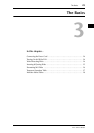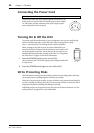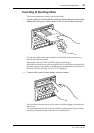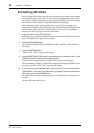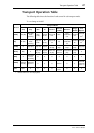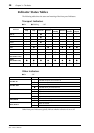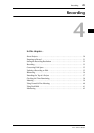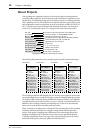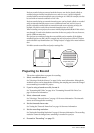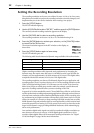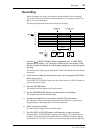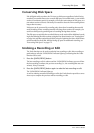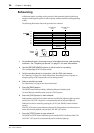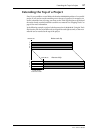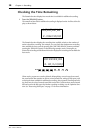Preparing to Record 31
D24—Owner’s Manual
Projects recorded using an external wordclock source can also be played, edited, or
recorded using an internal wordclock source, and vice versa. A project originally
recorded with an external wordclock source running at 44.1 kHz, for example, can also
be used with an internal wordclock of 44.1 kHz.
Projects recorded using an external timecode source can be played, edited, or recorded
using an internal timecode source even at a different frame rate, and vice versa. A
project originally recorded with an external timecode source running at 30 fps, for
example, can also be used with an internal timecode source of 25 fps.
When recording a new project, the counter initially displays 00:00:00.00. If this value is
not changed, it’s used as the absolute start time for the new project. You can, however,
specify a different start time.
New projects are numbered using the next available project number. If the highest
numbered project on disk is 06, for example, the next new project will be 07. Projects
can be titled for easy identification. See “Titling Projects” on page 81 for more informa-
tion.
D24 disks contain sound files and project settings files.
Preparing to Record
This section explains how to prepare for recording.
1 Select a wordclock source.
See “Selecting a Wordclock Source” on page 124 for more information. Although the
wordclock source can be changed after recording, the sampling rate cannot be changed
once something is recorded in a project.
2 If you’re using a brand-new disk, format it.
See “Formatting MO Disks” on page 26 or “Formatting External Disk Drives” on
page 158 for more information.
3 Select a timecode source.
See “Selecting a Timecode Source” on page 135 for more information. The timecode
source can be changed after recording.
4 Set the timecode frame rate.
See “Setting the Timecode Frame Rate” on page 136 for more information.
5 Set the recording resolution.
See “Setting the Recording Resolution” on page 32 for more information. The recording
resolution cannot be changed once something is recorded in a project.
6 Proceed to “Recording” on page 33.
Sound files
Project settings files