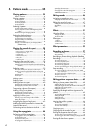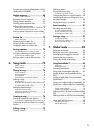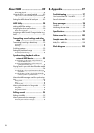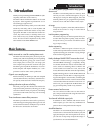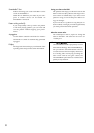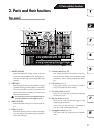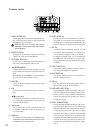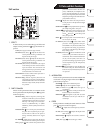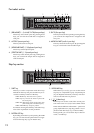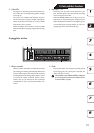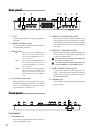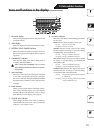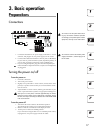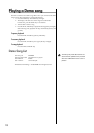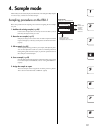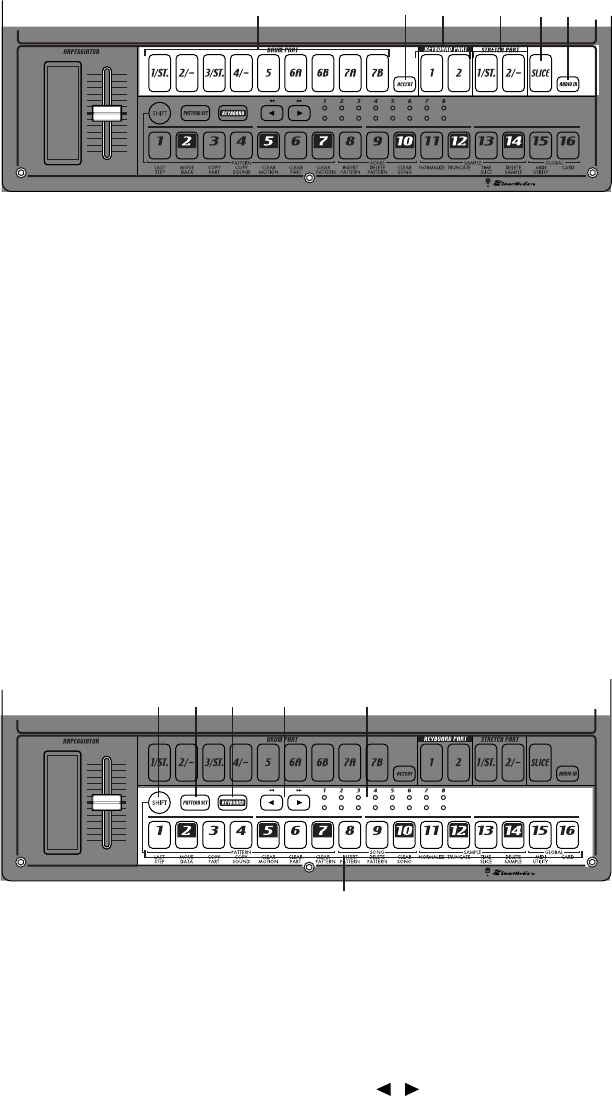
12
Part select section
1. (DRUM PART) 1...5, 6A-6B, 7A-7B (drum part keys)
These keys select drum parts. By pressing these
keys you can hear the sound that is assigned to
each part.
2. ACCENT (accent part key)
This key selects the accent part.
3. (KEYBOARD PART) 1, 2 (keyboard part keys)
These keys select keyboard parts.
4. (STRETCH PART) 1, 2 (stretch part keys)
These keys select stretch parts. By pressing these
keys you can hear the sample that is assigned to
each stretch part.
3. KEYBOARD key
When this key is on (lit), you can use the sixteen
step keys as a keyboard to play a keyboard part
(☞p.39: Keyboard function). This key will alter-
nate on/off each time it is pressed.
4. [ ][ ] (select keys)
These keys are used to control the current posi-
tion in the lower row (red) of select LEDs. These
LEDs indicate different information - pattern set
group, keyboard octave, step key position - in con-
junction with other keys. (☞p.13: Select LEDs)
In Song mode, you can use these keys as fast-for-
ward / rewind keys.
Step key section
1. SHIFT key
This key is used in conjunction with other keys.
Hold down this key and press another key to ac-
cess the secondary function of that key.
SHIFT+RESET key: Erase data from a pattern.
SHIFT+step key: Execute the function printed be-
low the step key.
SHIFT+dial:
Make larger or finer changes in the value.
(This will depend on the selected part.)
SHIFT+PATTERN key: Compare patterns.
For details on using the shift key with other keys,
refer to the explanation of each parameter.
2. PATTERN SET key
By holding down this key and pressing the STEP
key, you can switch to the pattern that was regis-
tered for that step key (☞p.72: Pattern Set).
123654
5. SLICE (slice part key)
This key selects the slice part. By pressing this key
you can hear the sample that is assigned to the
slice part.
6. AUDIO IN PART (audio in part key)
This key selects the audio in part. By pressing this
key you can hear the external audio input.
123 4 5
6